Classright - Invite Students
Please ensure you have followed the guide to setup Google Sheets for Classright from the add-on's setup wizard, at this time you should see Classright sheets in your Google Sheets.
- To invite students (in bulk) to your courses, go to sheet tab “2.1 Invite Students”.
- Add required details (CourseID, student email, and role).
Notes-:
- You can send invite to
(i) Students to join classes.
(ii) Teachers to collaborate on our courses.
(iii) Owners – to assign an owner to existing courses. - Please ensure to put the role name STUDENT, TEACHER, OWNER in capital letters as shown in the screenshot below.
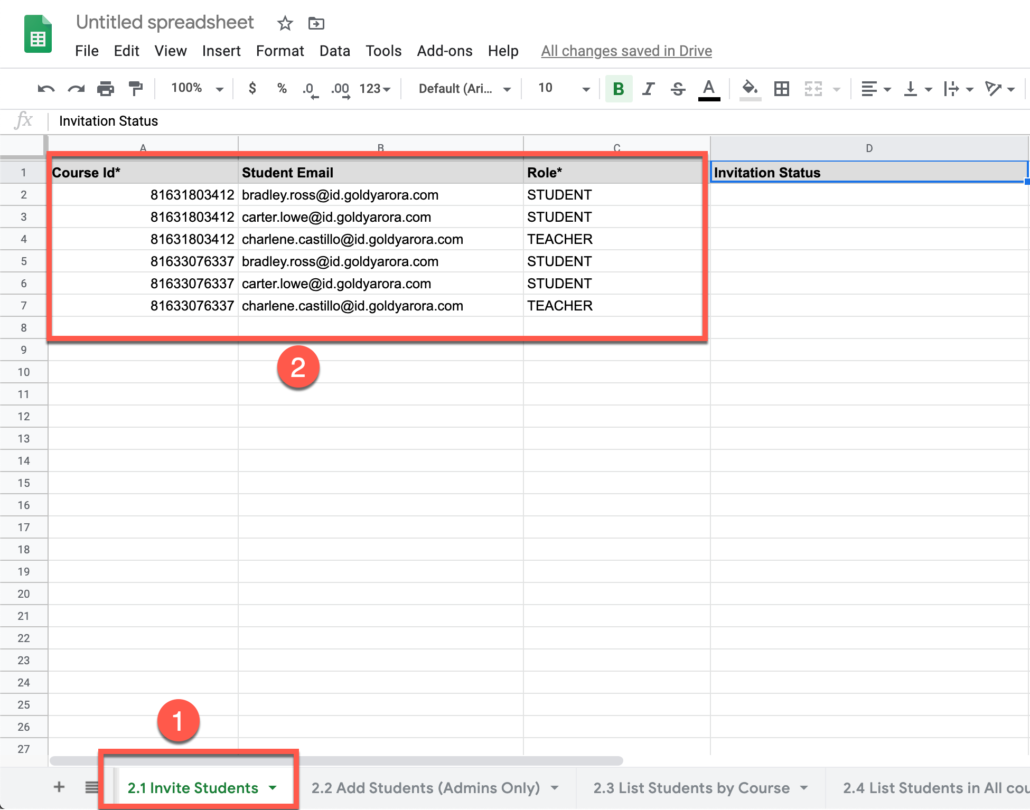
- Go to Add-ons
- Click on Classright
- Click on Courses Manager
- Click on 2.1 Invite Students
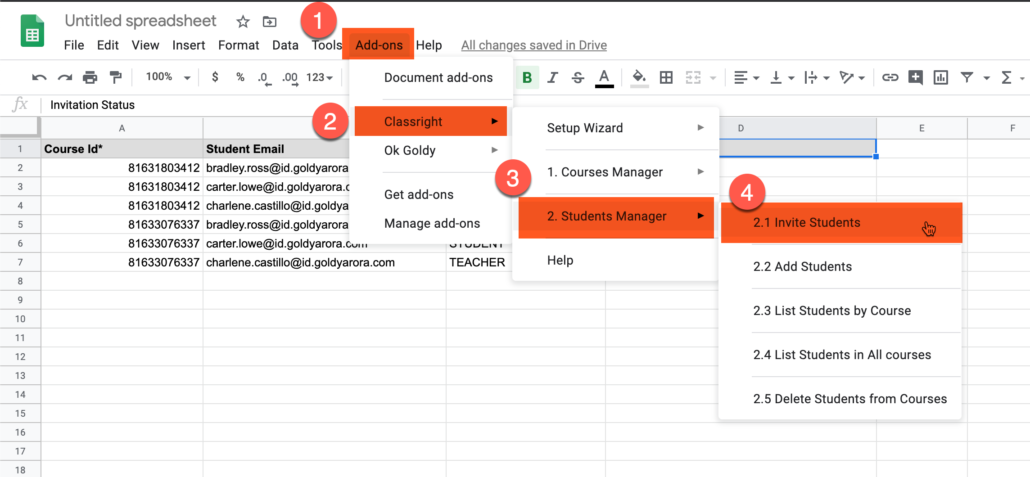
Classright would show you the confirmation that it has sent the invites successfully.
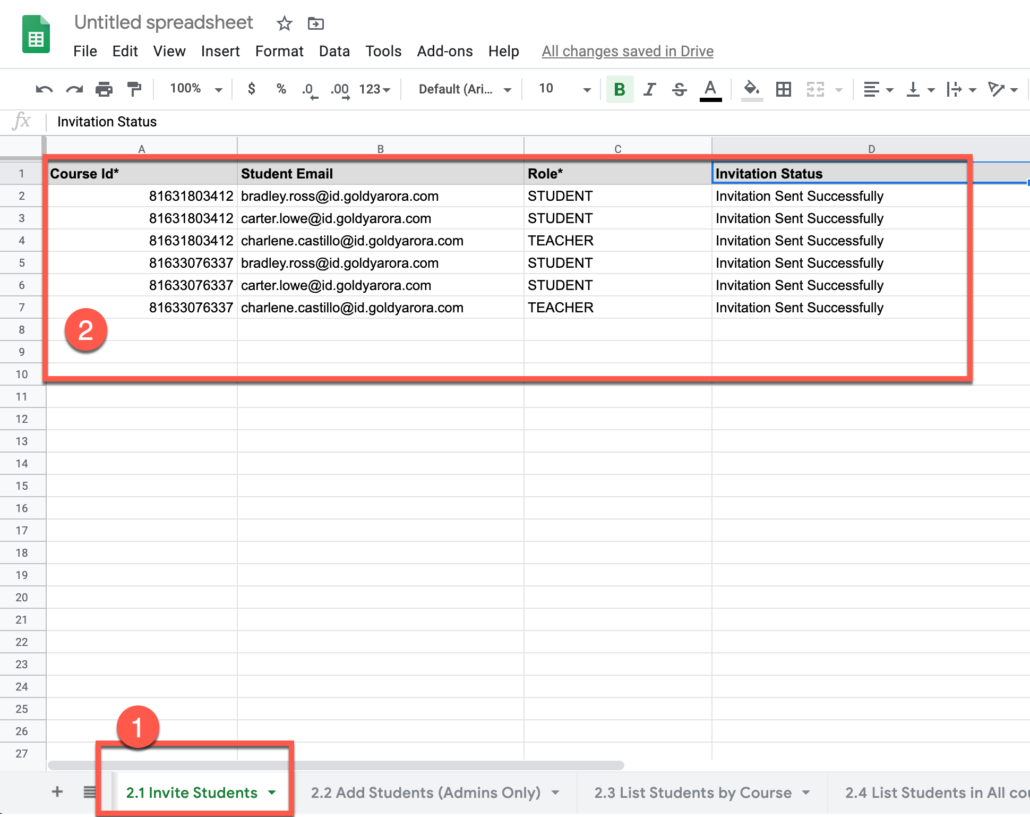
Related Posts
....













