Classright - Installation for Teachers
- To find and install Classright, either create a new Google sheet, or open an existing one.
- Go to Add on, and click on Get add-ons as shown in the screenshot below.
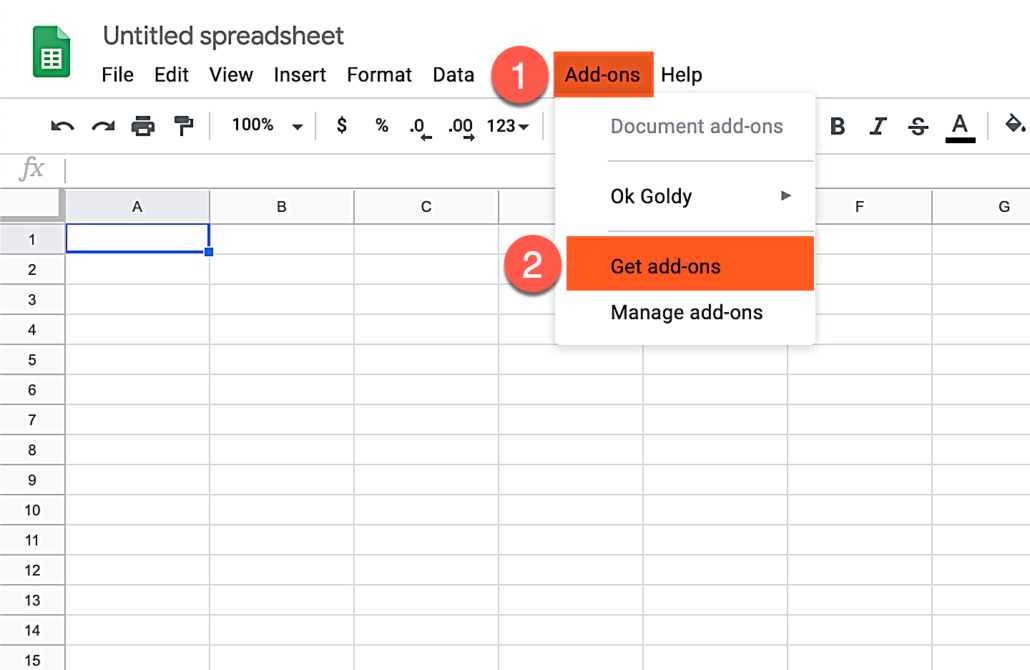
Search for “Classright” in the sheet add-ons gallery.
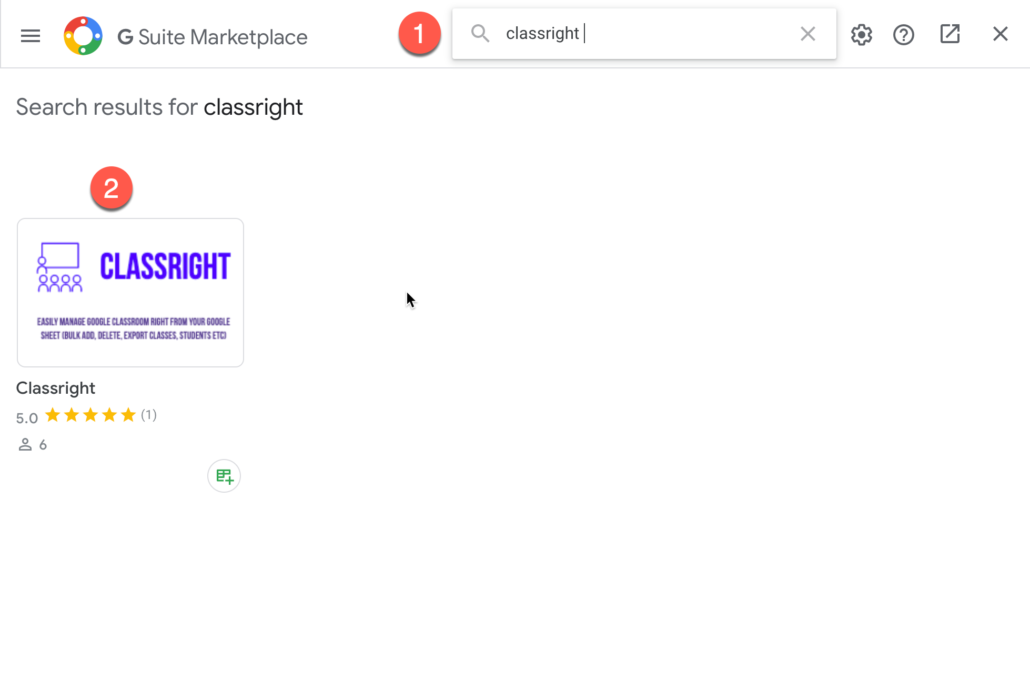
Click on install button to start the Classright add-on installation.
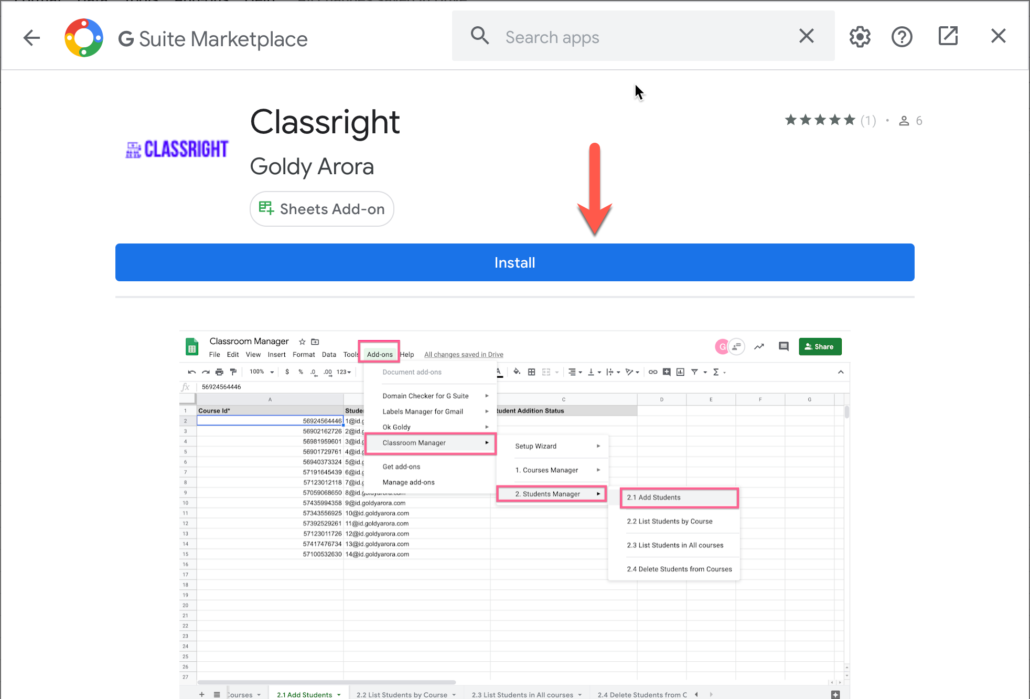
Google would inform you that Classright add on would need permission, click on CONTINUE button.
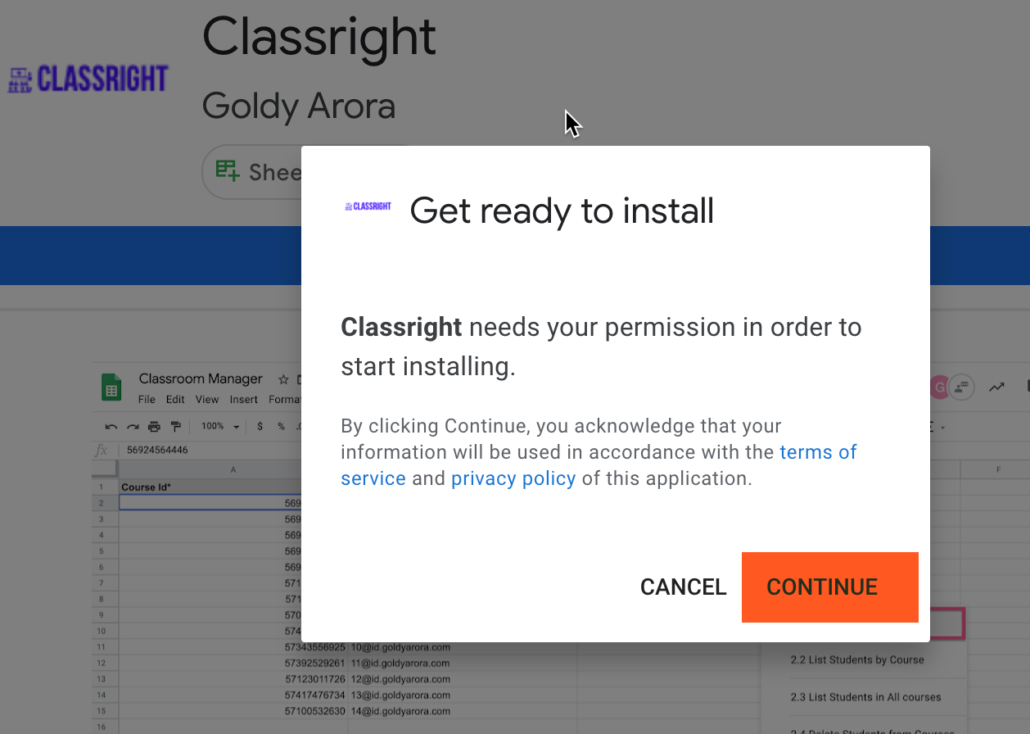
Select the Google Workspace account with which you want to use Classright.

Google would now show you the permission Classright add-on needs.
You can click on the exclamation mark to read more about the permissions required.
Once/if satisfy, click on “Allow” button to grant permission to Classright to manage your Google Classroom.
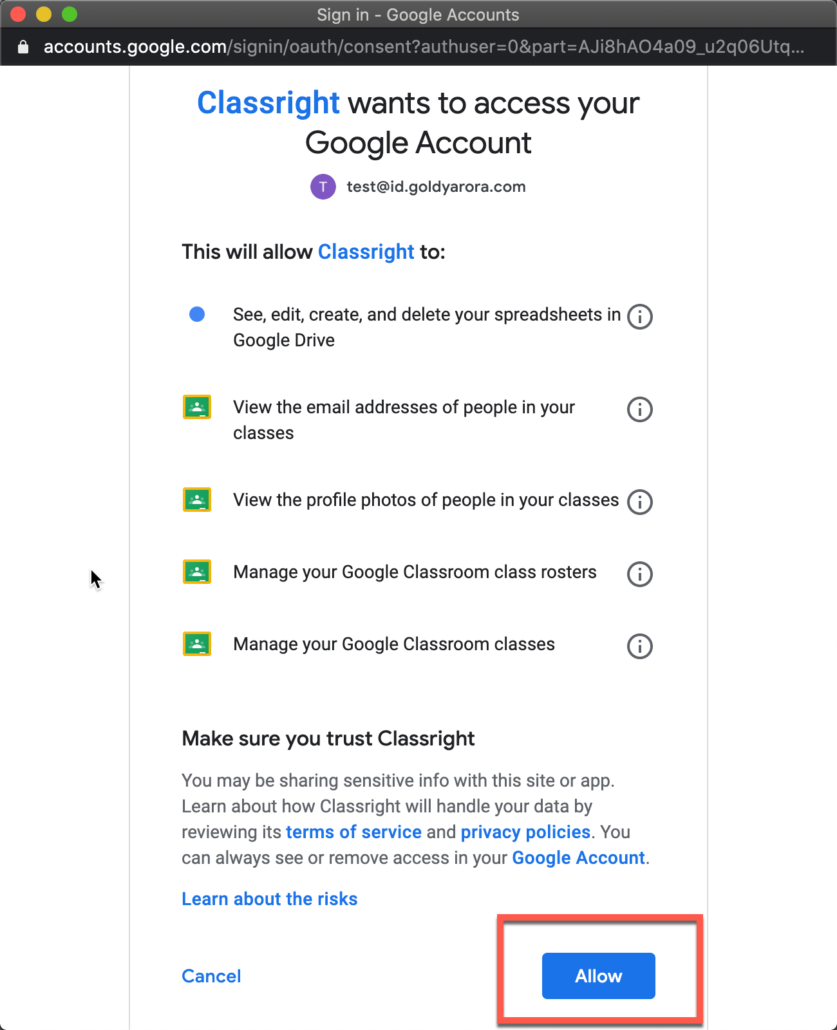
Google would now show that Classright add on has been installed.
Click on NEXT button.

Here you may click on the link to or directly go to goldyarora.com/classright for add-on setup and user documentation.
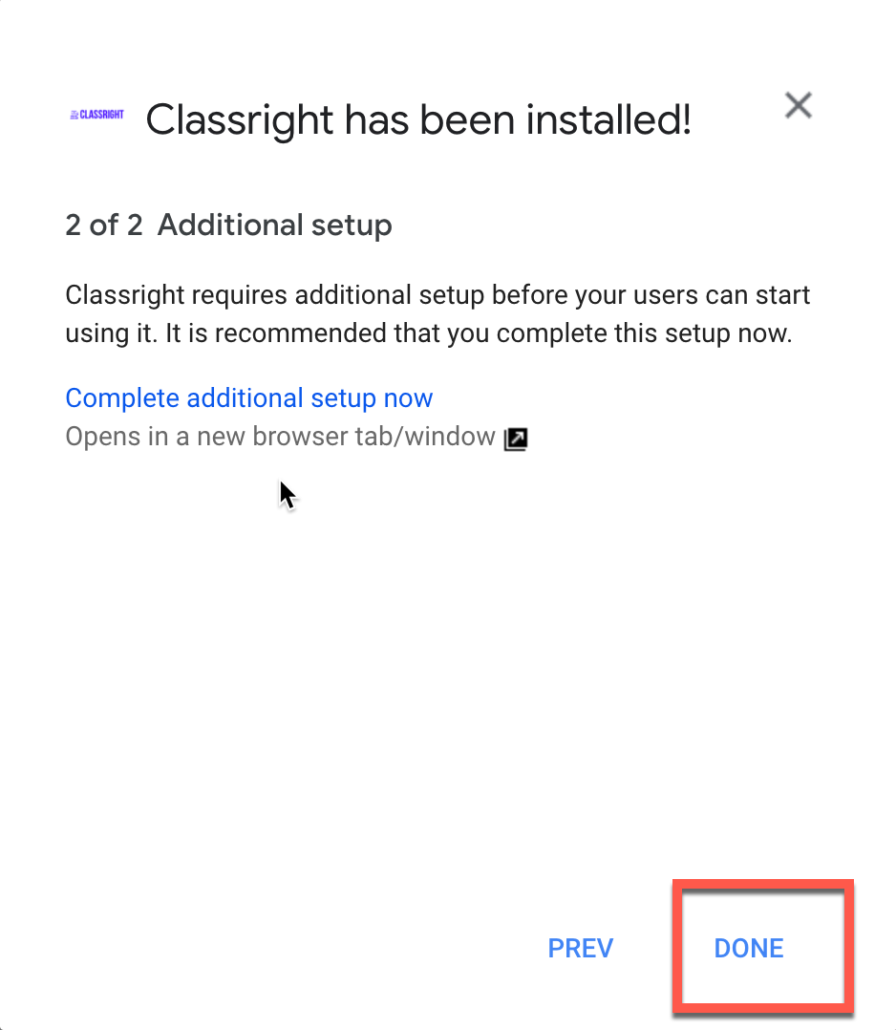
As the Classright add-on is now installed, you can close this window.
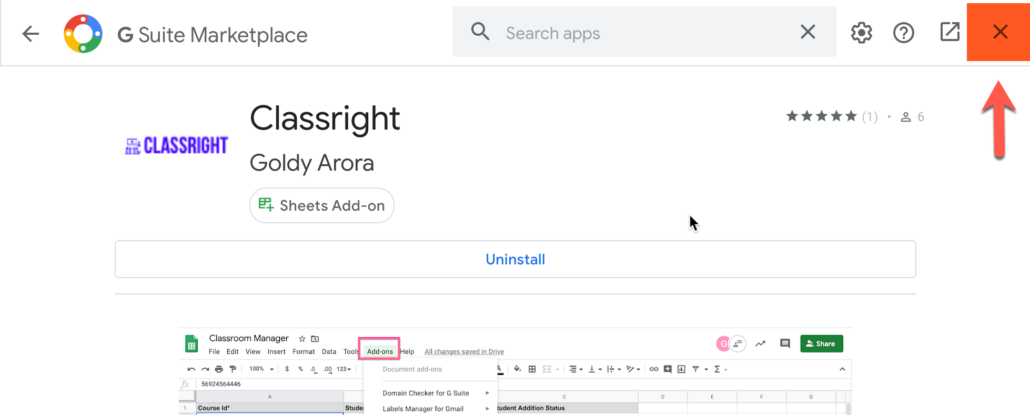
Related Posts
....













