Classright - Archive Courses
Please ensure you have followed the guide to setup Google Sheets for Classright from the add-on's setup wizard, at this time you should see Classright sheets in your Google Sheets.
Go to 1.3 Archive Courses sheet tab, and enter the course Ids of the courses that you want to archive.
Note -: You can also use “List Courses” function above to get list of all your courses along with their ids.
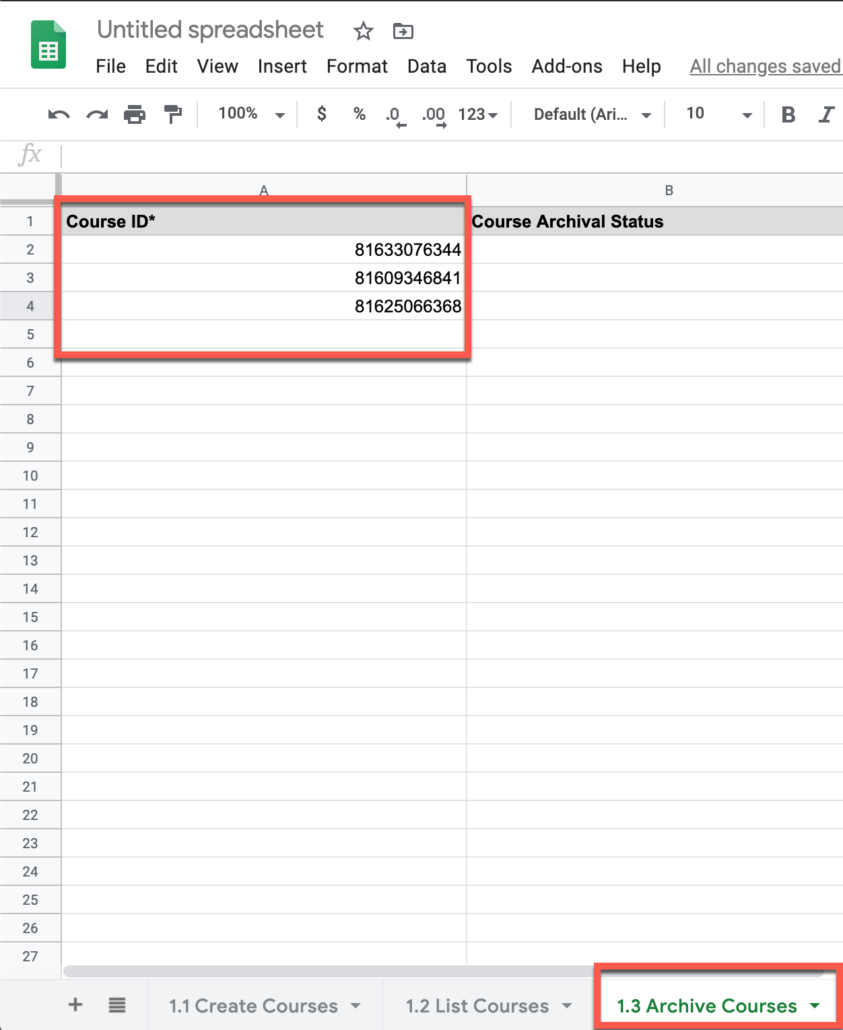
- Go to Add-ons
- Click on Classright
- Click on Courses Manager
- Click on 1.1 Archive Courses
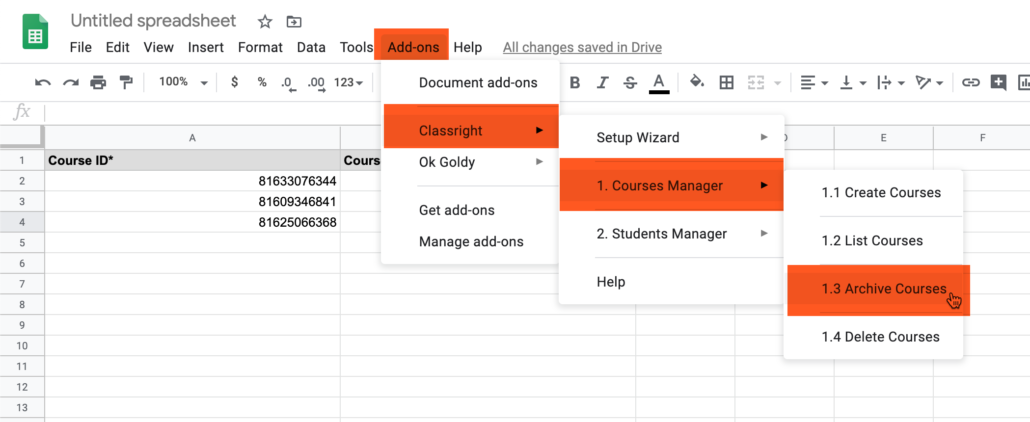
Classright add-on would now report the status “Course Archived Successfully” in your sheet as shown in the screenshot.
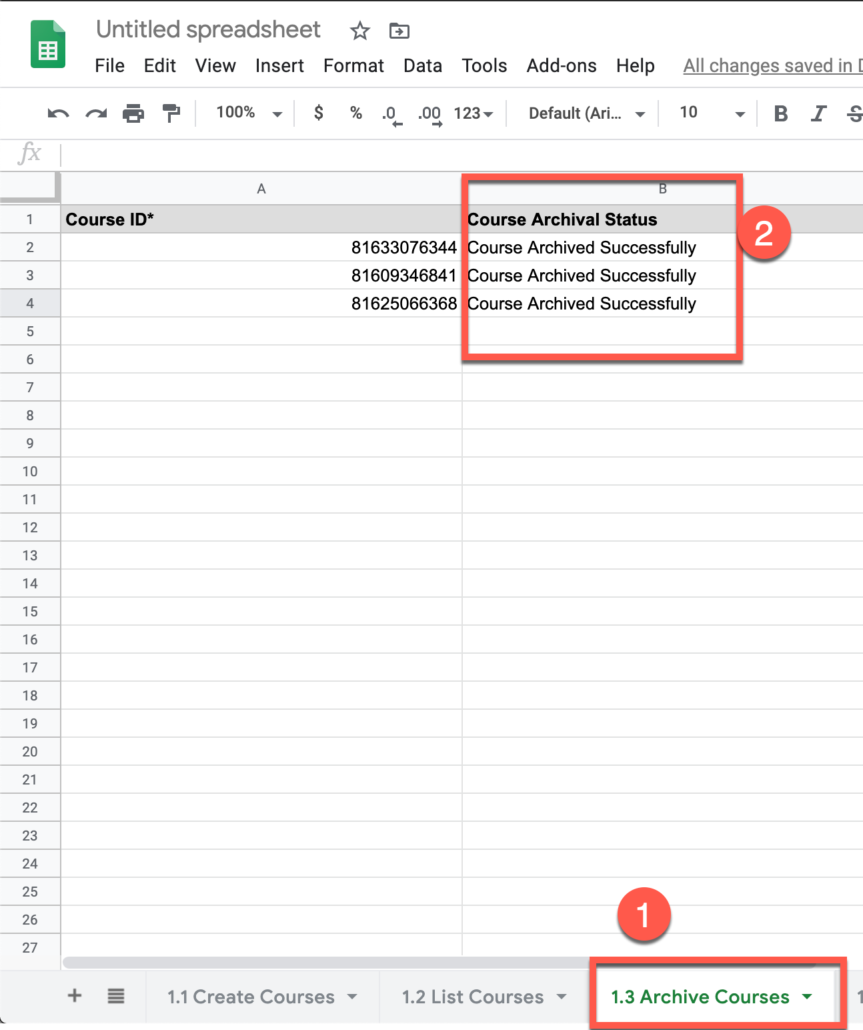
- Go to your Google Classroom (classroom.google.com)
- Click on “Archived Classes” from the hamburger menu, and you would see the classes you just archived via Classright.
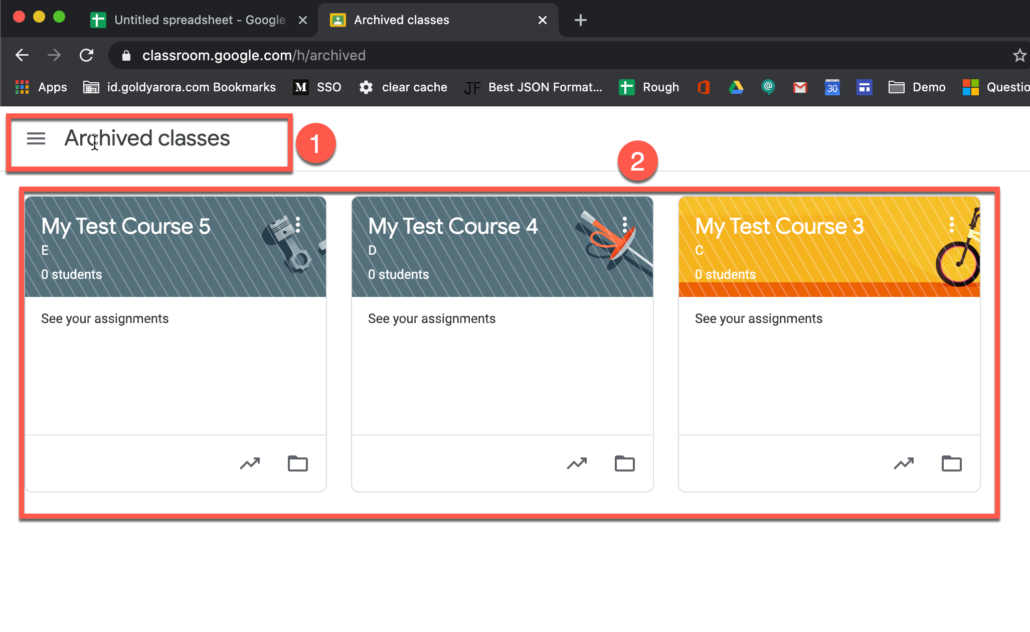
Related Posts
....













