Can Google Workspace Admin Read My Email?
Google allows Google Workspace administrators to monitor and audit users emails. An Administrator may use Google Vault, Content Compliance rules, Audit API or Email delegation to view and audit users emails. It is recommend for Google Workspace Administrators to consider their local laws before performing email auditing on their users mailboxes.
In this video (or article below), i’ll show you how you can get bcc copy of your users/employees emails without knowing their Google Workspace password.
You should be a Google Workspace Administrator, and must be using Google Workspace Basic, Business, Government, Education or Enterprise edition as it does not work for Google Workspace Free.
Article Overview-:
- In this article you will see how being a Google Workspace Administrator you can get a copy of your users sent and received emails without knowing their passwords or putting forwarding in their mailboxes
- Note-: This option is primarily meant for auditing, you need to keep your country law and organizational policy in mind before attempting this method of getting access to your users emails.
- For any feedback or query, feel free to write me
Scenario -:
- For auditing purpose you would like to track incoming and/or outgoing (including intra-domain) emails of one or all of your Google Apps users, without asking or changing their password or putting a forwarding rule in their mailboxes
Solution Explanation-:
- To achieve this, you will create a server side rule in Google Workspace (formerly Google Apps) which you can apply on either one user, or an OU or even at all users
- This rule will state, that any message which contain @yourdomain.com in the message header, then send its copy to the id which you define
System Requirements-:
- This solution will only work with Basic, Business, Education and Government edition of Google Workspace (Google Apps), and not with free edition
STEP 1 - LOGIN TO GOOGLE WORKSPACE CONTROL PANEL
To achieve this, we need to login to our Google Workspace admin console, watch the video to see 3 possible ways to access admin console.
I assume you have administration permission to perform this task, if not, then you can watch this tutorial to see how to become Google Workspace Administrator or delegated administrator.
Note -: If you haven’t signed up for Google Workspace yet, you may consider using Google Workspace Promo Code to save 20%.
STEP 2 - NAVIGATE TO APPS
Once you are logged into Google Workspace Control Panel, click on APPS icon from the Dashboard.
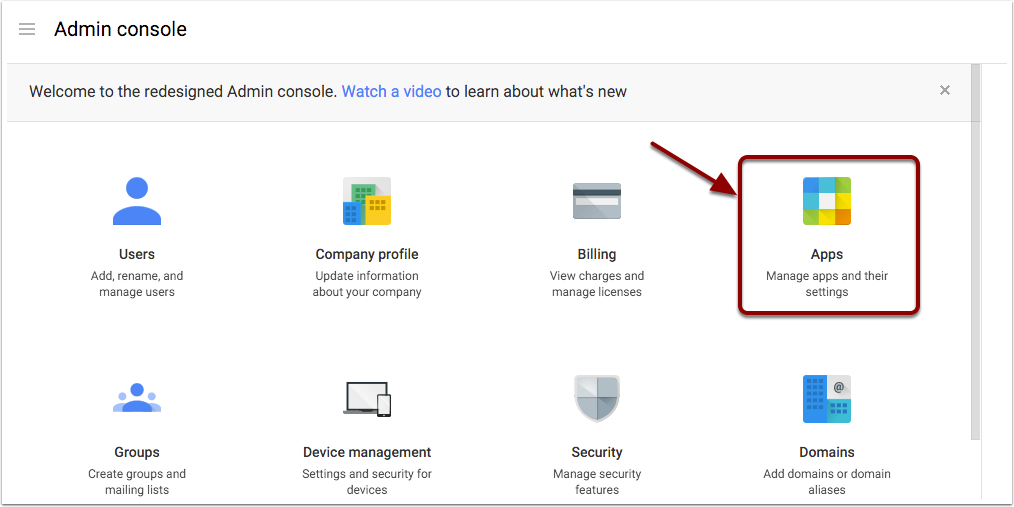
STEP 3 - GO TO GMAIL
As we will be applying a server side to our Gmail application, which will get us bcc copy of all sent and received emails of our users
Click on the GMAIL icon as shown in the screenshot
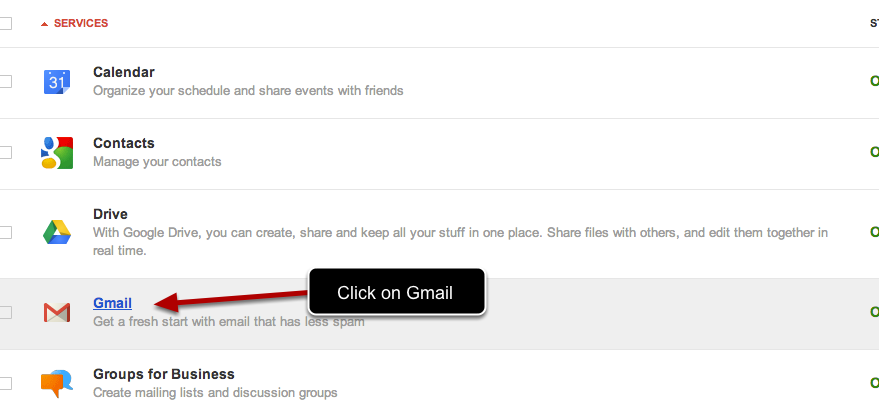
STEP 4 - CLICK ON ADVANCE SETTINGS
The rule we want to apply is a part of Gmail advance settings, go ahead and click on it
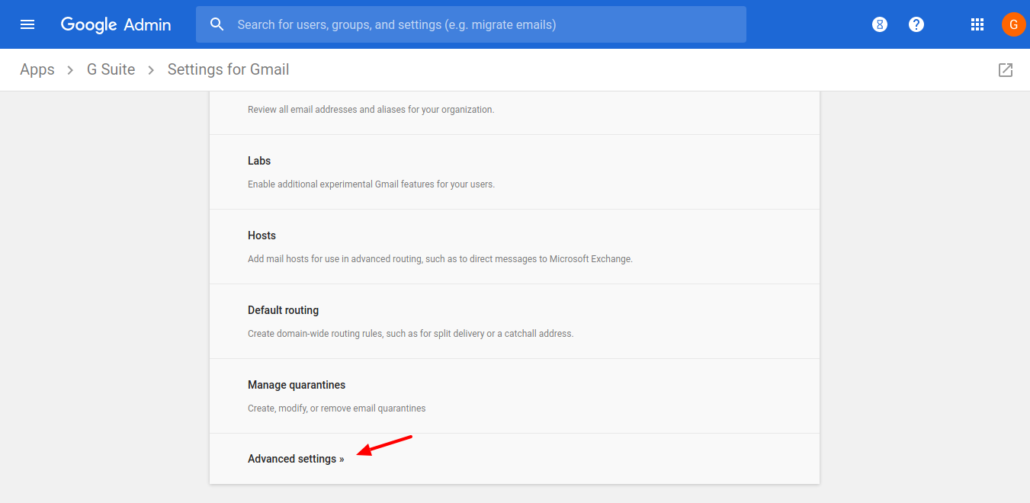
STEP 5 - SELECT ORGANIZATION UNIT
If you want to receive bcc copy of all the users in your domain, you can select the parent organization unit.
If you want to apply it on a specific function such as sales or accounting OR even only on a few users, you may create a new organizational unit and put required users in it, here are instructions by Google for it.
After selecting right organizational unit, scroll down to find “Content Compliance” and click on “Configure” as shown in the screenshot below

STEP 6 - DEFINE RULE'S SCOPE
Adding a description for your rule is recommended to ensure other administrators in your domain can refer to it and understand this rule’s objective in your absence
Select which emails you want to get as bcc for users, you can select any or all including inbound, outbound, internal sending or recieving, for the sake of this example, am only considering inbound and outbound, and not the intradoamin ones.
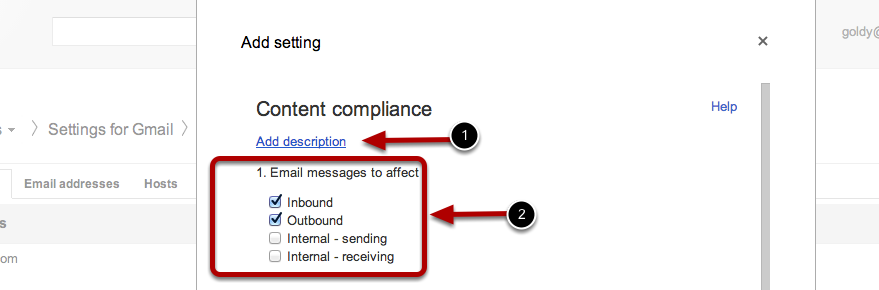
STEP 7 - DEFINE THE EXPRESSION
Lets define our condition, think of it like IF/Else statement-:
- Select “If any of the following match the message”
- Click on “Add” to add a condition statement
- Click on “Advance Content Match”
- Location should be “Full Headers”
- Match Type should be “Contain Text”
- Content should be “yourdomainanme.com” (you need to change yourdomainname.com to your actual domain name)
- Save your condition
Explanation -: In this step, we have created a condition (IF statement) stating if “@yourdomain.com” is found in the message header, then match the condition, now if your users either send or receive message through their corporate id, @yourdomain.com will surely be there in the headers, as its not possible to send/receive without it from/to their corporate id, however if your requirement is a bit complex, you may also use regex expressions to define your criteria.

STEP 8 - WHO SHOULD GET BCC?
- Scroll down and click on “Add more recipients”
- Click on Advance
- Checkbox “Change Envelope Recipient”
- Select “replace envelope recipient”
- Enter the email id on which you would like to get bcc copy
- Scroll below and follow the next step in this article
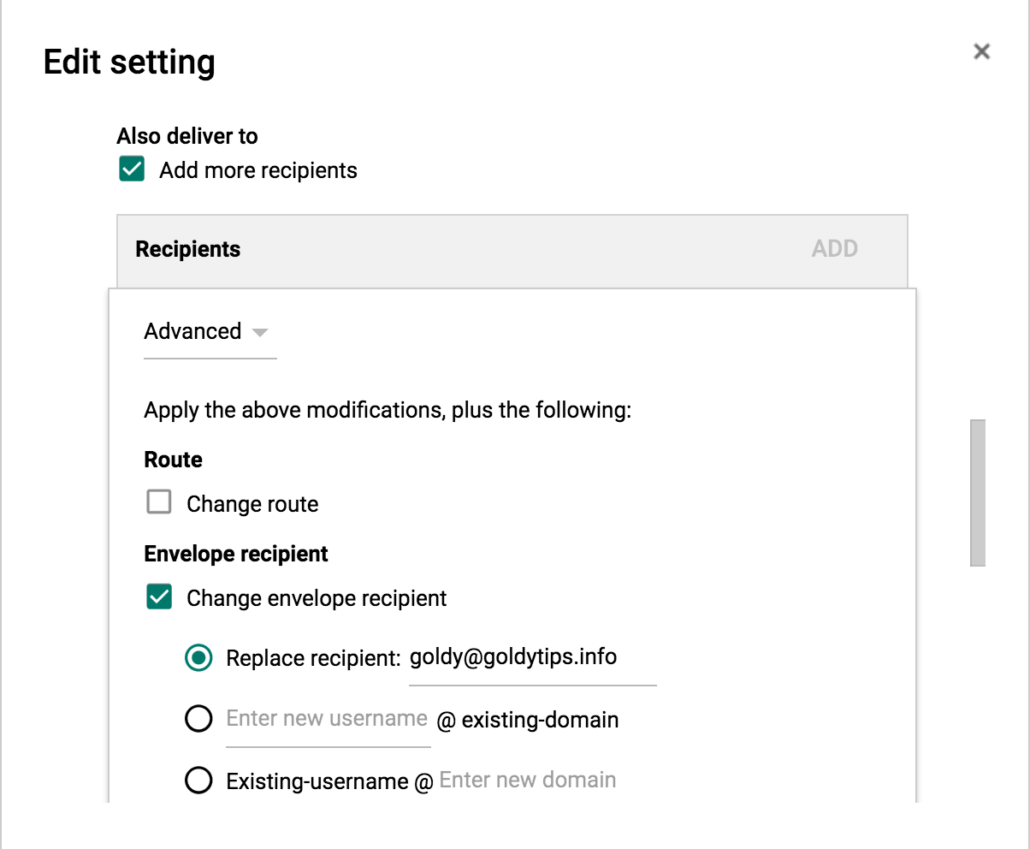
STEP 9 - PREPEND SUBJECT (RECOMMENDED)
- In this step, we’ll define a way to separate these bcc emails from your regular ones, so you can easily identify them and filter/label them if required.
- Click on “Prepend subject”
- Add any thing you would like to prepend in the subject of these bcc emails, for example {{BCC}}
- Now all theses bcc copies that you’ll get will have {{BCC}} in front of the subject line, which will help you make filter in Gmail and put them under a label/folder.
- Save your changes
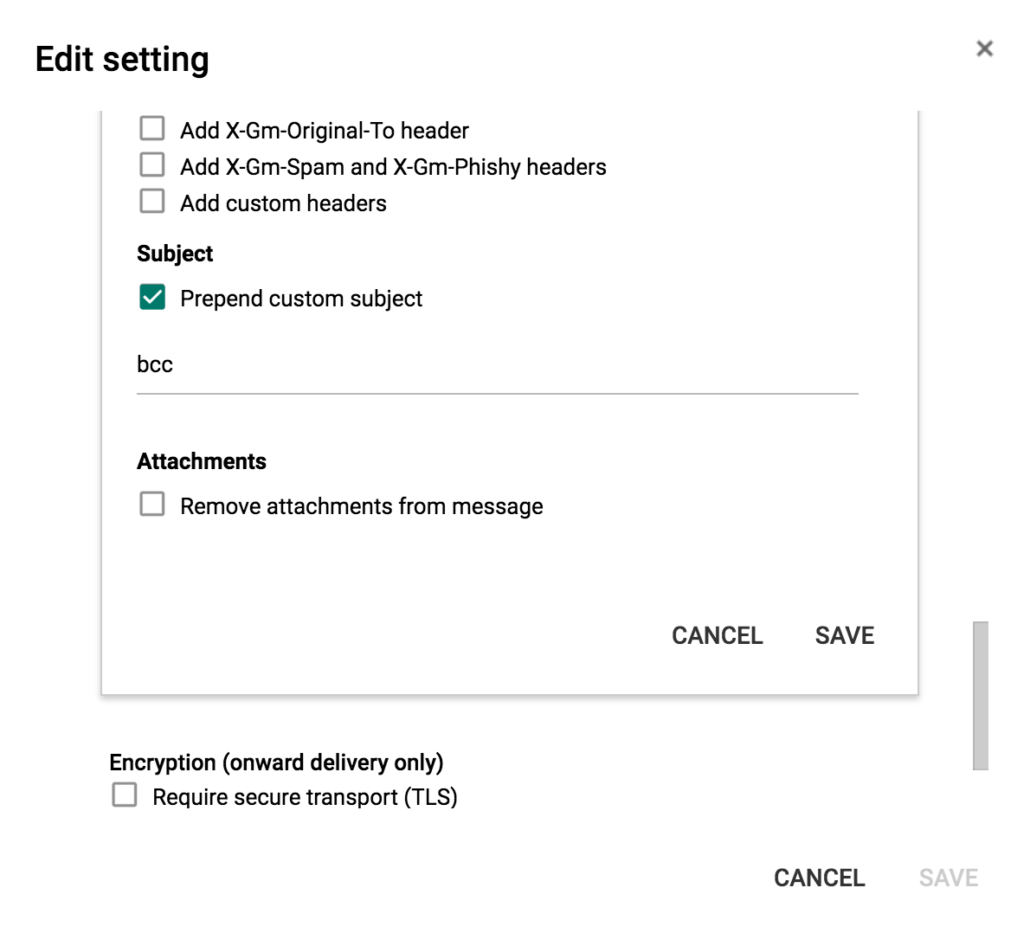
STEP 10 - DONE!
Congratulations, you will now get a bcc copy of your users in the mailbox you put in your condition as shown in above example)
feel free to put comments if you have any questions or feedback.
GOOGLE WORKSPACE USER EMAIL AUDITING FAQ
Here are details about some additional ways by which a Google Workspace admin can monitor and audit users emails. if you don’t find the answer, feel free to ask in the comments below.
Are there more way Google Workspace Admin can access my emails?
Google Workspace Admin can not directly access users emails, however, Yes, he has following options to look at any users emails-:
(i) Google Vault (Read My Complete Google Vault Guide here) -:
Google Workspace has different plans, and one of them is called “Google Workspace for Business” which comes an application called “Google Vault“, which saves a copy of all users emails, on the record chat, group messages, files in Google Drive and Team Drive.
So even if a user deletes his/her email or a file in Google Drive, you can login to Google Vault as an Admin and search for users emails.
Please note -: above vault based solution to access your users email will not work with Google Workspace basic plan as Google does not vault with it, however it can be purchased additionally as shown in Google Vault Pricing guide here.
(ii) Email Delegation -:
Google Workspace offers an email delegation feature where you a user can delegate his or her gmail mailbox to someone (e.g a CXO delegating to executive assistant), this is usually done by a user, however Google Workspace Admin can also do it via Gmail API without even users noticing it.
Note-: Though Google Workspace Admins can setup email delegation behind the scenes, if you are a user you can go to your delegation settings (Gmail –> Settings –> Accounts –> Grant Access to your account) and check if their account is delegated to someone and can delete the delegation too.
(iii) Google Workspace Content Compliance Rule -:
Google Workspace Admin can also setup a rule in admin console to trigger a bcc copy of all (or required) users email as shown in the video tutorial above, and this solution works with all Google Workspace paid plans.
(iv) Google Workspace Admin Audit API -:
In case if your requirement is not fulfilled by above solutions, you may consider putting a custom solution based on your needs with Google Workspace Email Audit API. You also don’t need to start from scratch here, if you know a bit of Google Apps Script, you can use this OAuth 2 library to easily use Audit API within Apps Script.
Can i login to my google apps user as an Admin?
NO, You can NOT login to any of your Google Workspace users account even if you have super administrator rights.
Only way to do that is to first reset user’s password and then use that password to login to user account, but user can easily figure that out as he / she won’t be able to login with the old password.
So if you are a Google Workspace Admin and really want to monitor your users emails, consider the solutions mentioned above.
Is it legal or ethical for Gmail Admin to read user emails?
I have been working with Google Workspace partners and all my employers use Google Workspace (formerly Google Apps) for email and collaboration.
I have this same question, and after asking a few of my employers and doing a bit of googling, I honestly don’t have a clear answer on it.
Some people say that when you work for a business, its assumed that you are using business assets and they retain the rights to look into anything if required.
Also, because am not a legal expert, I won’t really comment on this, but if you are a user, don’t hesitate to read your employment contract, look at your state and/or country laws, or even reach out to your employer (I did this) to ask it.
I have seen cases where due to legal investigation Google Workspace Admins put a legal hold on concerned user’s email box (in Google Vault), so regardless of all, if you are a Google Workspace user, my recommendation would be to use your Gmail assuming that your employer can access your emails.
Related Posts
....

