Easily Delete Gmail Messages in Bulk
Bulk Delete Gmail Messages
- I want to add tool tips to explain features in details in my pricing table.
- In this video, I will show you how I delete 62,000 messages with just couple of clicks and made my Gmail inbox clean.
- This will work in both Gmail and Google Workspace (formerly G Suite)
1. Filter Emails
- To get started, log into your Gmail inbox as you'd always do.
- And while you're in your inbox, type "is:unread" in the search bar and perform a search.
- This will let you filter your email and only show unread messages.

2. Select all messages
- Next, check a little box under the the search bar to select all displayed messages.
- Now you notice in my case I have over 62,000 emails however, only 100 conversations are selected.
- This is because by default Gmail displays 100 messages per page. So in our next step I show you how you select all the unread conversations.
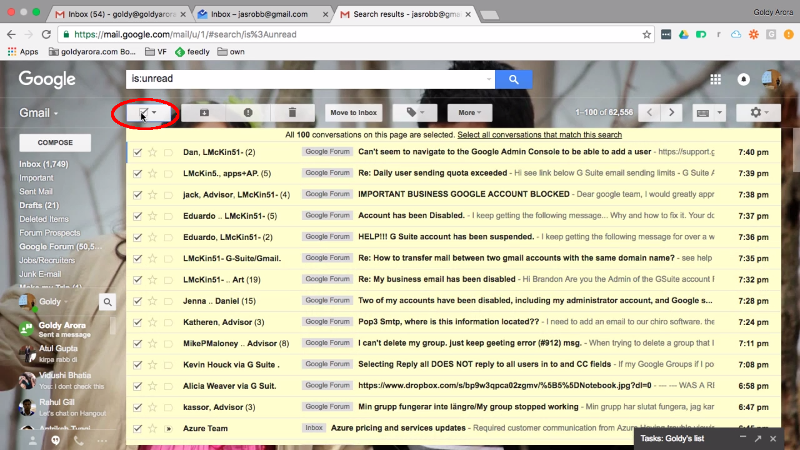
3. Select all Conversations
- So to select all messages (62,556 for my case) that match the search criteria of "unread", click on "Select all conversations that match this search" link.
- This selects all unread messages in your inbox.
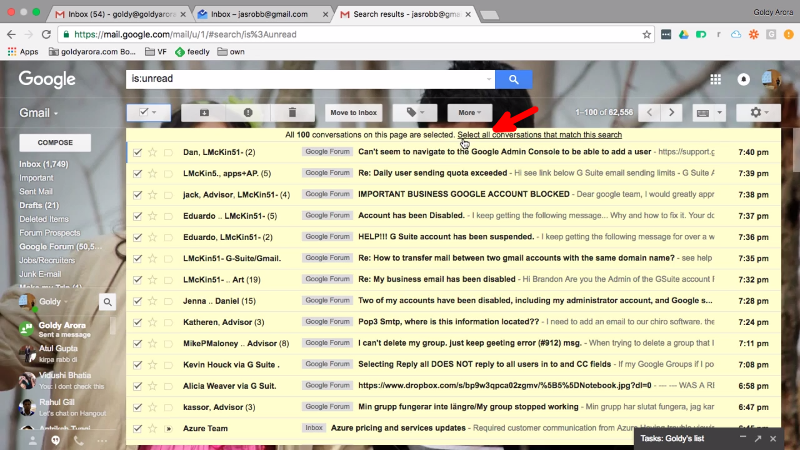
4. Delete all Messages
- Now you're ready to delete all unread messages in your Gmail inbox.
- Go a head and click on the trash icon. Gmail will then ask you to confirm your action, just click "OK" and you're done.
- After confirming deletion, it may take some time for Gmail to trash all the emails. This depends on the number of messages, in my case it took about 2-3 minutes.
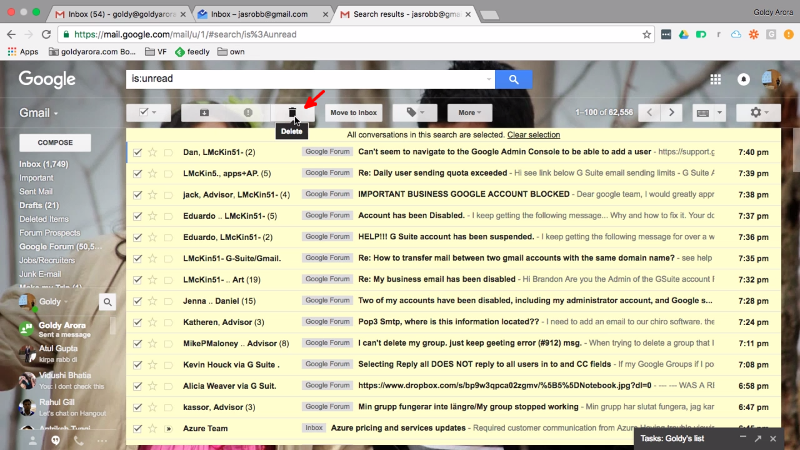
5. Empty Trash
- So after you've deleted emails from your inbox, Gmail stores them in the trash from where they're automatically deleted after 30 days.
- You can go a head and empty the trash yourself. To do so, just head over to your trash and click on "Empty Trash now" link, then confirm deletion.
- And that is it! I hope it was helpful, if you have any question go ahead and leave them in the comment section below and I'll be happy to help. Thank you!

Related Posts
....
....

