Integrate Zoom with Google Workspace
Google Meet is a great product which can help you do video conferencing securely from anywhere with the help of this Internet.But in case, if you're using Google Workspace and you already have invested in some other video conferencing system, for example, Zoom, you shouldn't be restricted to use just Google Meet.In this video I'll show you how Google Workspace can provide you the flexibility to use any video conferencing provider, including Google's own Google Meet or something else.Let's say my video conferencing provider in this use case is Zoom.So I will go to Google Workspace Marketplace where I will install the extension called 'Zoom' for all my users.Start with searching for Zoom.
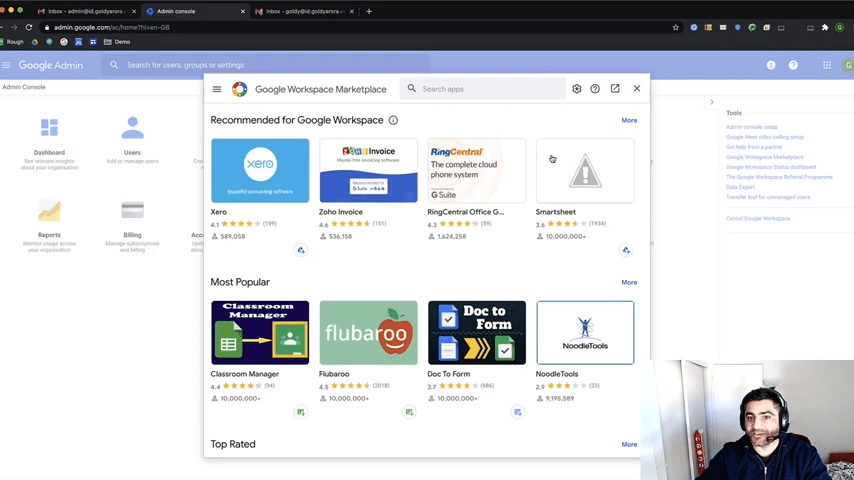
Click on the install button, and it will ask you to authorize the required permissions.

So I'll click on that and I'm installing it for the domain,which means once I'm done with that, my users will have an option to include Zoom meetings when they create Google Calendar invite.

So I'm almost done with that. But now one more thing. We do not want Google to be inserting Google Meet invites by default because that might confuse the audience when they receive your calendar invites.So for that, I will again go to my Google admin console.I will go to Google Workspace applications.
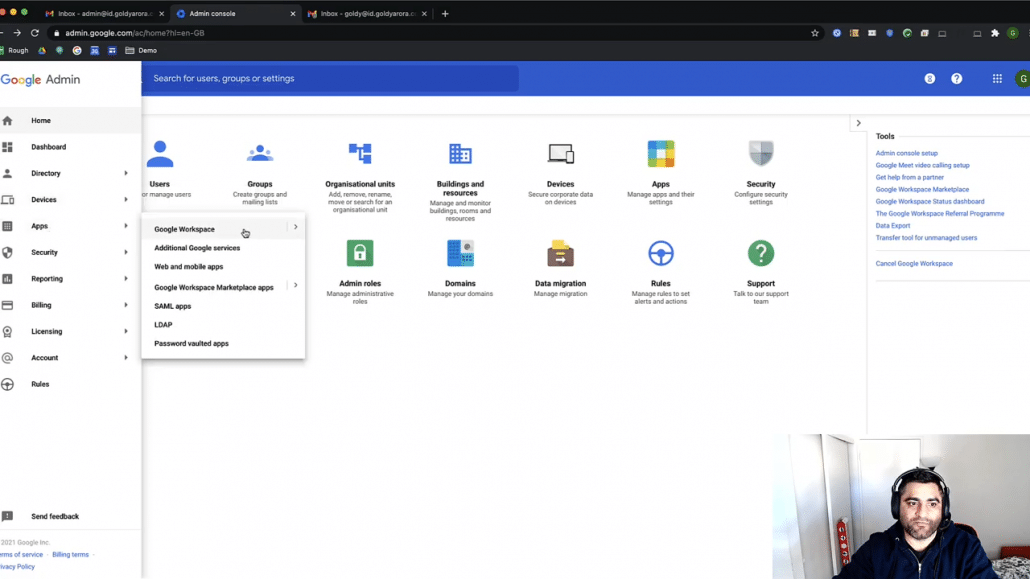
Then I will click on Google Calendar.

Under Calendar, there is an entry which allows you to control on whether video conferencing links of Google Meet should be added automatically when your users create Calendar invite or not.
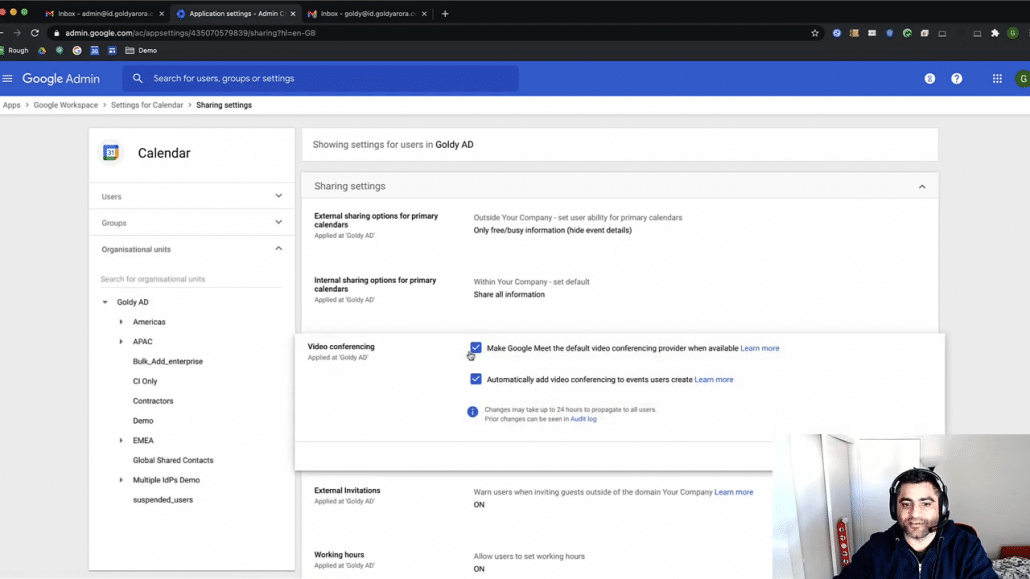
So I will uncheck both of them because I will be using Zoom and then click on Save.Once I'm done with that, it might take some time to reflect these changes, but we will go ahead and give it a shot and let's try.
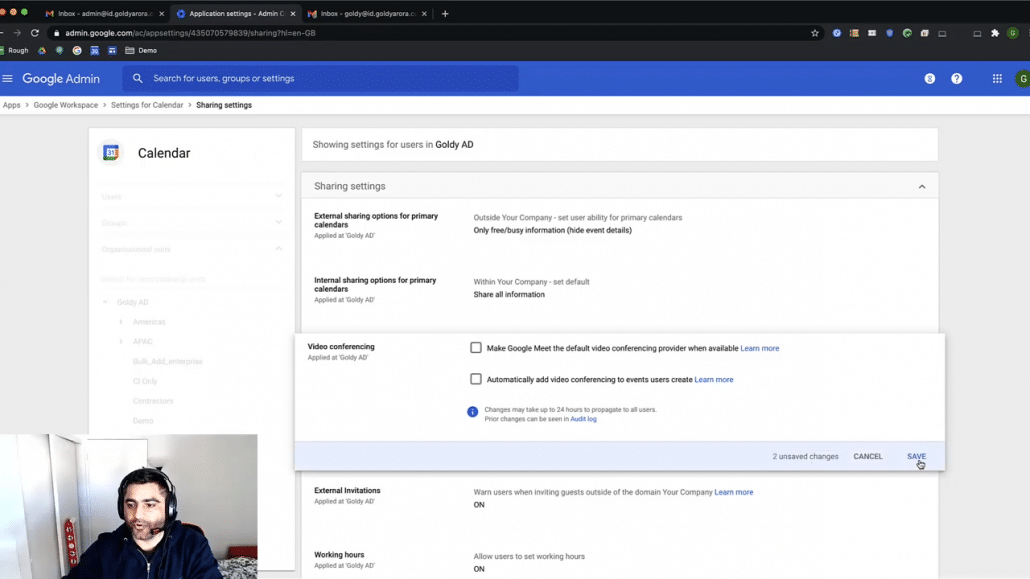
Okay, now I will go to my Google Calendar and I will create a test meeting.
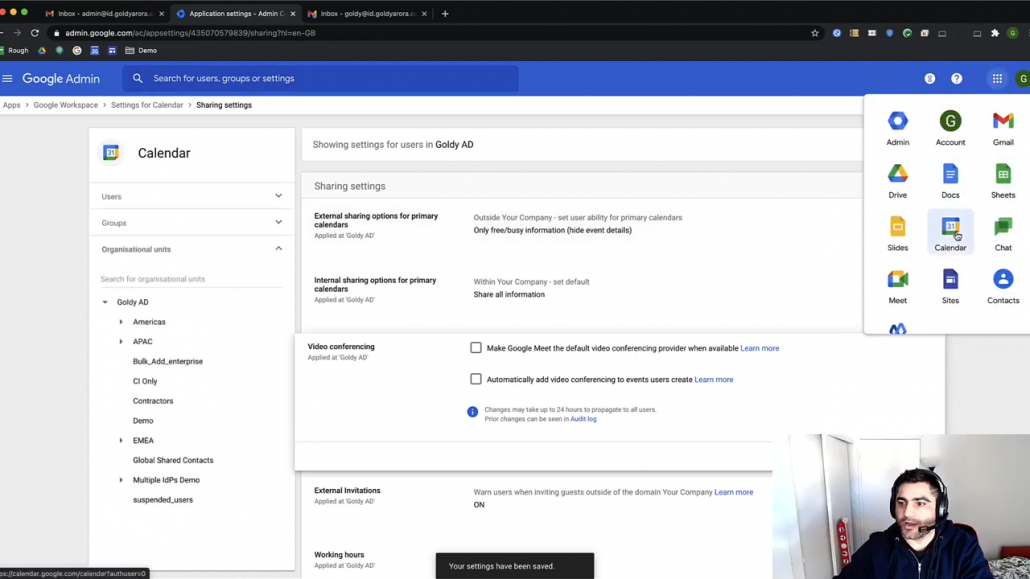
So let's create a meeting for tomorrow. Now along with Google Meet, I also see this drop down here, once I click on that, I see the Zoom meeting option, so I'll click on that.
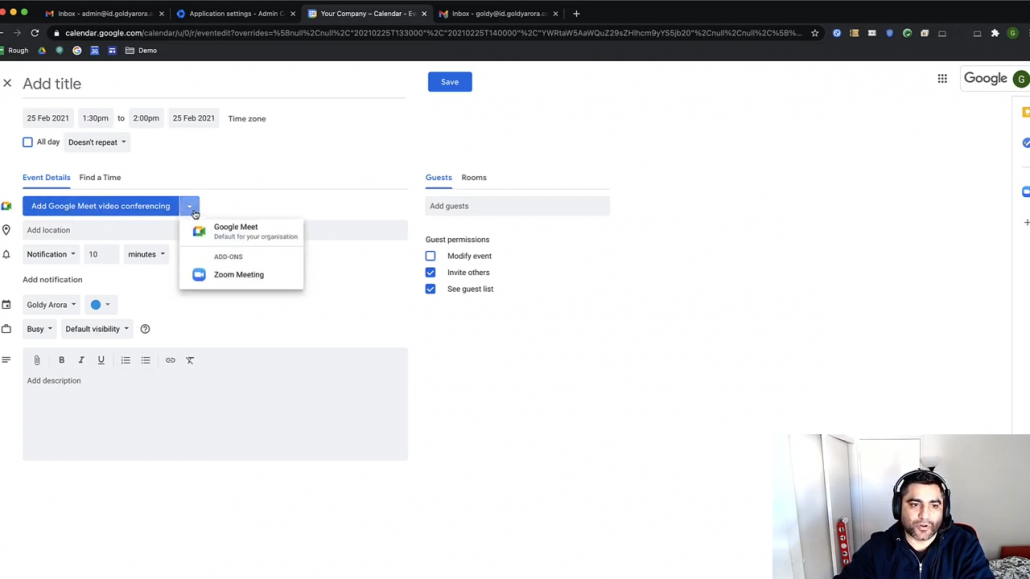
let's call it some test meeting, send the invite.
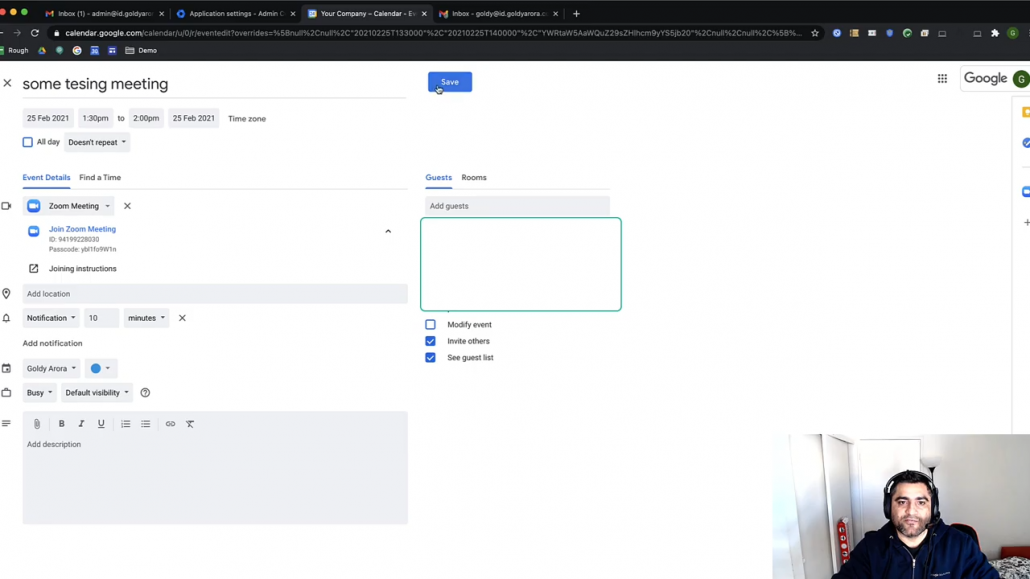
when I look at the meeting invite in my calendar, I see join zoom meeting than Google Meet which is what i wanted.
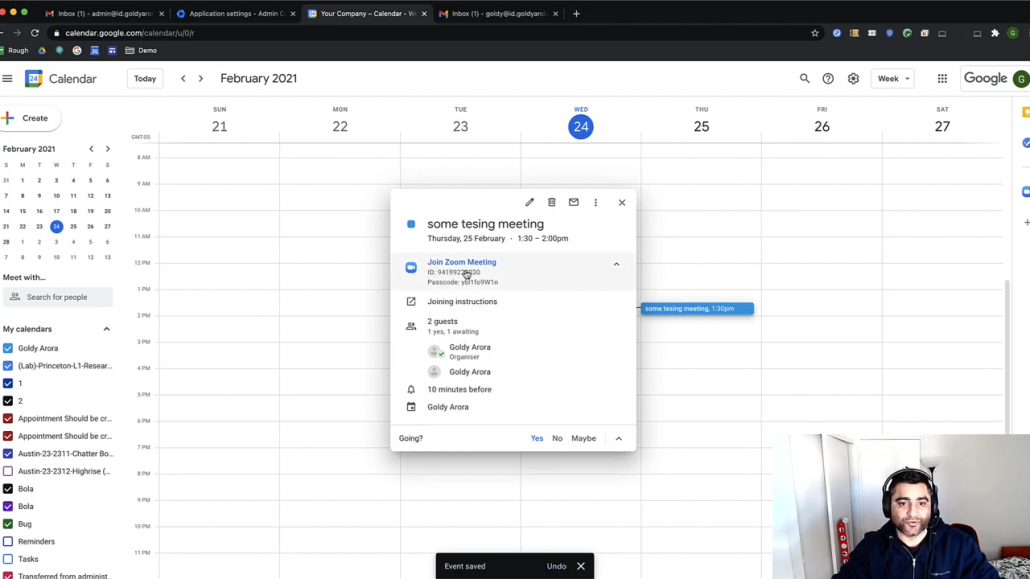
Now when i go to the recipient mailbox, I see Zoom as the video conference option, so it is working seamlessly as we expected.
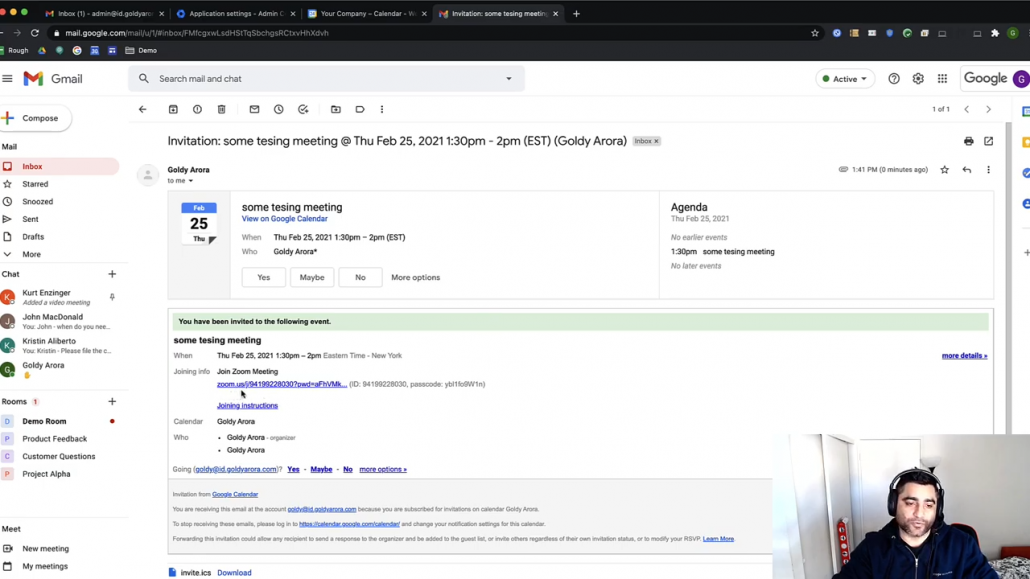
This is how your can integration Zoom as a video conference provider for your Google Workspace users. I hope it helps.If you have any questions, comments or feedback, do not hesitate to write below this post and I will be happy to collaborate.Thank you so much.
Related Posts
....

