How to take 24 hours calendar printout in Google Calendar
- Sometimes you just need to take printout of today or tomorrow, or may be a specific date in future.
- With Google Calendar, you can just do that and take the printout of your selected date, you also have an option to add your multiple calendar appointments in printout, or just keep it to your primary calendar
- This video explains how to do it.
1. Click on Agenda
- So for that, once you are in your Google calendar what you need to do is click on the agenda you will see the whole list of your events and then you can expand if you want but that's not required to take a print out of that specific day.
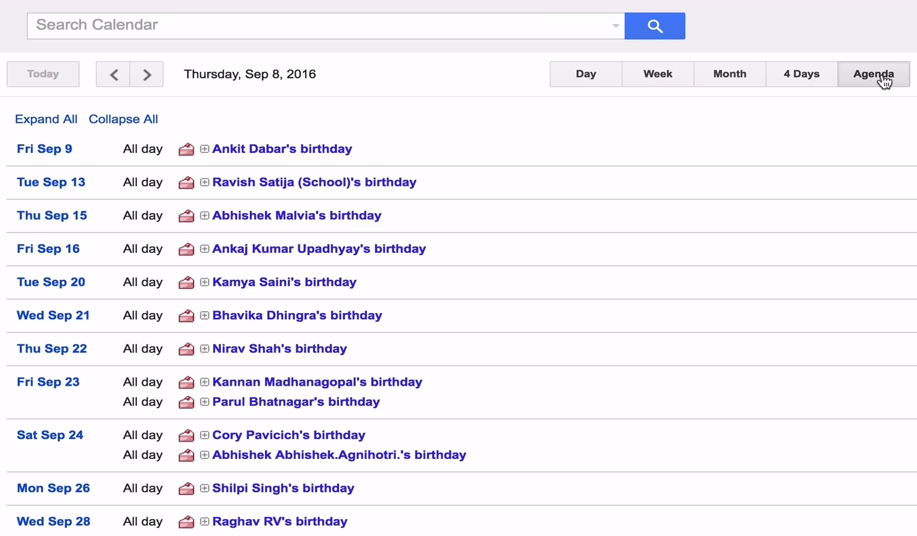
2. Click on "More" then "Print"
- For example I'm looking for a printout of September 15th Thursday so what I need to do is just click on “more” and click on “print”.
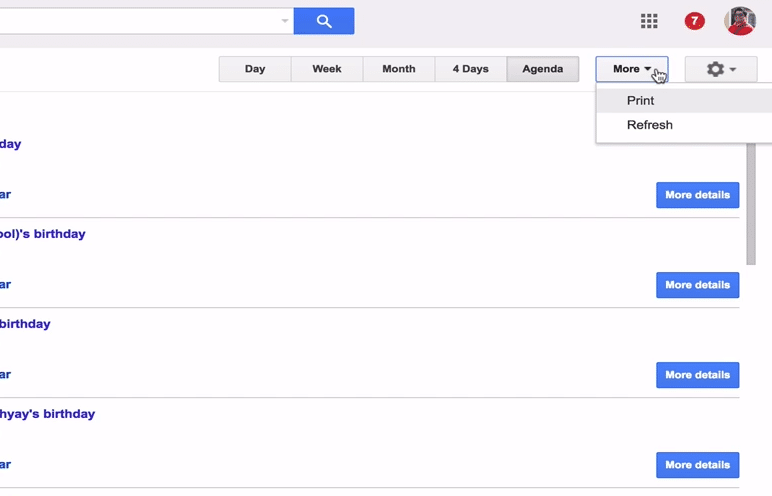
3. Select the date
- Then from here you should be able to actually select the date so I'm going to select let’s say 13th of September. You can also select “today” or “tomorrow” or you can customize the dates.
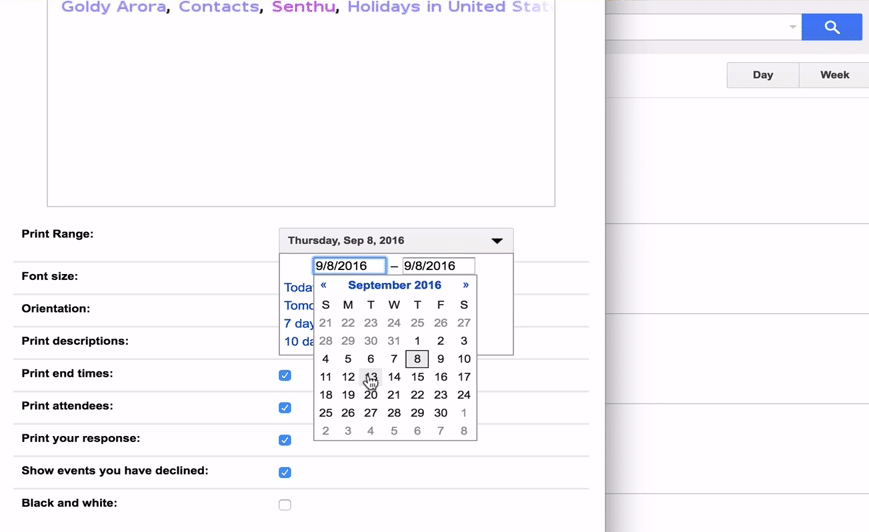
4. Uncheck calendars you don't need
- Now it's going to show you all the calendar which are enabled so I don't need other calendars I'm just interested in my primary calendar.
- So, I will just go ahead and uncheck older ones which I don’t need, I’m only interested in my primary ones.
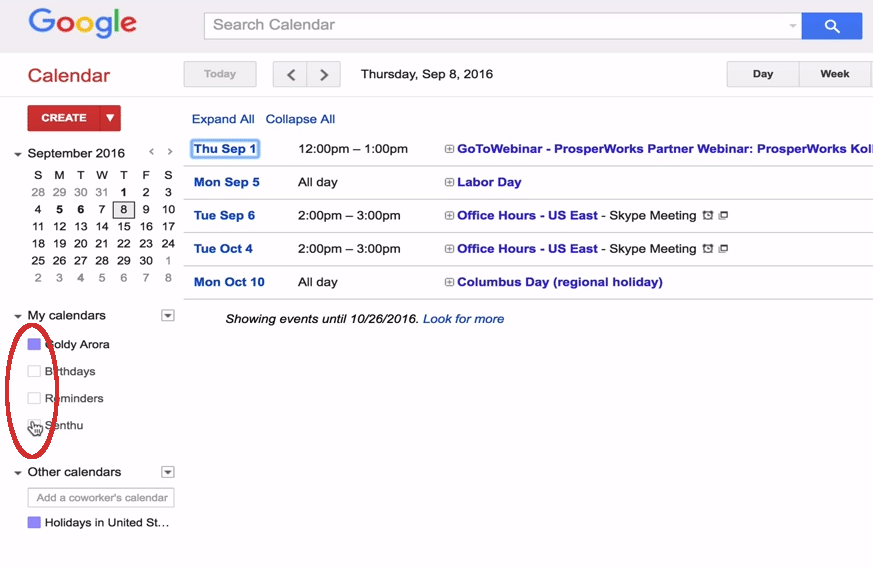
5. Click "More" then "Print" again
- Then I'll go to print again and this time I’ll only see my calendar and I will then just go ahead and get the printout and it will print the calendar of that specific day.
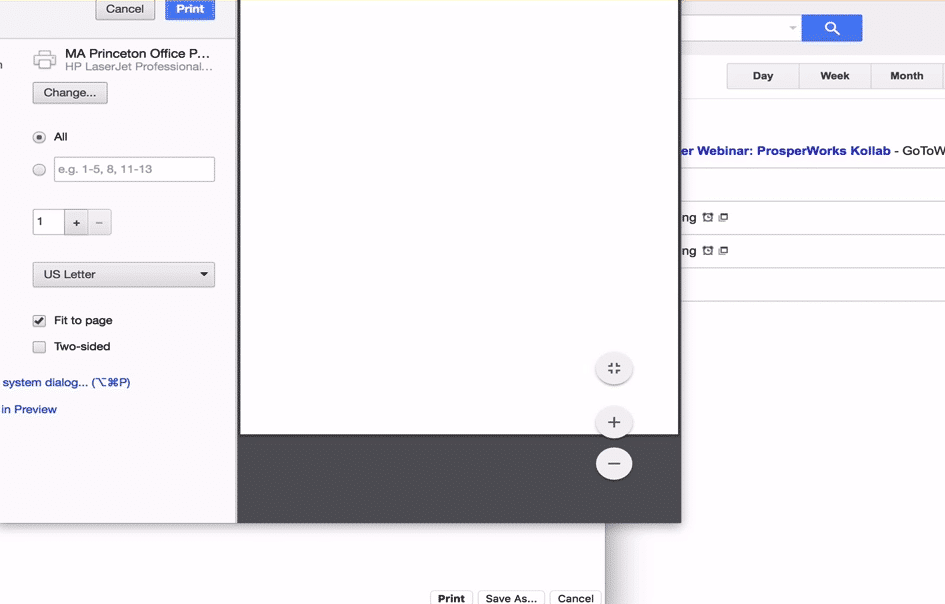
Related Posts
....
....

