Google Workspace Delegated Administration
- As aGoogle Workspace administrator, Google gives you the ability to share your administrative responsibilities with your users a.k.a delegated administration.
- You do this by assigning roles to different users. For instance, you can let a userreset users passwords.
- Watch the video to learn how you can delegate roles to your users or continue for instructions.
1. Login to admin console
- First step is for you to login to your Google Workspace admin console using one of the ways discussed above.
- Remember, you must be an admin to be able to assign roles to other users.
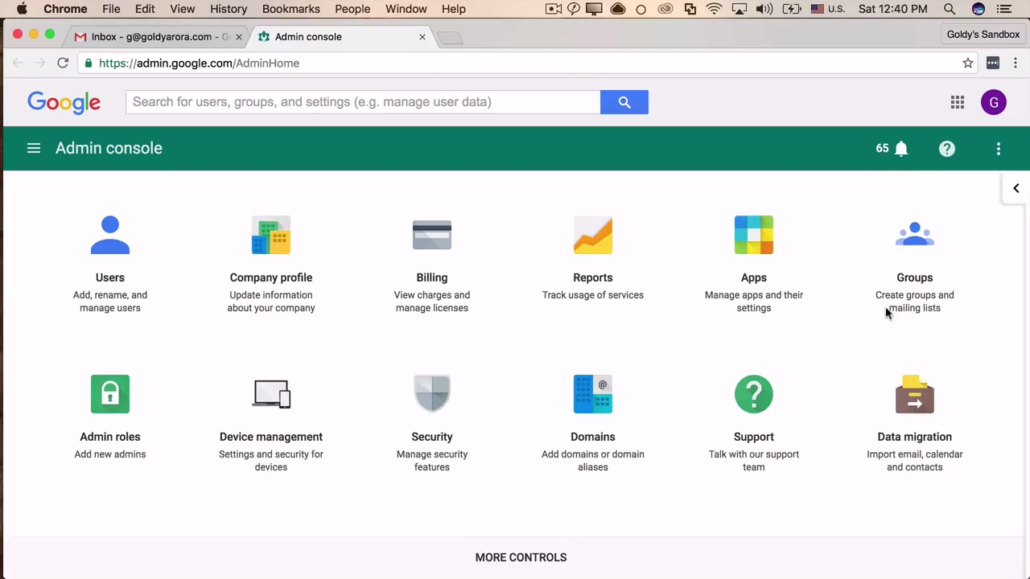
2. Search a user
- Search for the user you want to assign roles to by typing their username in the search bar.
- As you type their username, you should see auto suggestions, just click on the name once it appears as you don't have to type the entire username.
- See next step.

3. Click 'show more'
- While still on the same page, scroll down the page and click on 'Show more' text link.
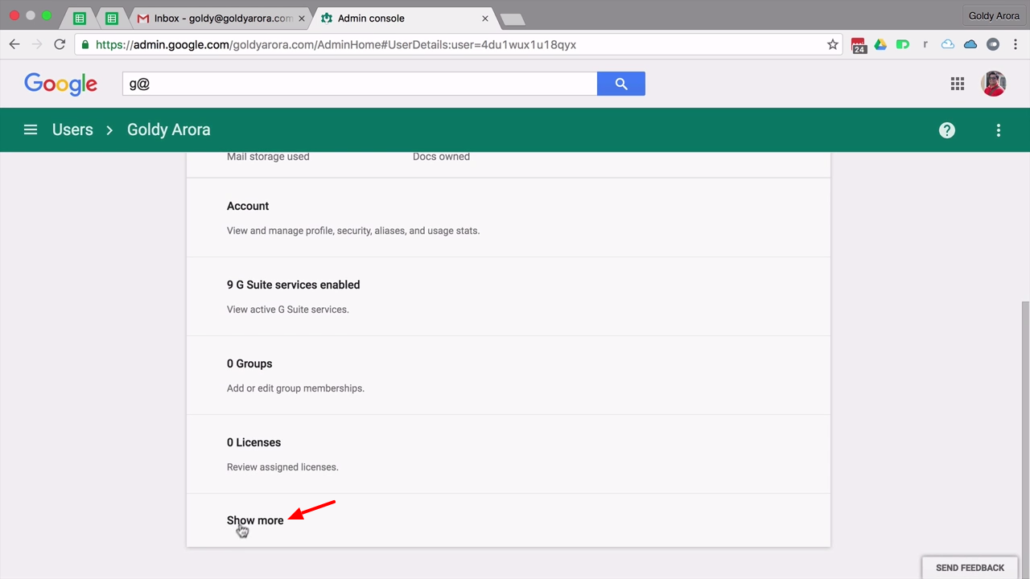
4. Click 'Admin roles and privileges'
- Now scroll down the page then click on 'Admin roles and privileges' option.
- As the name suggests, this the option that lets you delegate administrative roles to your users.
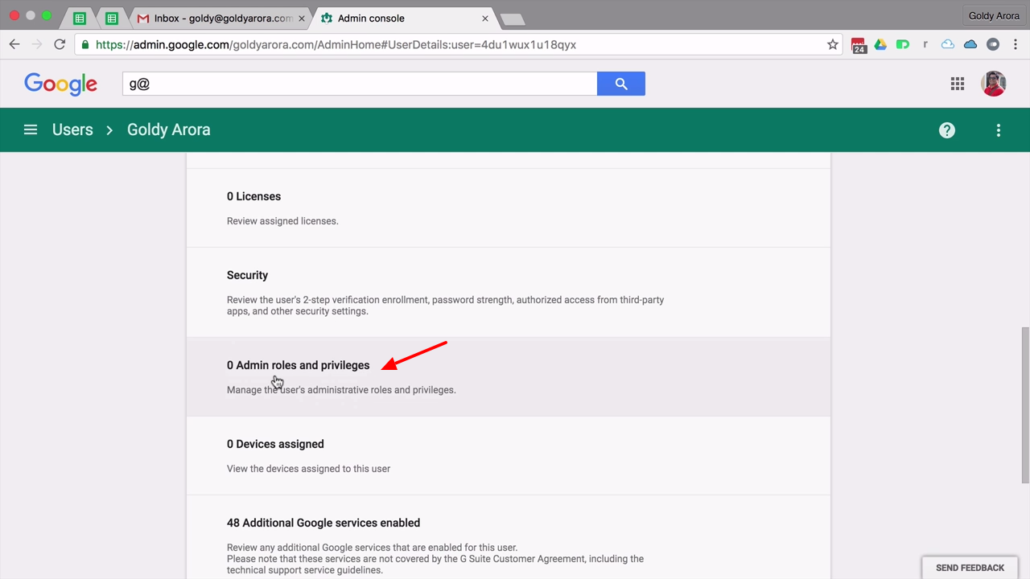
5 (a). Manage Roles
- You can assignpre-built rolesor create new roles in case you don't find existing roles suiting your use-case.
- To assign pre-built roles, click on 'Manage Roles' button then see next step.
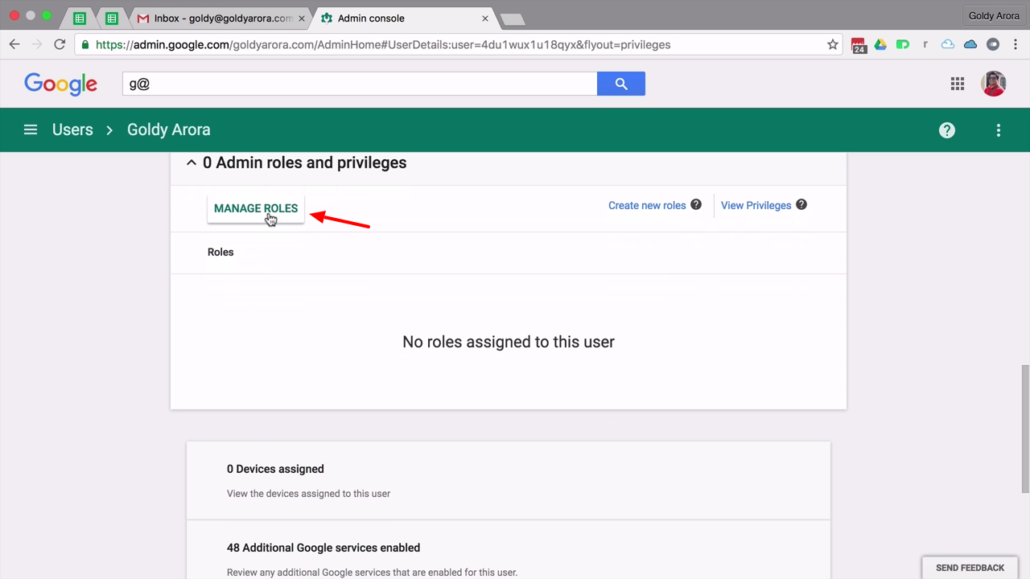
5 (b). Select roles to assign
- From the list of roles, check appropriate role you wish o assign to a user. Then click 'Update Roles' button to save.
- See a detailed description for each role byclicking on this link.
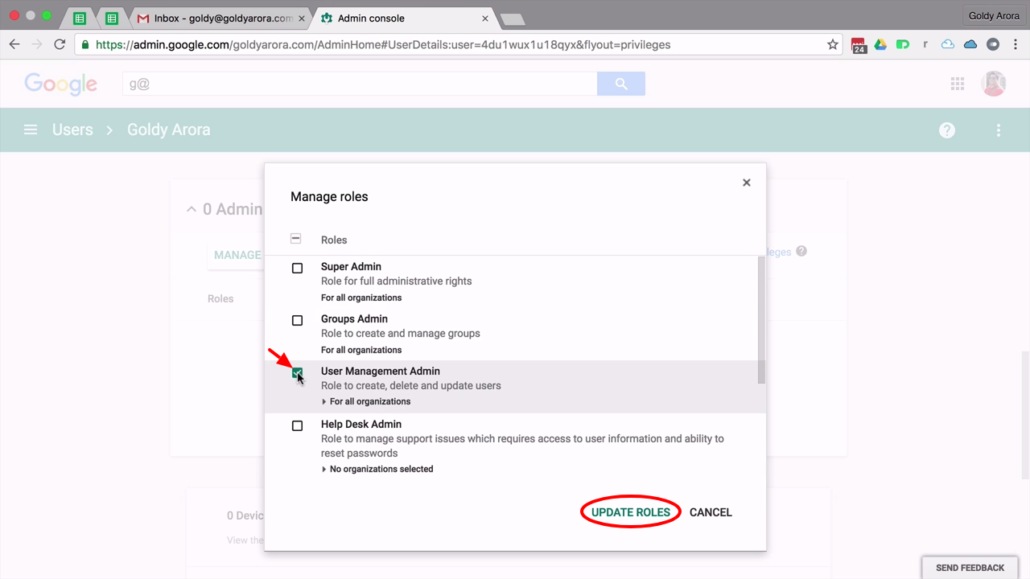
6 (a). Create custom role
- If pre-existing roles do not fit your situation, you can create a new role which you can then assign to a user.
- To create a custom role, click on 'Create new roles' text link.
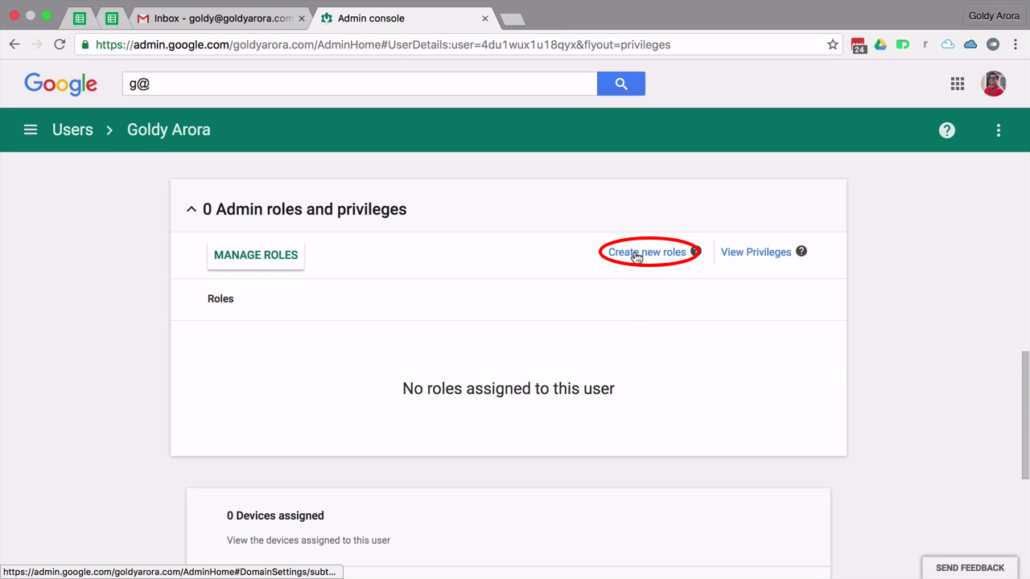
6 (b). Name new role
- Next click on 'Create a New Role' button on the left menu
- Click 'Create' button to continue.
- A popup form shows up where you can (1) type a name and (2) a description for the new role you're about to create.
- Click 'Create' button to continue.
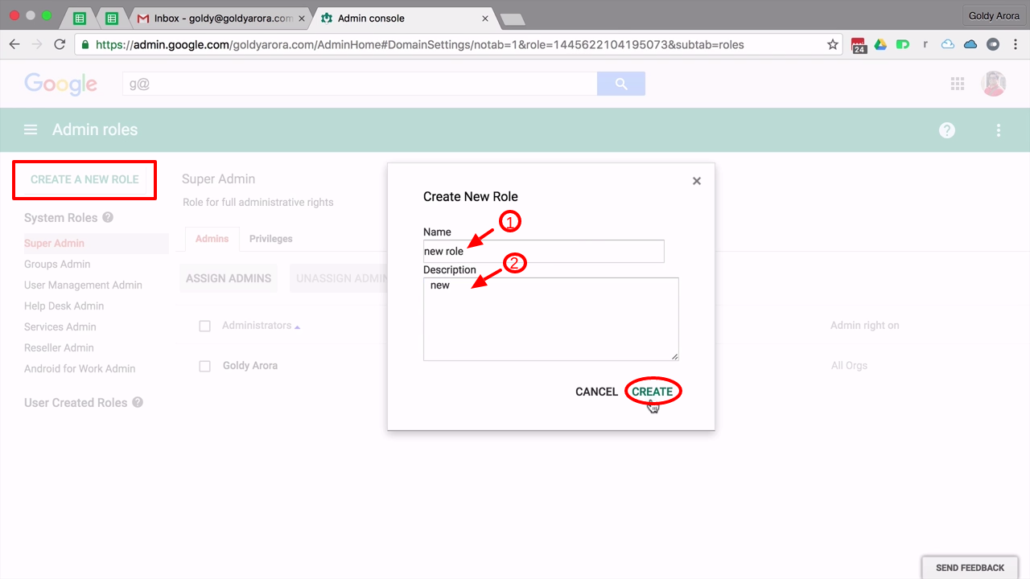
6 (c). Select previleges
- Now you can select privileges that users with this new role will have.
- To select a privilege, check the box against the privilage. You can also click on little arrows to expand a set of privileges.
- Click save to create new role.
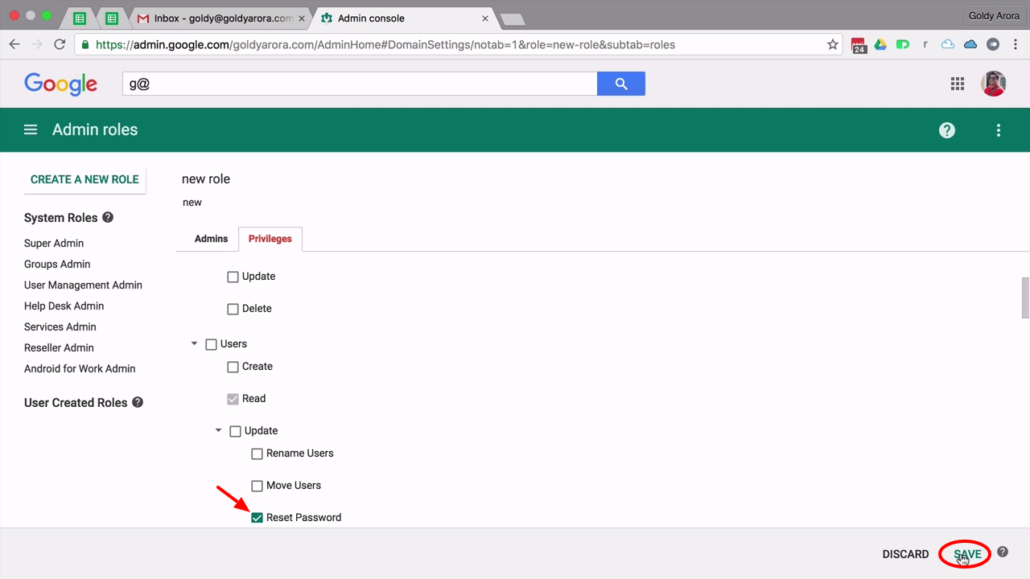
6 (d). Assign new role
- Now that you've created your new custom role, you can now assign this role to a user.
- Follow through step 5(a) to 5(b) and now you should be able to assign a new role to a user
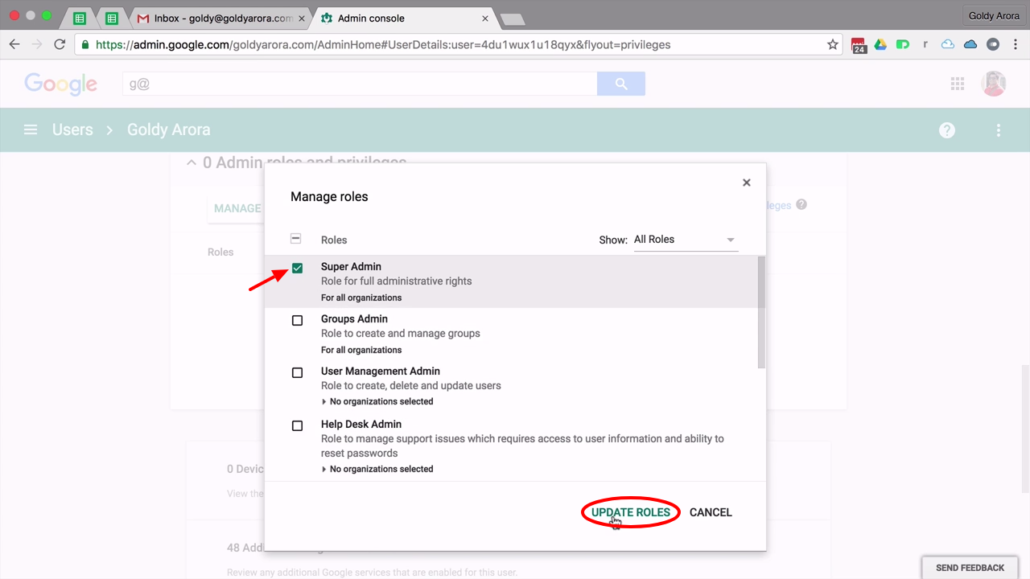
Wrap up!
- That is all to it. You can now delegate roles to your Google Workspace users and even better, create your own custom roles tailored just for your use-case.
- For questions and comments, please leave them in the comment section below and I'll be glad to help.
Related Posts
....
....

