How to blur background in Google Meet, and give yourself a professional look in your Meet calls
Now most of us have started working from home because of covid but i think it is now becoming a general practice to work from anywhere with the tools that are available to us today which can help us get things done and one of those tools is google meet which helps us securely connect to anybody with the help of internet
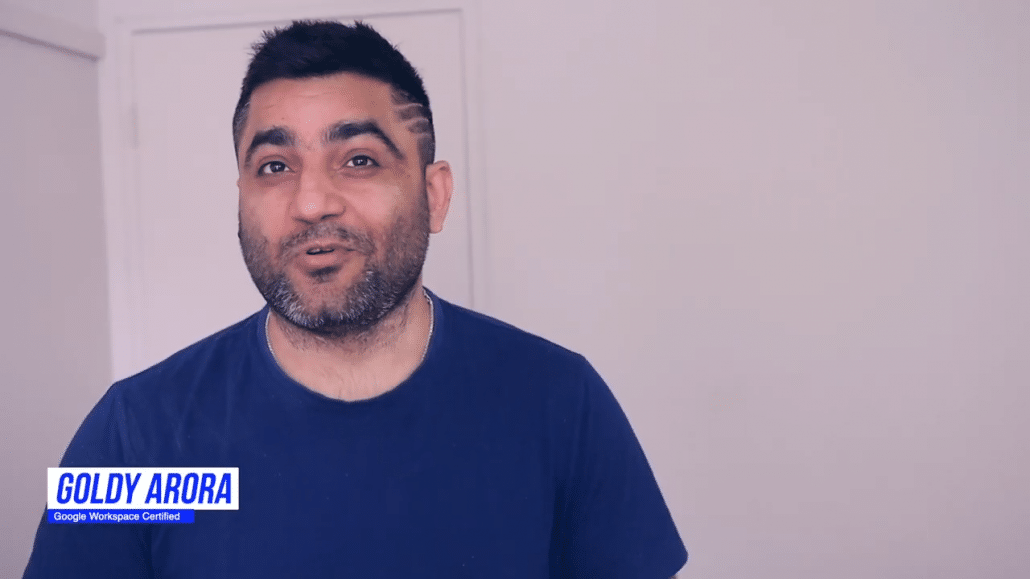
Thunderbird offers certain benefits that Gmail as a standalone client cannot. Using Thunderbird as your email client and Gmail as the provider can offer the best of both worlds. Determining how you will use your email client will help decide which option is best for you.
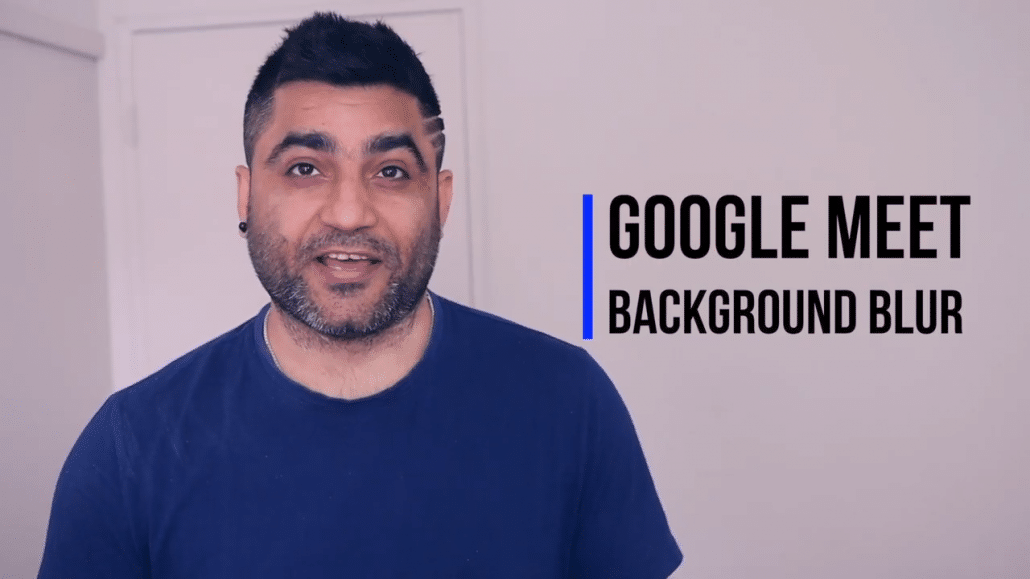
Okay so now i'm in my google calendar and i have this test event created when i click on that it gives me an option to join a google meet meeting i can click on that or i can straightaway go to meet.google.com and join the google meet meeting from there but this time when you join you will see this new icon that says change your background and this is the place where we will be blurring our background
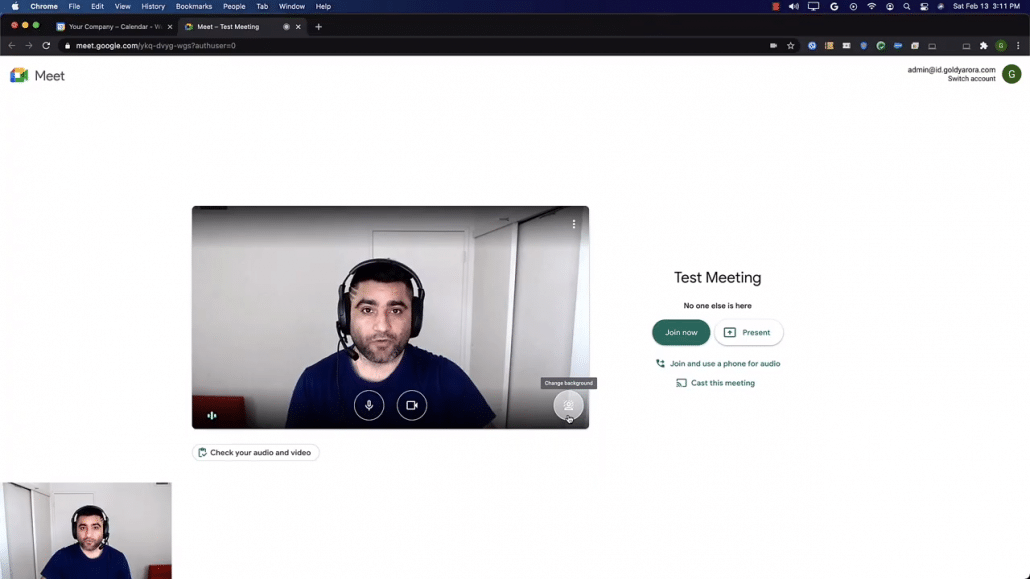
Now when i click on this button i will see a few options but i'm interested in blurring my background which is these two buttons the first one says slightly blur your background and the second one is blur your background hiding i don't need to put light on that it is pretty obvious when you click on this one your background will be slightly blurred let me click on that and show you how it looks so as you saw my background behind me is just you know slightly blurred

And now when i switch to blur your background it will be completely blurred as you see here so this is how you change your background in google meet
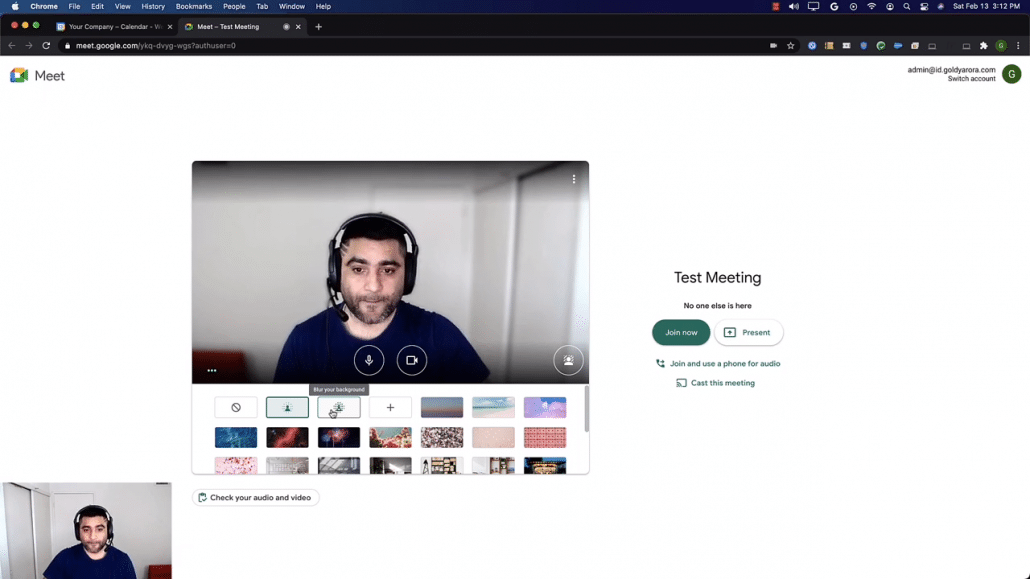
But what if you already joined the google meet meeting call and now need to blur your background that is easy too you will find these three dots icon when you click on that it will open a menu
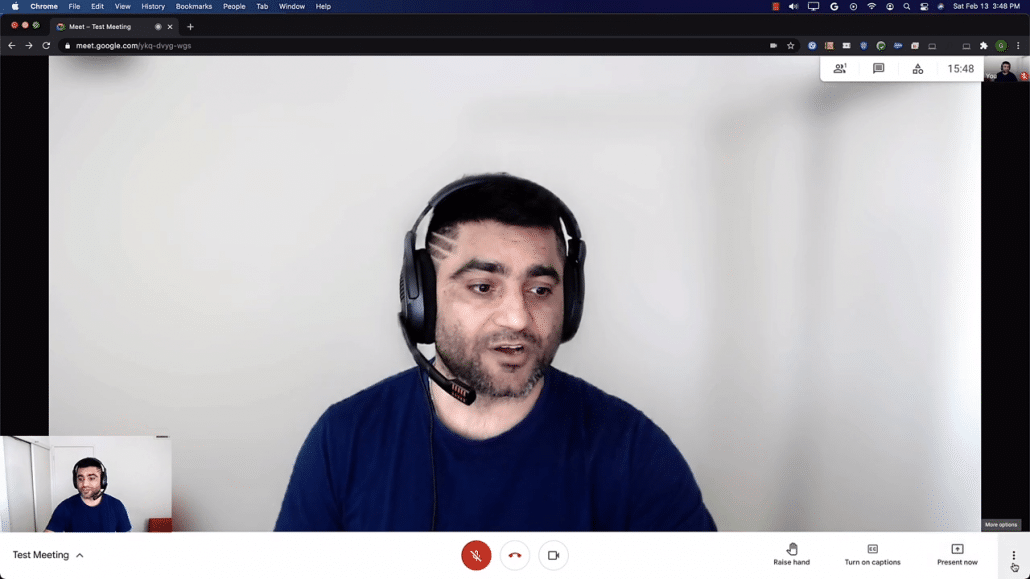
And you will need to click on change background which will lead you to the same options to either slightly blur your background or you can completely blur it too
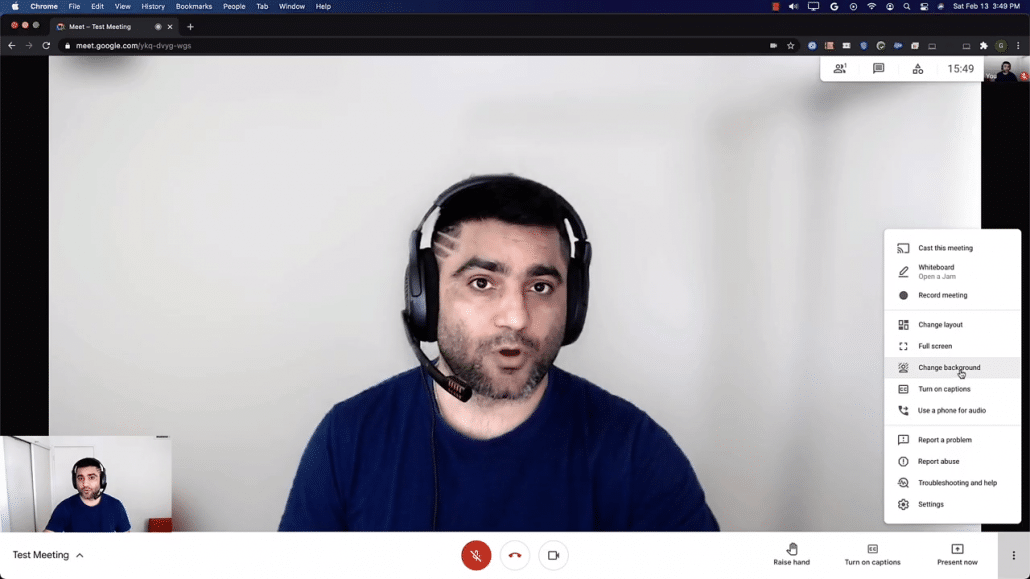
But one important point there is that whatever setting you choose here next time when you join google meet meeting your settings will be remembered.
so for example let's say i go with slightly blurred and i joined this meeting now i'm gonna hang up from this meeting and next time when i come click on google meet again you will notice that my my background is now slightly blurred already because it remembered my last saved setting or my last used setting.
so hope this was helpful if you have any questions comments or feedback do not hesitate to put that under this video and i'll be happy to collaborate with that thank you so much.
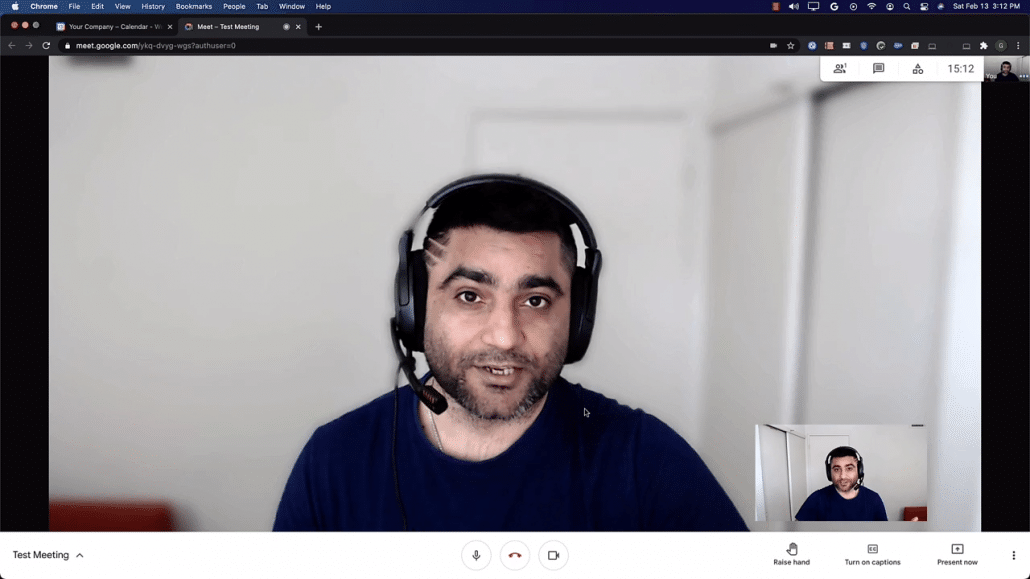
Related Posts
....

