Gmail Strikethrough - how to strikethrough content in Gmail
- Sometimes you need to format your email messages to convey the message correctly to your recipients, and striking through is one of those formatting options.
- Unfortunately, Google does not provide an out of the box way to strikethrough text in gmail email yet, but with this trick you can easily do gmail strikethrough.
- This works in your personal Gmail as well as in Google Workspace ( Gmail for business).
1. Create a new document
- Using Google Docs, create a new blank document.
- You can directly create a new Google document by this shortcut link ->New Google Doc shortcut
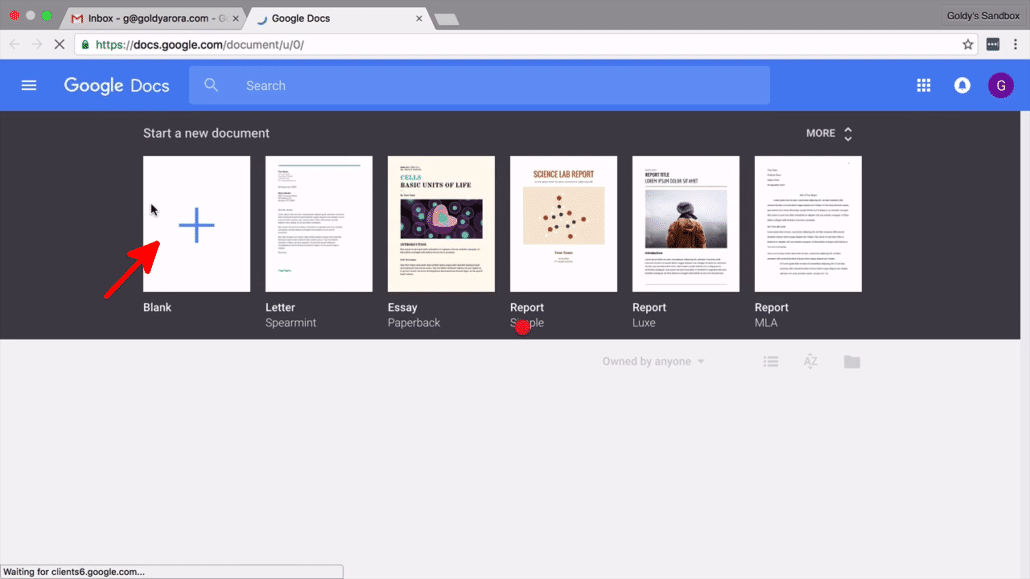
2. Type your text
- Type your email text in the document you just created.
- Highlight part of the text you want to strikethrough in Gmail by selecting it.
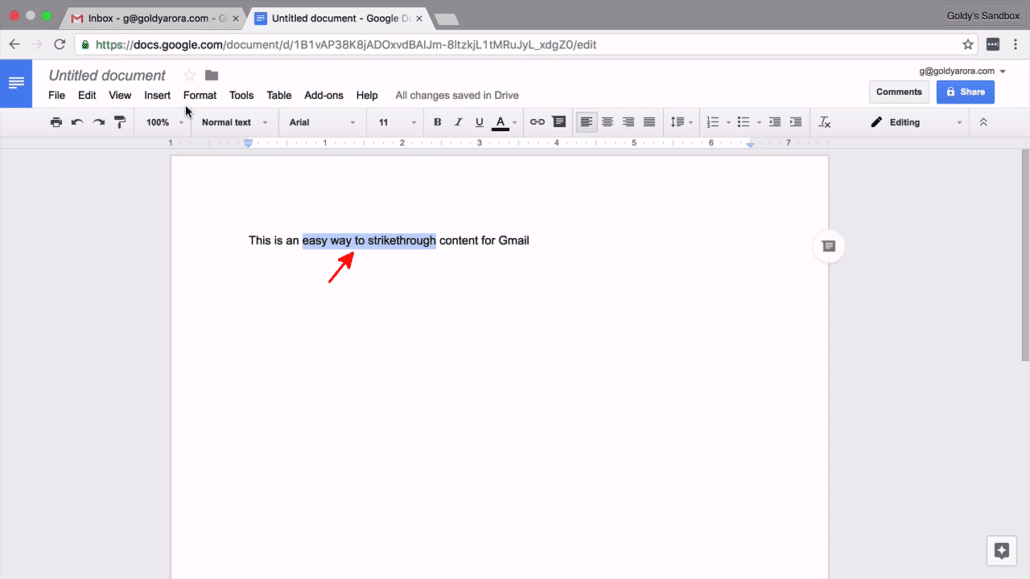
3. Select "Strikethrough"
- From the ribbon bar, go to "Format" option.
- Click on "Strikethrough" from the list of formatting options shown.
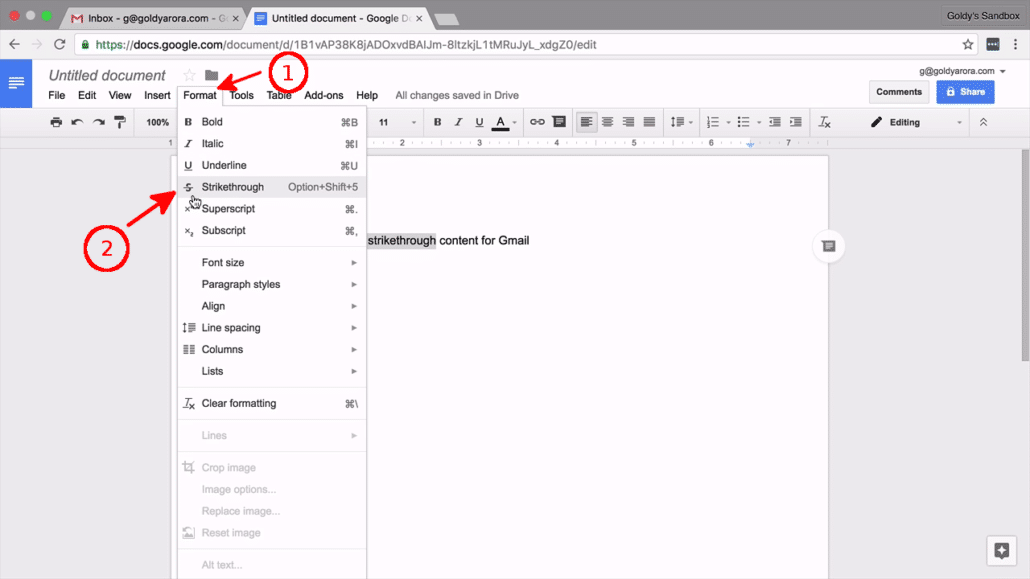
4. Copy your text
- Now that your text has a strikethrough all you have to do is copy it.
- To do so, highlight the entire text in the document, right-click then click on "Copy".
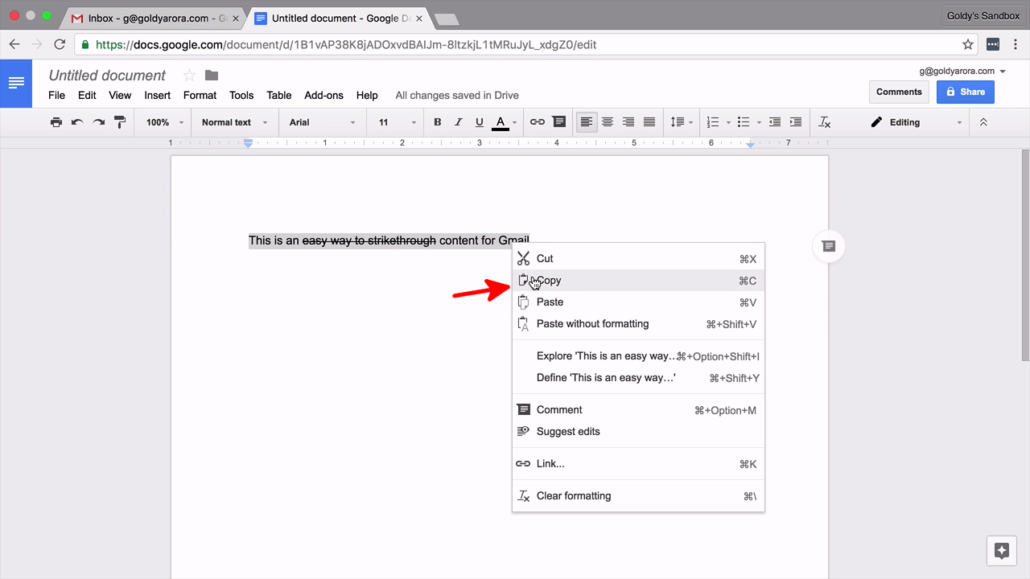
5. Paste text into Gmail
- Now head over to Gmail, compose new email then paste copied text.
- You notice you now have strikethrough text in your composed email.
- You can now send your email and the recipient will receive it with a strikethrough text just as you want it.
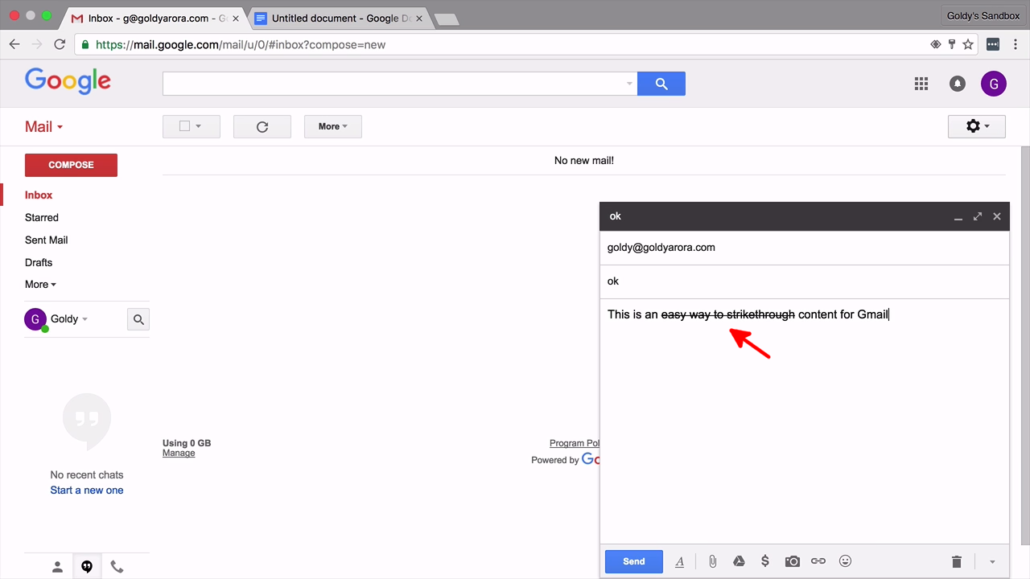
Gmail Strikethrough Shortcut
- You can save time from having to go to Google Docs everytime you want to create a strikethrough text in Gmail.
- To do so, create a canned response in Gmail with your Gmail strikethrough text, and then just insert and edit it whenever you want to send an email with strikethrough text.
Related Posts
....
....

