Gmail Read Receipt - Ask recipients to send a receipt notification
Wondering if that important email you sent was seen by your recipient? Believe me, we both hate uncertainty. The good news is you can let Gmail ask your recipient to send a receipt notification to you when they open your email.
This feature is currently only available for Google Workspace emails. Therefore, you can’t request a read receipt with an email that is not under Google Workspace for instance with yourname@gmail.com kind of emails.
How Gmail Read Receipt Work
Read receipt in Gmail work in a such a way that users get notifications from recipients using different email systems which support read receipts.
Some email systems will ask for recipient’s approval before sending a receipt notification to the email sender.
However, the receipt may be sent automatically without recipient’s approval if the recipient opens it using an IMPAP, POP, or a Google Workspace Sync client.
Another important thing to keep in mind is; Gmail only delivers read receipts for messages sent to user’s address, and not to messages sent to email aliases or group mailing lists.
Enabling Gmail Read Receipt
Before using a Gmail read receipt feature, a G suite admin has to first enable it from admin console.
In the next section, I show you how to enable this feature step by step from your Google Workspace admin console.
Step 1: Login to Google Workspace admin console
Login to your Google Workspace admin console using your admin username and password.
Step 2: Go to ‘Apps‘
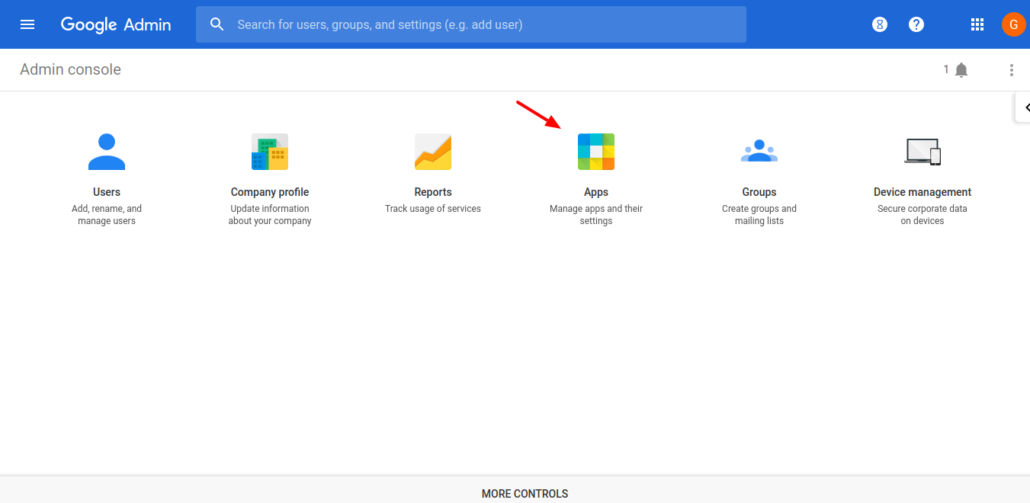
After logging into your admin console, click on the “Apps“.
Step 3: Go to ‘Google Workspace‘
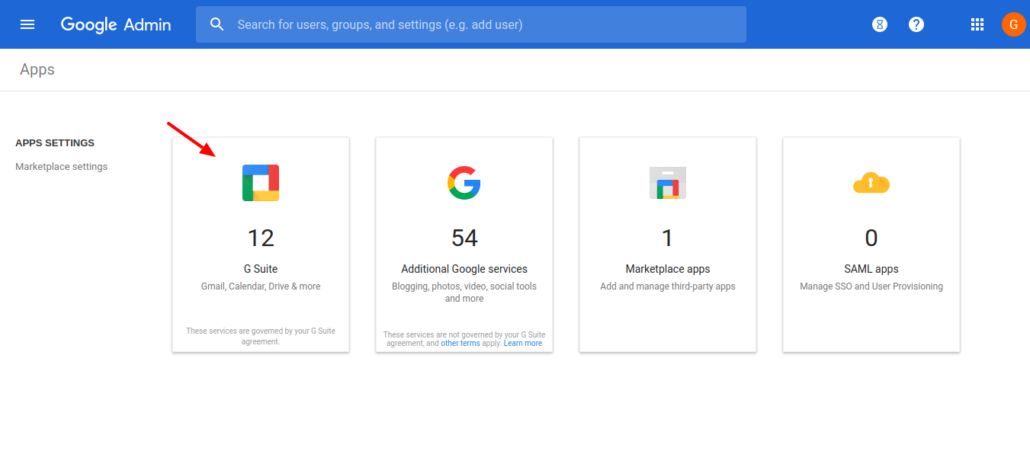
Next, click on “Google Workspace” from admin console.
Step 4: Go to ‘Gmail‘
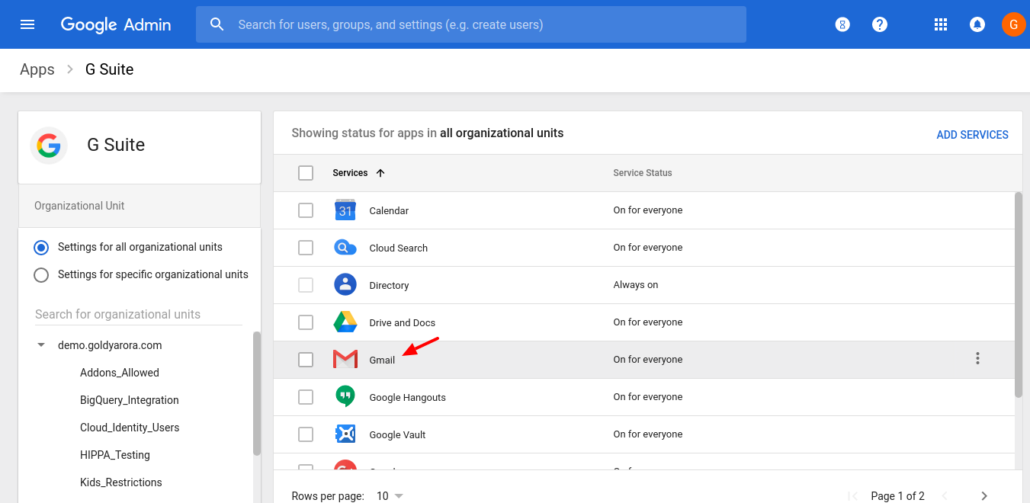
From the list of Google Workspace services in your account, scroll down and click on ‘Gmail’.
Step 5: Go to ‘Advanced settings’.
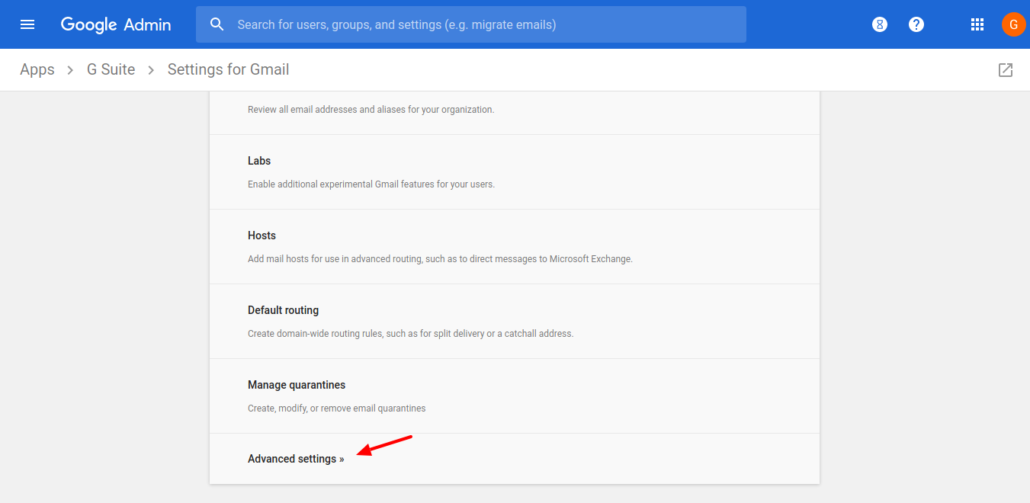
From Gmail settings page, you’ll want to scroll down the page then click on ‘Advanced settings’ option.
Step 6: Enable and Setup Read Receipt.
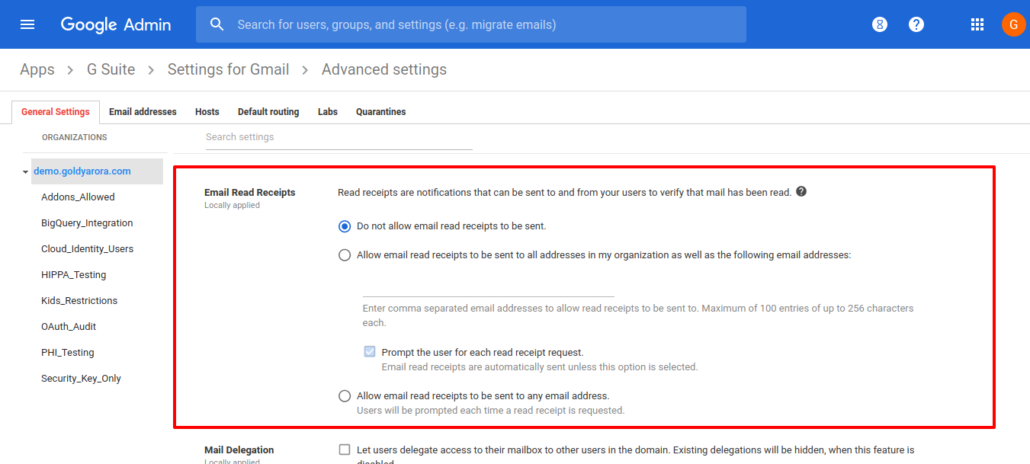
On the advanced settings page, scroll down to “Email Read Receipts” section. By default, you will find “Do not allow email read receipts to be sent” option checked which is why receipts are disabled until you enable them.
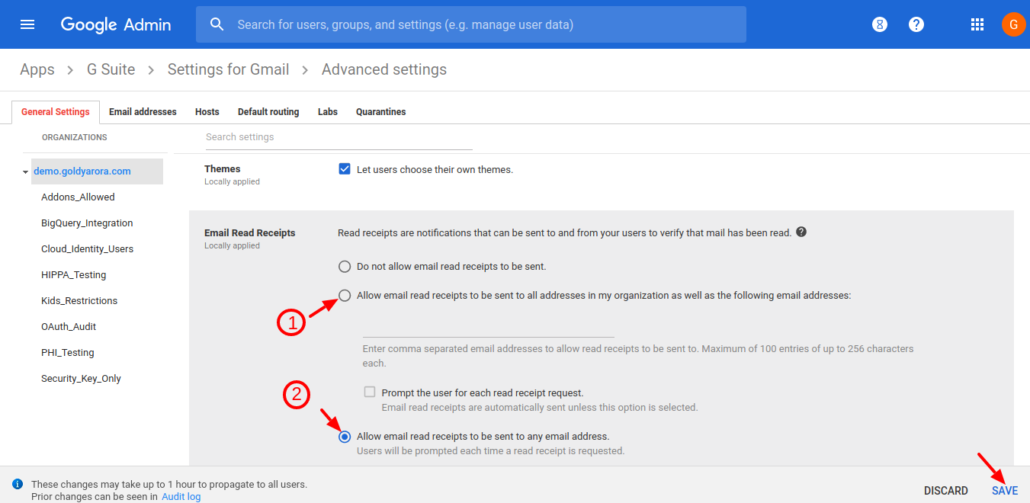
To enable receipt filters, Google offers different options for you to choose from:
1. Choose this option when you want to restrict receipt responses to email addresses in your domains and to external emails you specify in the next input field. With this option you also get to choose whether or not your G suite users should be prompted for each read receipt request.
2. If you want read receipts to be requested and returned from email addresses within and outside of your domains, then this is the option you want to check.
Requesting Read Receipt
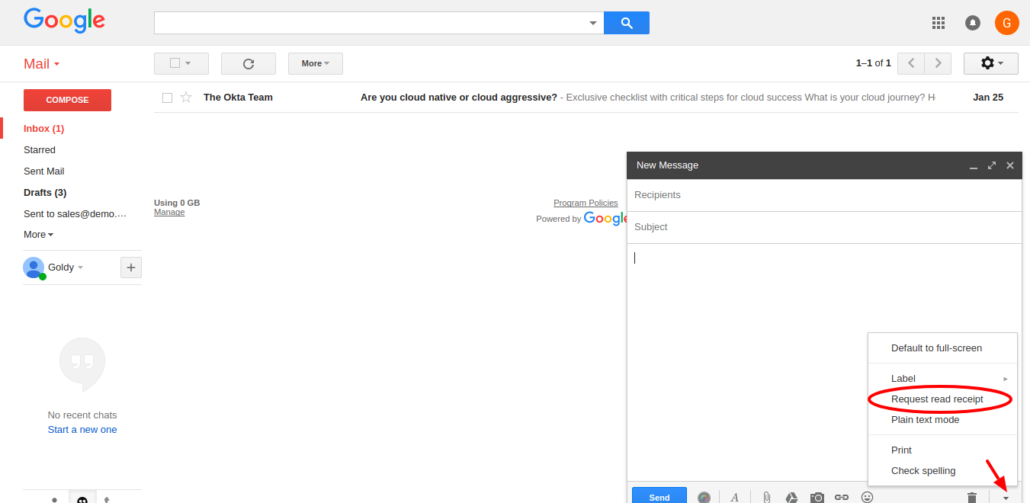
After a Google Workspace admin has enable Gmail read receipt, a user can now request for a read receipt before sending their email.
To request for a read receipt, compose your email in Gmail as you’d normally do. But before you hit send, click on more icon at the right-bottom of the compose form. Then click on ‘Request read receipt’ from the options.
Now you’re ready send your email with a request for your recipient to send a receipt notification when they open your email.
Related Posts
....

