The Definitive Guide to Google Workspace Essentials
- Google recently launched Google Workspace Essentials which can help your team and/or organization to be more productive working seamlessly with your existing email and calendar system.
- However, you would have lots of questions about it to understand what is Google Workspace Essentials, how is it different than Google Workspace, how much would it cost, how do I set it up etc.
- I have invested sometime learning about it, Let me share everything I learnt, and hopefully it would help you make an informed decision.
Google Workspace Essentials Overview
Every piece of software application which we see today is created either as a solution of an unsolved problem OR as a better version of existing solution.
This also includes Google Workspace Essentials.
So What is Google Workspace Essentials?
Google Workspace Essentials is a new collaboration suite from Google which allows functional teams & organizations to leverage Google Workspace’s collaboration and video conferencing functionality along with their existing email and calendar solution.
Before I talk about Essentials in details, first, let me give you a quick overview of Google Workspace as it is really required to understand, “Why Google Workspace Essentials”?
Google Workspace Overview
Google Workspace is an enterprise class messaging and collaboration suite offered by Google, which includes products like Gmail, Google Calendar, Drive, Meet, Chat, Sites and much more. It allows businesses to create professional email addresses like user@domain.com along with additional security and controls.
Now, if Google already has Google Workspace as a solution, why did they come up with Google Workspace Essentials?
If you have this question, Bingo!!!, we are right on track to understand it well.
There are two concerns with Google Workspace (at least in the context of understanding need of Essentials here)-:
- Fact : Only IT decision makers can sign up for Google Workspace because it requires domain ownership verification.
- Concern : If you are a small functional team within a big organization and want to use Google Workspace just for your team, you can not, as you do not have required IT privileges for domain verification.
- Fact : Google Workspace comes as a complete messaging & collaboration solution which includes Gmail, Calendar, Drive, Chat, Meet, Sites and much more……
- Concern : If you are either happy or under contractual obligations with your current messaging provider, and exclusively want to leverage Google’s collaboration and video conferencing applications, you can not, without signing up for complete Google Workspace.
- I mean, you can surely turn off the services you do not need like Gmail and Google Calendar, but you would still need to pay for them.
Google Workspace Essentials address these concerns very well.
These functional teams can sign up for Google Workspace Essentials with just their work email address (instructions provided later in this post).
Organizations (and their IT Teams) can also extend Google Workspace Essentials to whole company for secure collaboration via Google Drive and secure video meetings via Google Meet without a need to change their current messaging system for emails and calendar.
When/If your organization is ready to start leveraging Gmail and Google Calendar, there is an easy defined path to upgrade from Google Workspace Essentials to Google Workspace (which we’ll see later in this post).
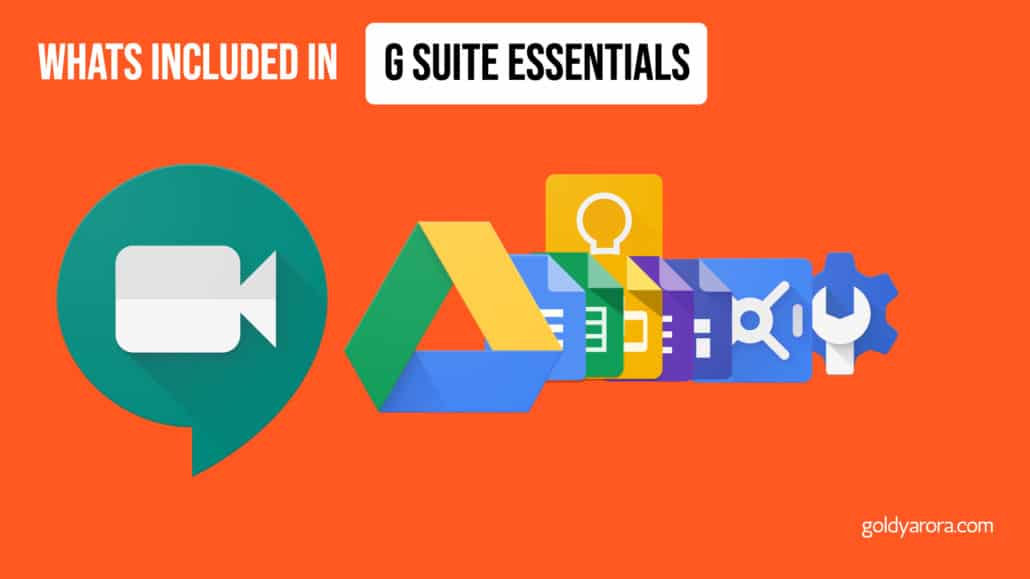
WHAT'S INCLUDED IN GOOGLE WORKSPACE ESSENTIALS
Google Meet
- Secure Video Meetings
- Seamless Share Screen
- No Download Required
- Schedule & Join from MS Outlook
Google Drive
- Securely store all your documents
- Granular Sharing Options
- Shared Drive for Team Collaboration
- Offline Access Available
Google Docs
- Clean Interface for Writing
- Automatic Version Control
- Assign action items
- No Save button 🙂
Google Sheets
- Analyze & Visualize
- Hundreds of Formulas
- Cell level revision history
- Extend with Google Apps Script
Google Slides
- Lots of readymade templates
- Add audio and video
- Link Google Sheets
- Host Audience Q&A
Google Forms
- Drag & Drop Form builder
- Multiple field types supported
- Customize & brand your forms
- Analyze & Visualize responses
Google Keep
- Take notes from anywhere
- Multiple note types supported
- Apply labels to notes
- Keyboard Shortcut
Google Sites
- Drag & Drop website builder
- Multiple Widgets
- Embed content from Google Drive
- Publish internally or externally
Google Vault*
- eDiscovery & Compliance
- Granular Data Retention policies
- Investigations, legal holds, search, export
- Google Drive, Meet, Hangout covered
Google Admin Console
- One console to administer everything
- Inbuilt & custom admin roles
- OrgUnit & Group based policies
- Detailed Logging & Reporting
* Only available in Google Workspace Enterprise Essentials, detailed comparison between Google Workspace Essentials & Enterprise Essentials is covered later in this post.
Google Workspace Essentials vs Google Workspace
If you have read the section above, I think you already understand the difference between Google Workspace Essentials and Google Workspace.
However, to summarize in simple terms, you can think of Google Workspace Essentials as a sub-set subscription from Google Workspace where primarily you get all Google Workspace applications except Gmail, Calendar, Chat & Tasks, so that organizations can leverage Google’s collaboration and video conferencing along side their existing email and calendar system.
Should (Can) You Sign Up for Google Workspace Essentials?
Should you sign up for Google Workspace Essentials?
I can see following cases where you may consider signing up for Google Workspace Essentials :
- You are either happy with your existing email and calendar provider or under contractual obligation, but want to use Google’s collaboration applications like Google Drive and Google Meet for your organization.
- You are a functional team within an organization, your organization uses some other vendor or system (e.g Microsoft Office 365), but you want to use Google’s collaboration apps (e.g drive, docs, sheets, meet etc) only for your team.
- You love Google’s productivity tools in your personal lives (e.g Gmail, Drive, Meet etc), but you want to start with collaboration tools first before making your organization’s move to complete Google Workspace including Gmail and Calendar.
- You are already a Google Cloud Platform customer, and now instead of transitioning to Google Workspace all at once, you prefer to start with Google Workspace Collaboration, and may consider switching to complete suite including Gmail and Calendar later.
Can you sign up for Google Workspace Essentials?
Can you sign up for Google Workspace Essentials or not really depends on where you are in your journey to leverage Google Workspace for your messaging and collaboration.
I have put together this decision tree flow chart, which might be helpful to understand whether you should / can sign up for Google Workspace Essentials.
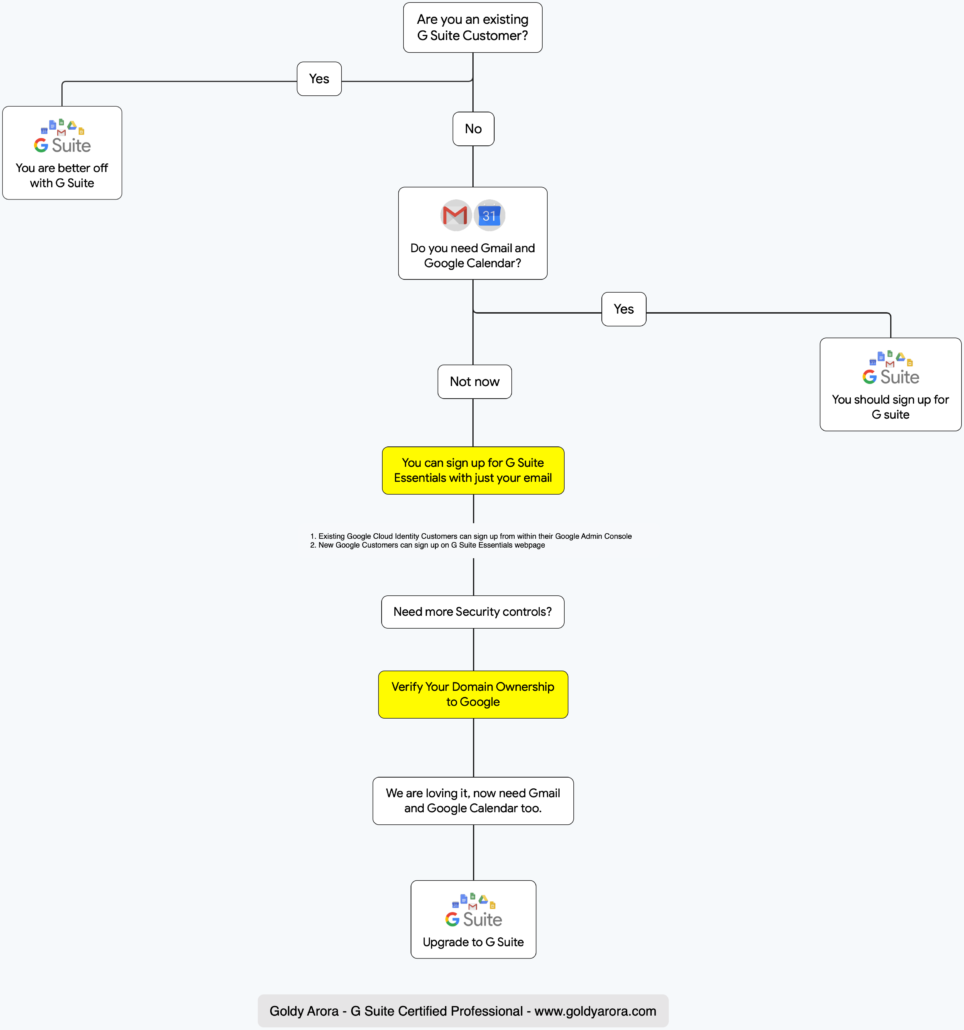
Google Workspace Essentials Pricing
If you are with me so far, and convinced that Google Workspace Essentials can indeed help your teams become more productive, your next question would be ‘how would it cost me’?
so, how much is Google Workspace essentials pricing?
Google Workspace Essentials has two pricing plans (i) Google Workspace Essentials, which costs $10 per user per month, whereas (ii) Google Workspace Enterprise Essentials costs $20 per user per month.
Pricing is based on monthly active users, where active user is defined as any user who hosts or joins a Google meeting or use Google Drive (e.g create, open, view, download files).
Let me show you the functionality difference between Google Workspace Essentials and Enterprise Essentials.
Google Workspace Essentials
$10Active User / Per month
- End User Applications Included
- Meet | Drive | Docs | Sheets | Slides | Forms | Keep | Sites
Meet Video and voice conferencing
- Host secure meetings with up to 150 participants
- Schedule and join meetings from Outlook Calendar
- Record meetings and save to Drive
- Live Stream to 100,000 viewers in your domain (coming soon)
Drive Storage and file sharing- 100GB per user, 2TB pooled cloud storage
- Shared drives for unified team storage
- Drive File Stream to access content from your desktop
Drive Storage and file sharing
- Docs Word processing
- Sheets Spreadsheets
- Slides Presentation builder
- Forms Professional surveys builder
- Sites Website builder
- Keep Shared notes
Data Retention & e-discovery (Google Vault)- Retain, archive and search data eDiscovery for files
Security & Administration Controls
- Encryption in transit and at rest
- Advanced Protection Program enrollment
- Data loss prevention (DLP) for Drive
- Context-aware access
Google Support
- 24/7 online support and community forums
or buy from Google Partners here
Google Workspace Enterprise Essentials
$20Active User / Per month
- End User Applications Included
- Meet | Drive | Docs | Sheets | Slides | Forms | Keep | Sites
Meet Video and voice conferencing
- Host secure meetings with up to 250 participants
- Schedule and join meetings from Outlook Calendar
- Record meetings and save to Drive
- Live Stream to 100,000 viewers in your domain (coming soon)
Drive Storage and file sharing
- 1TB per user, 25TB pooled cloud storage
- Shared drives for unified team storage
- Drive File Stream to access content from your desktop
Drive Storage and file sharing
- Docs Word processing
- Sheets Spreadsheets
- Slides Presentation builder
- Forms Professional surveys builder
- Sites Website builder
- Keep Shared notes
Data Retention & e-discovery (Google Vault)
- Retain, archive and search data eDiscovery for files
Security & Administration Controls
- Encryption in transit and at rest
- Advanced Protection Program enrollment
- Data loss prevention (DLP) for Drive
- Context-aware access
Google Support
- 24/7 online support and community forums
or buy from Google Partners here
Let me explain some of the features mentioned in above table :
(i) Outlook Calendar plugin : Google offers plugin for Microsoft Outlook which allows your Windows users to create Google Meet video conferencing link right from Outlook calendar.
(ii) Google Vault : Google offers Vault which allows you to set data retention policies on your Google Drive, you may learn more about Google Vault here.
(iii) Context Aware Access : It allows you to create conditional access policies based on user and device context (e.g IP or location based access, device based access etc).
(iv) Advanced Protection Program : It is designed to protect Google accounts against targeted online attacks. It includes a curated group of high-security policies that are applied to enrolled accounts, you can learn more about it here.
Google Workspace Essential Sign up
All you need to sign up for Google Workspace Essentials is your work email address, where Google would send you a confirmation code, once you verify that you own this email address. You would be all set to use Essentials for your team.
Let me show you how to sign up Google Workspace Essentials step by step now.
Go to Google Workspace Essentials sign up page to get started, if you plan to go with Enterprise Essentials plan, you would need to contact Google sales team.
In this post, I would show you how to sign up for Google Workspace Essentials plan.
Once you are here, click on “Get Started” to start the sign up process.
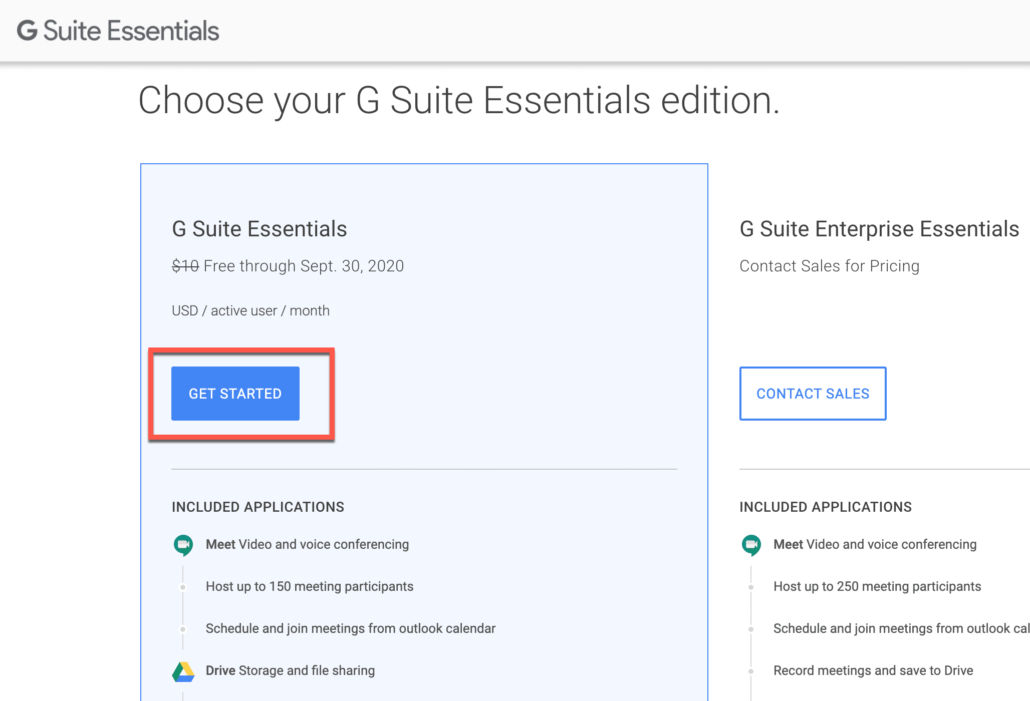
- Enter your work email address (personal email isn’t accepted).
- Click on Next
Note : If you get an error like this domain is already using Google Workspace Essentials, then you can not sign up, you should rather reach out to your IT Admin as they already signed up for either Essentials or Google Workspace.
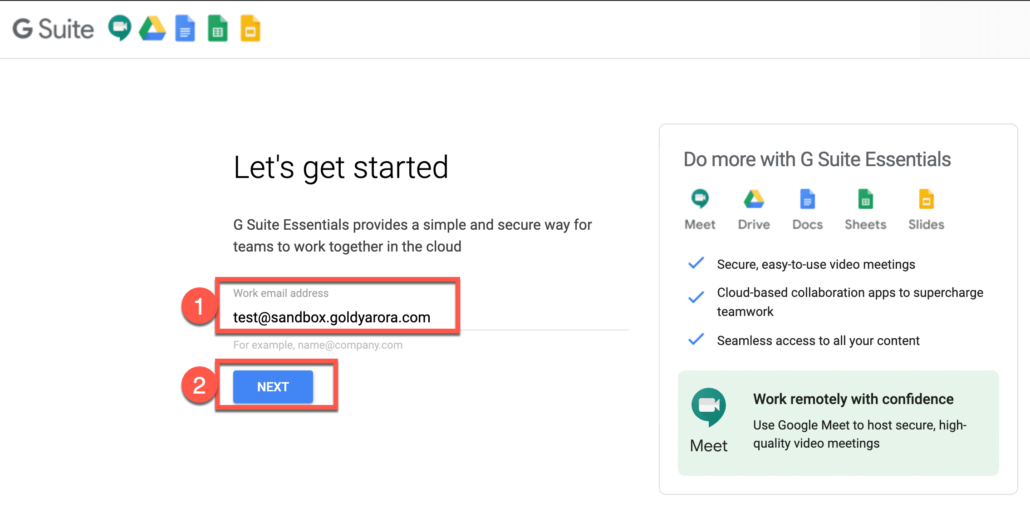
Google would send you an email to confirm that you own the email account you provided to sign up for Google Workspace Essentials.

Go to your work email account, look for the email that Google sent you, and click on “Verify email address” button.
Note : If you do not see this email in your inbox, do check your spam / junk email folder.
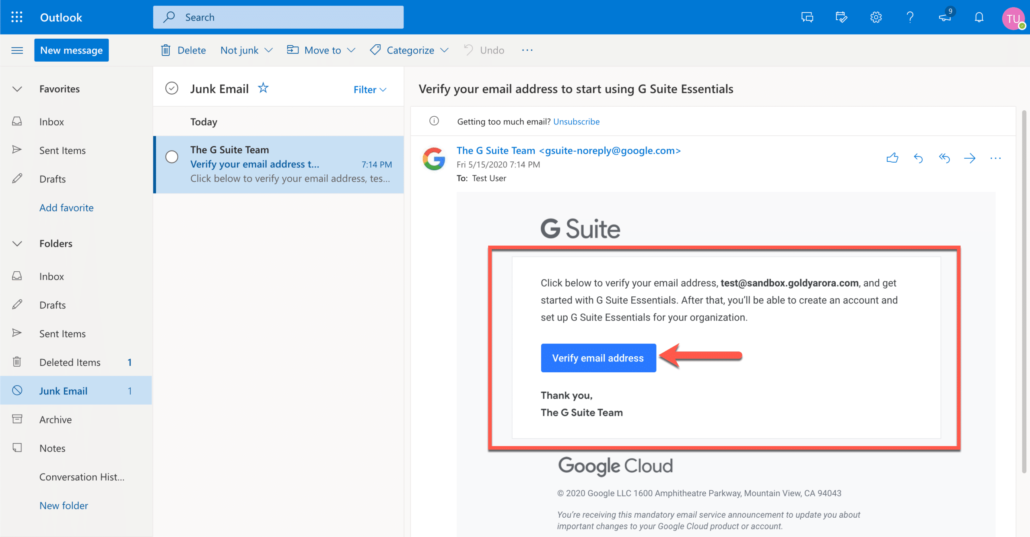
Provide the required personal information including First Name, Last Name, Country, and then click on Next.
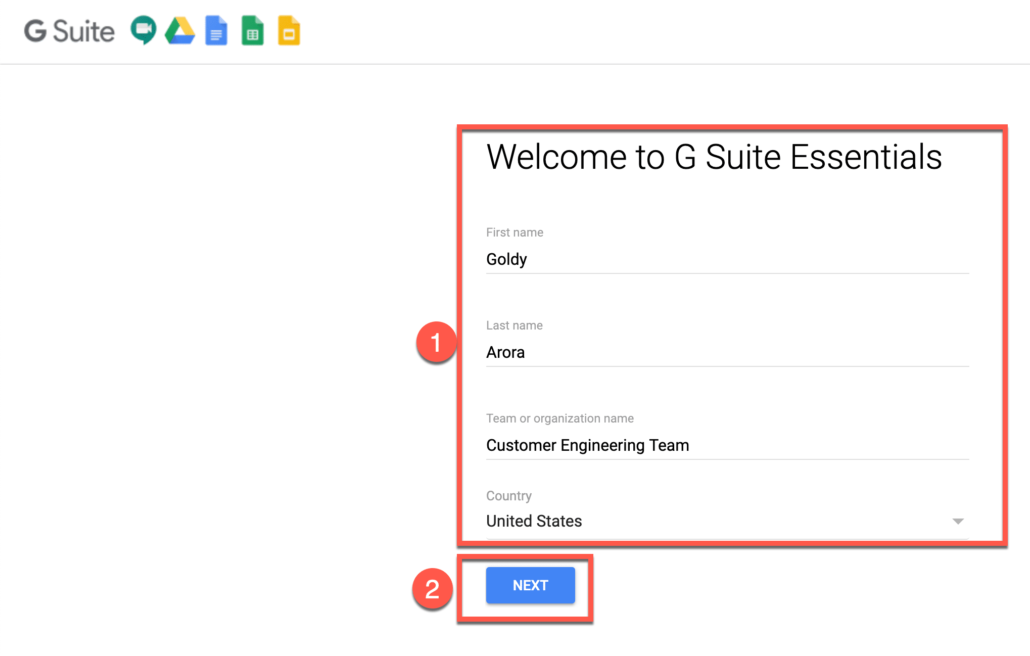
- Create a password for your Google Workspace Essentials account, you would be using this password to sign in to your Essentials account.
- Verify the captcha
- Read Google Workspace agreement
- Click on “Agree and Create Account”

Google should now start creating your Google Workspace Essentials account (cozy space:)
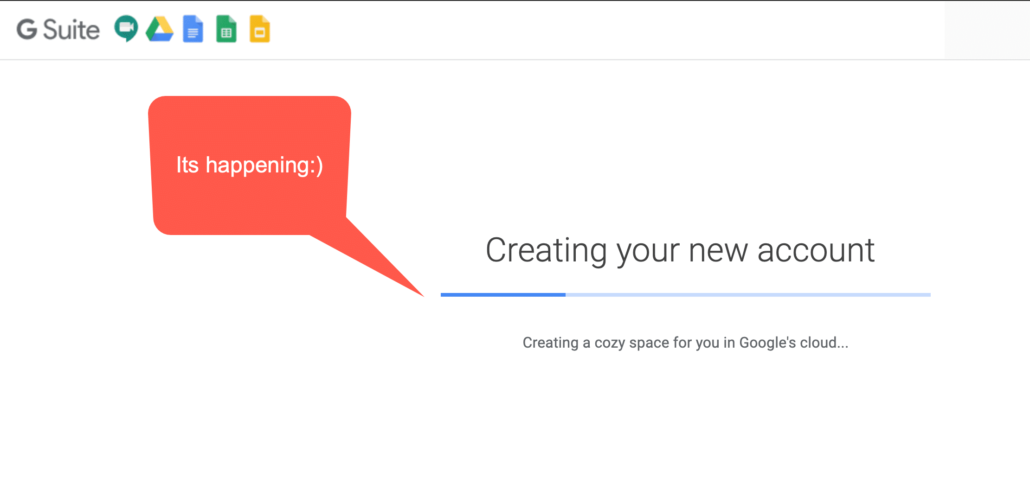
Once your account is created, you can login to it, you can either go to https://gsuite.google.com/u/1/dashboard OR you directly login to applications like drive.google.com, meet.google.com etc.
Enter your work email address that you used to sign up for Google Workspace Essentials
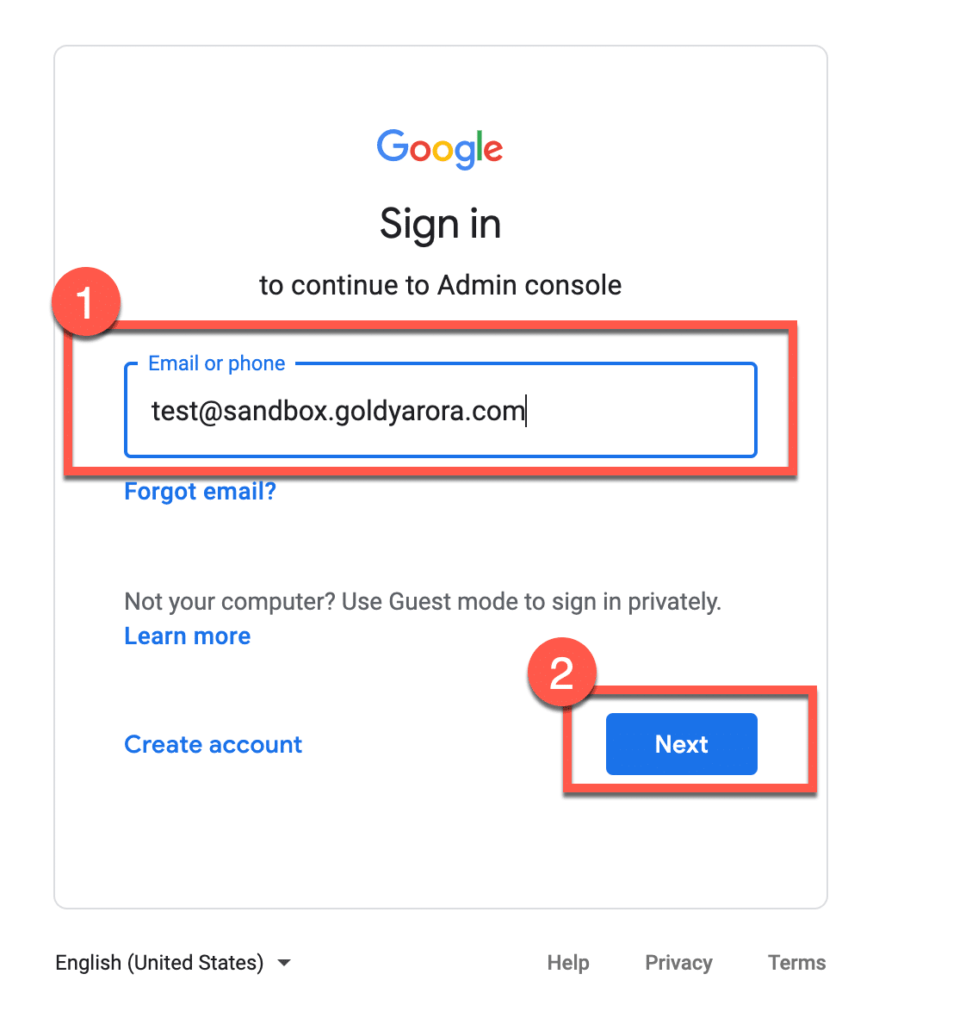
Enter the password you created when signing up for Google Workspace Essentials
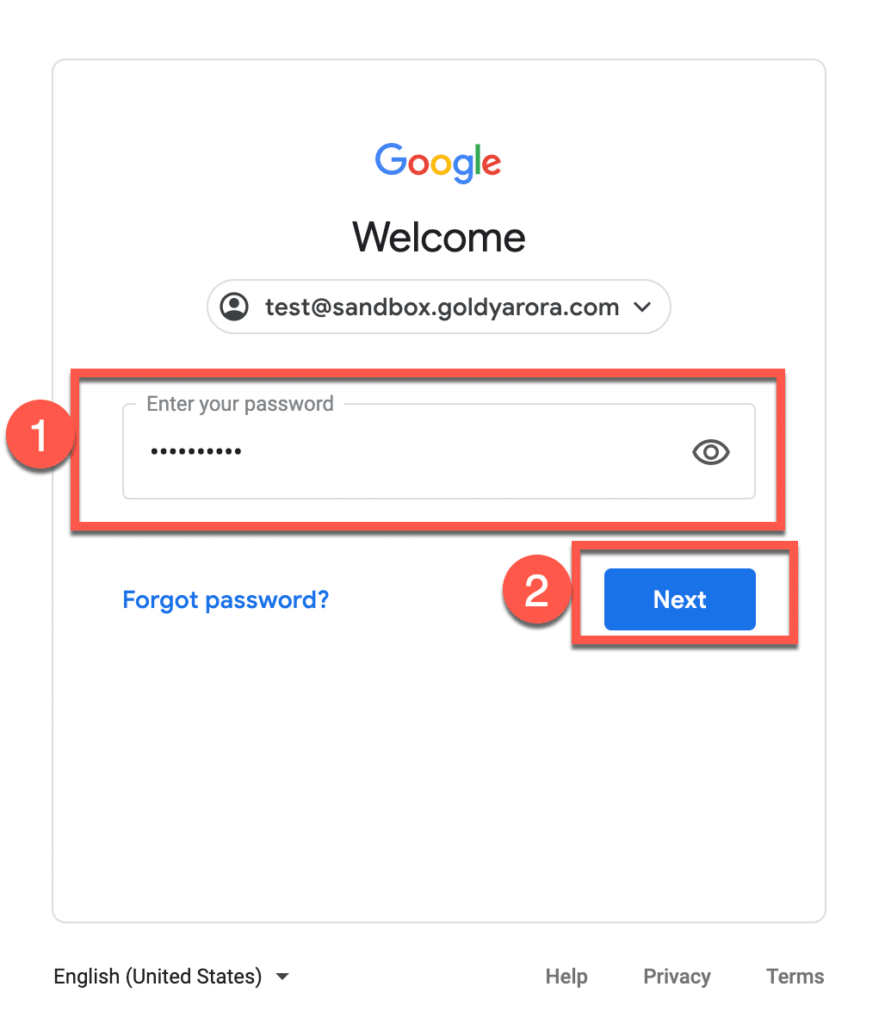
Read the Google’s terms of service, once satisfied, click on Accept
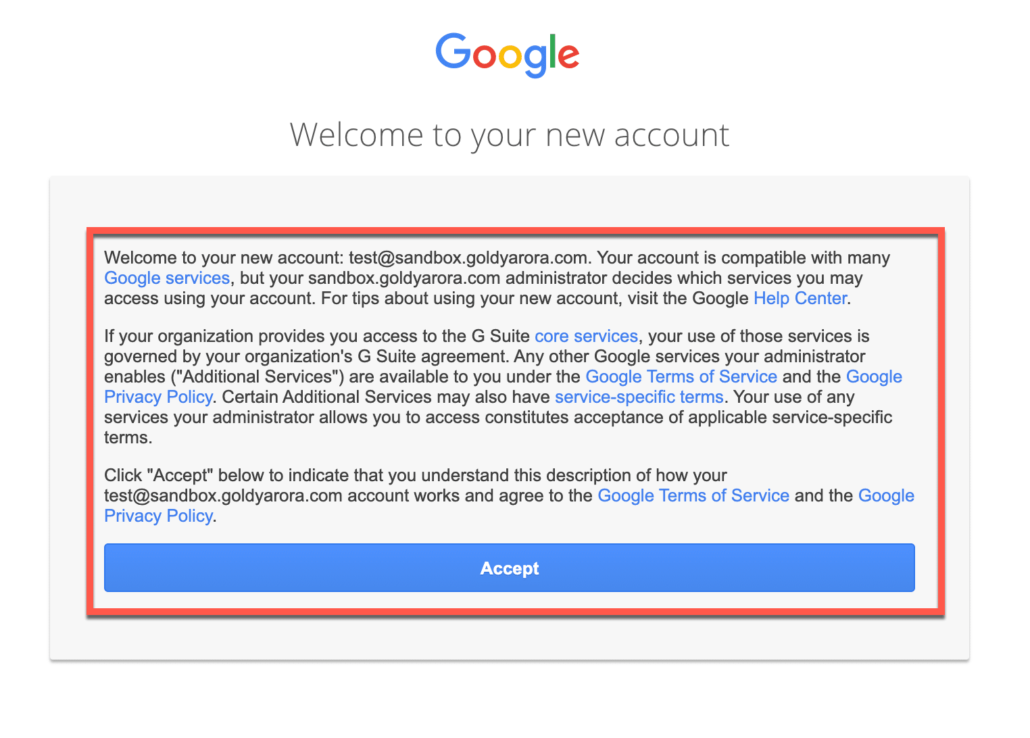
You may consider updating your password recovery information, otherwise click on Confirm
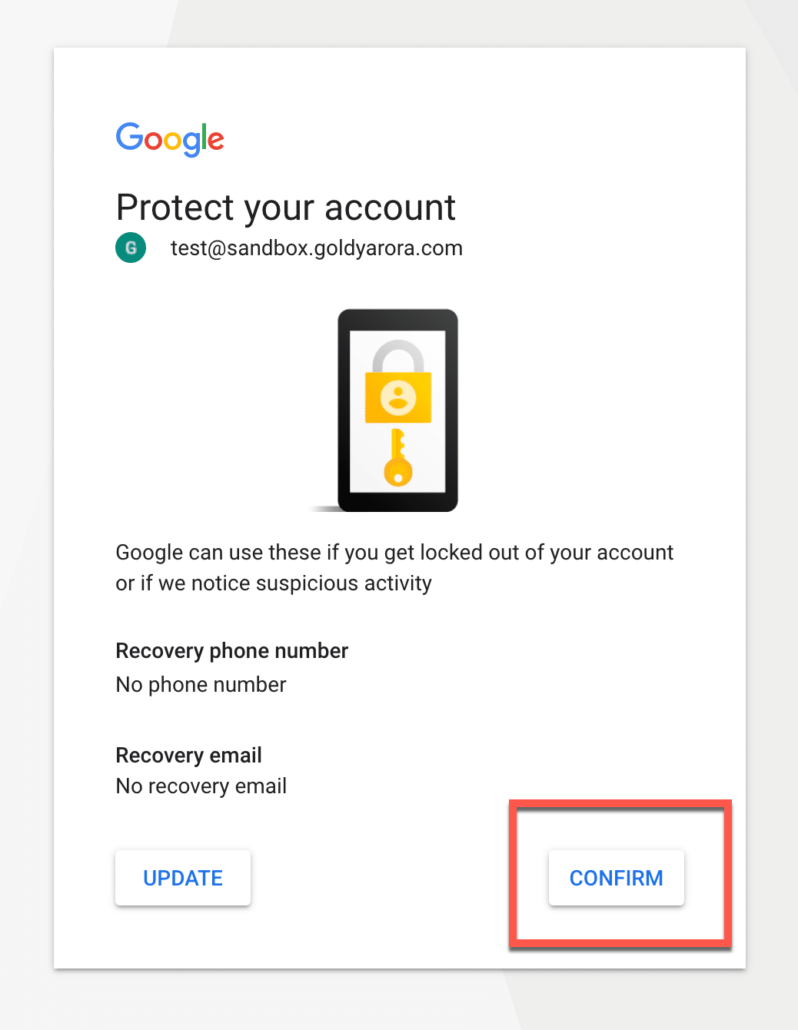
Now, you should see the Google Workspace Essential plan and pricing details, click Next
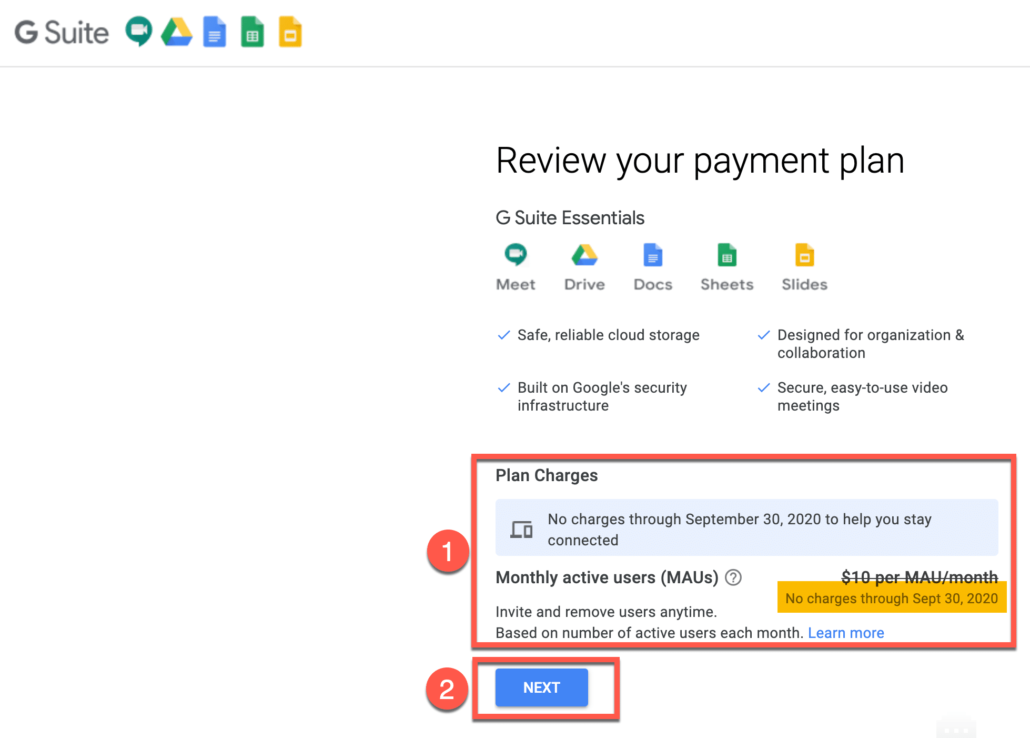
Enter your company / team details

Enter your address

Enter your payment method (e.g credit card or debit card) details and click on Next
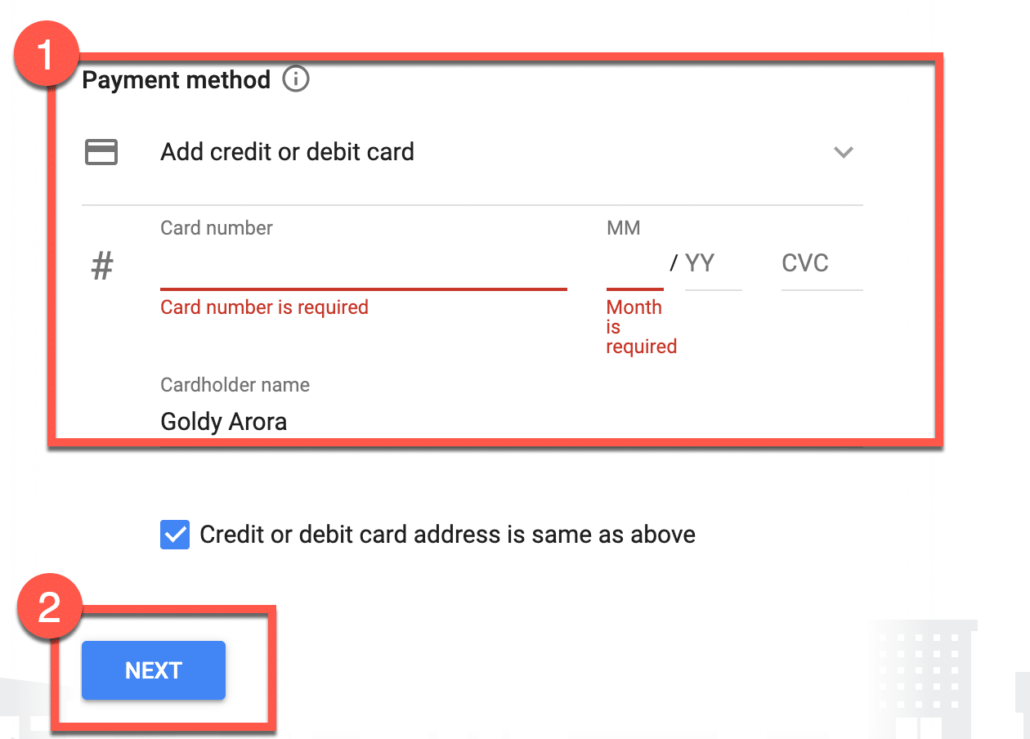
Your account creation has now been done, click on “Get Started” button
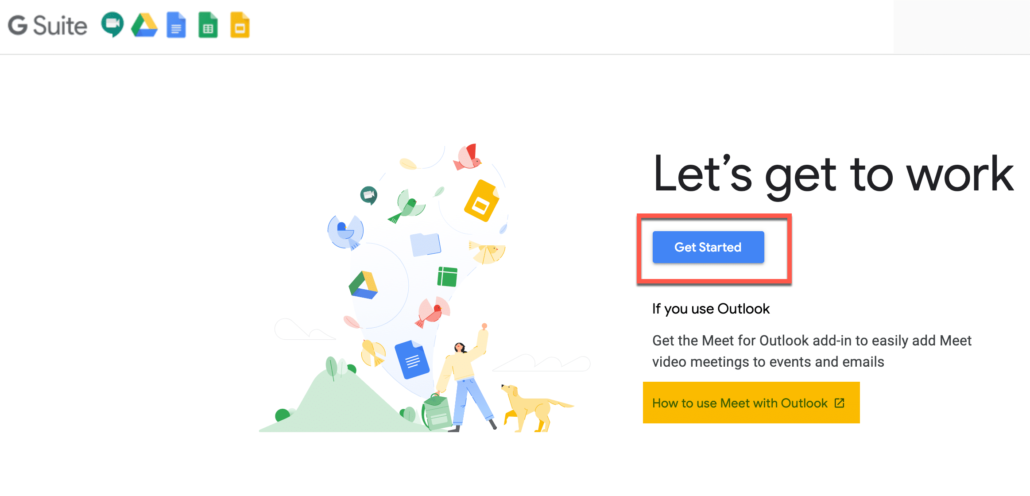
You are all set, you would see a welcome screen by Google, which includes a link to help article on how to use Microsoft Outlook with Google Meet.
If required, click on this link to setup your Outlook to create Google Meet invites right from your Outlook calendar

You can access all Google Workspace Essentials by clicking on the Launcher icon as shown in the screenshot below

You should have received a welcome email from Google, that includes a link to your Google Workspace Essentials Admin Console as you see in the screenshot below.
You can also directly login to Google Admin Console at admin.google.com, you would need to enter your work email and password (which you used to sign up for Essentials).
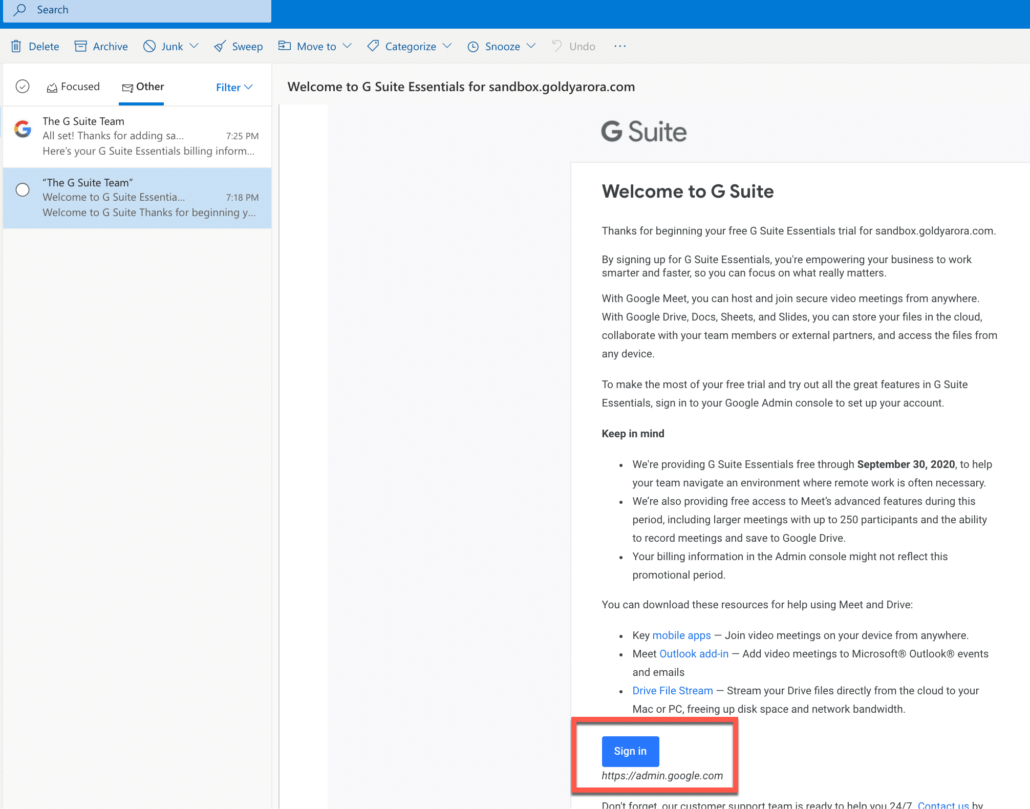
Google Workspace Essentials - Invite Team Members
If you signed up for your Essentials just for your team, then you would want to invite rest of your team to create their Google Workspace Essentials accounts. Let me show you how to do it.
Once you are in Google Workspace Essentials Admin Console, Click on Users
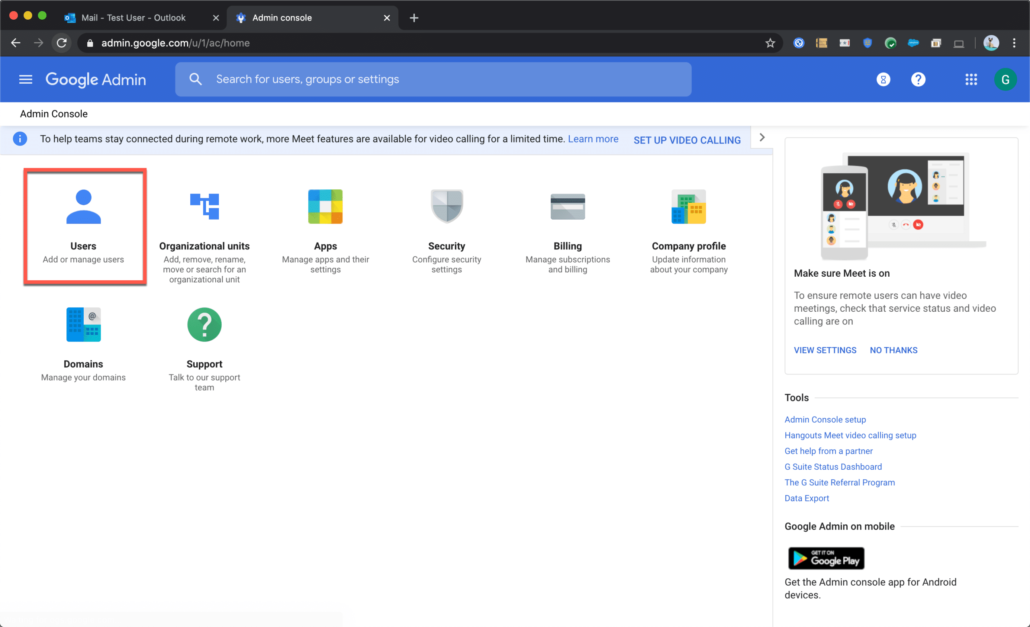
- Click on “Invite new user” to start user invite process.
- Enter the required user’s work email address.
- Click on “Send Invite”
Note : User’s email address should be on the same domain, you can not invite users with personal email id (e.g gmail.com, yahoo.com) or email on any other domain that the one you signed up with.
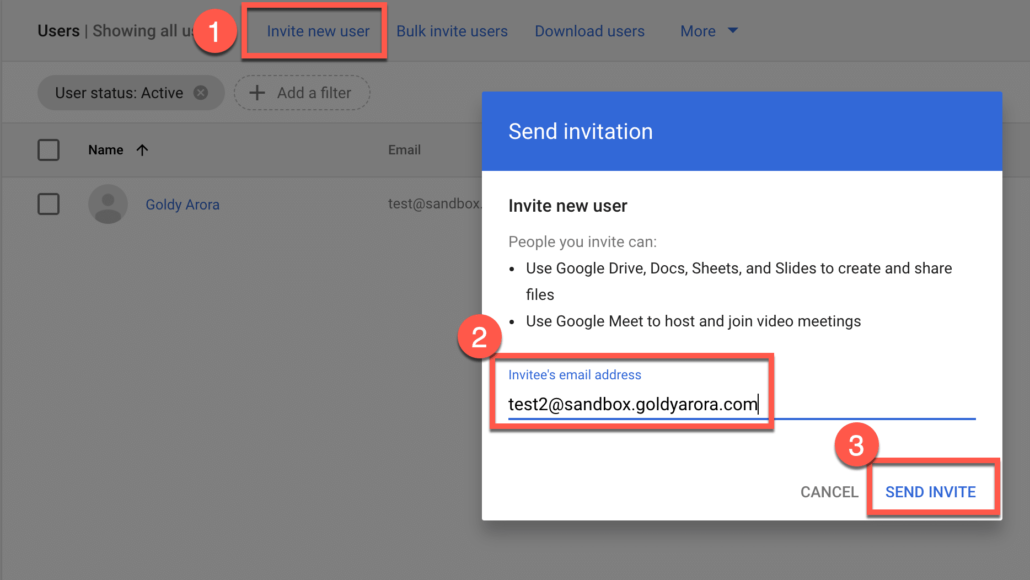
Invited users can be seen under the “Pending Invites” as shown in the screenshot below.
Once these users accept the invite, they would move to Active users tab.

Invited user would receive an email (similar to the one shown below) which would have a link for them to sign up and join your Google Workspace Essentials team.
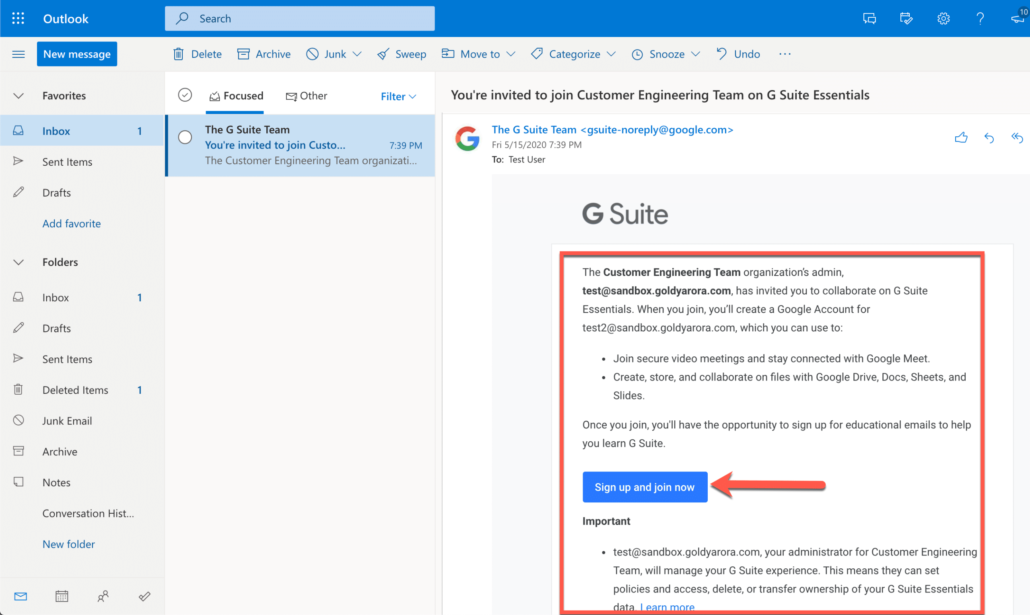
- Once invited, user clicks on sign up and join, he would be taken to this page where he would need to provide personal information (e.g First Name, Last Name, Password).
- Clear captcha
- Read more information about the service.
- Click on Create Account

Invited user would need to (read and) accept Google’s terms of service.

User would be provided an option to update account recover information.
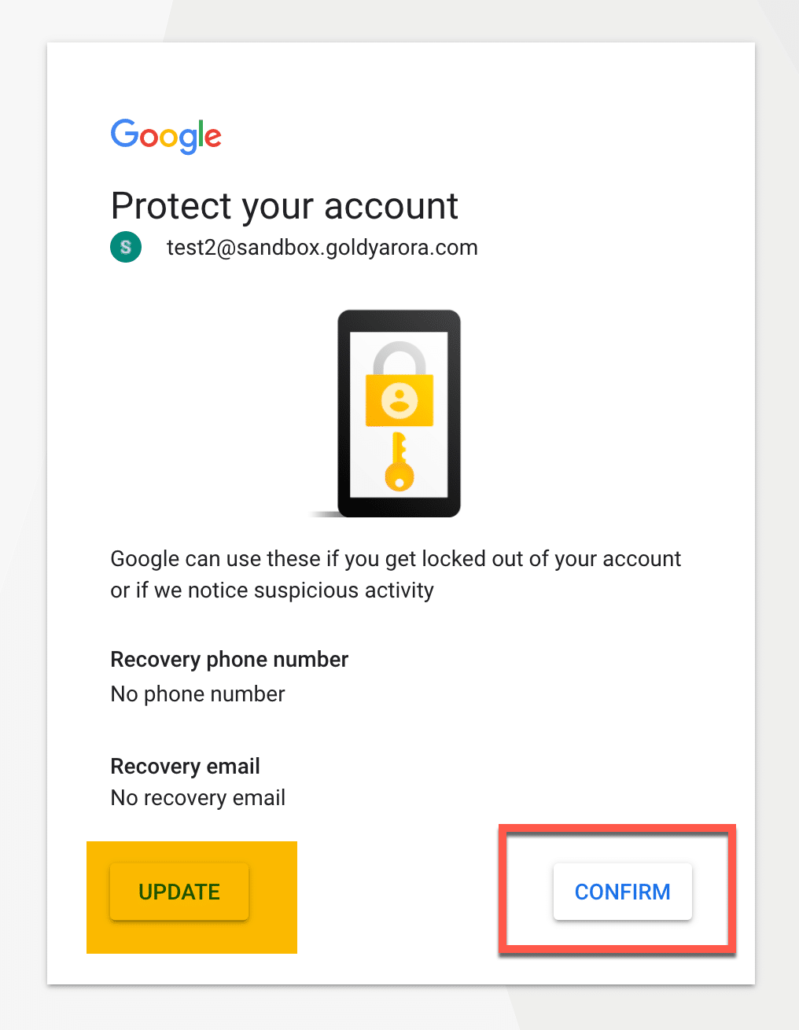
Now invited user has an active Google Workspace Essentials account, and can access any of the applications either from the Launcher or directly going to application URLs (e.g drive.google.com, meet.google.com).
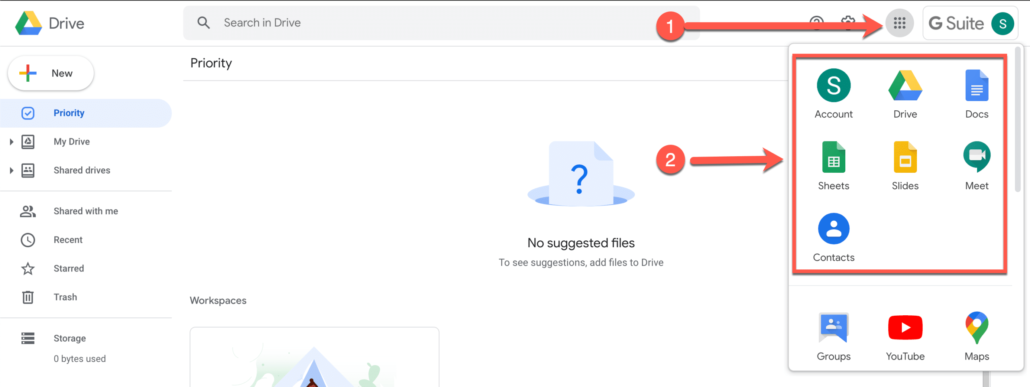
As an Administrator, you would now see that invited user has moved to the Active User status.
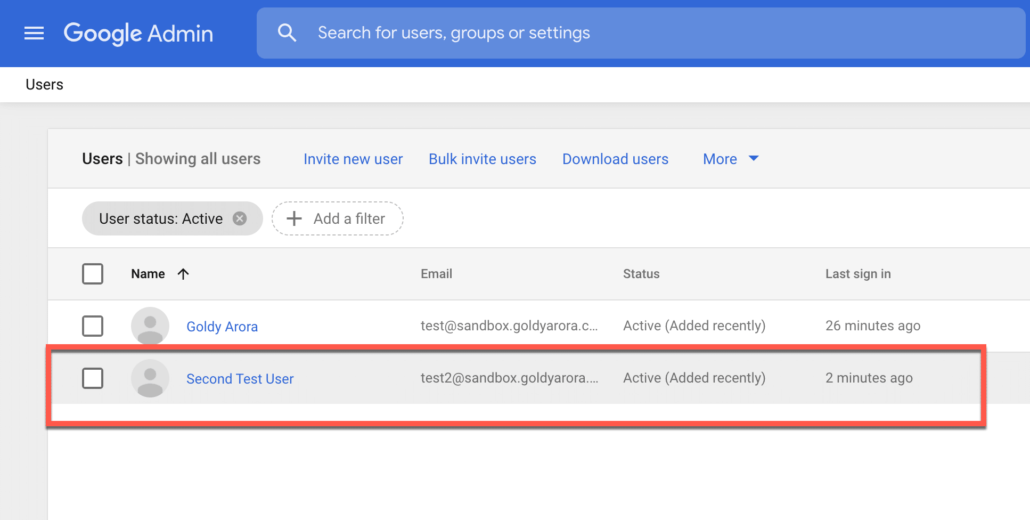
Google Workspace Essentials - Bulk Invite Team Members
Google Workspace Essentials also allows you to send bulk invite to your users, to do this:
- Click on the “Bulk Invite Users” as shown below.
- (Optionally) download the csv template which you can fill up and upload back here.

You csv file would have just one column with users’ work email address as shown below.
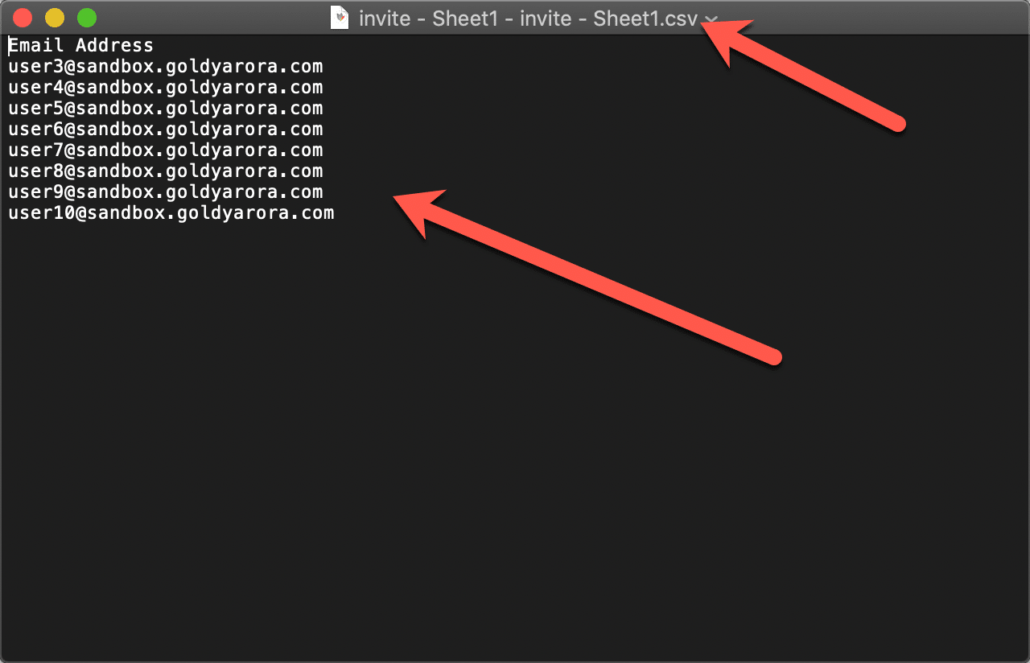
You should now come back to your Google Workspace Essentials Admin Console –> Go to Users –> Click on “Bulk Invite Users” and upload the csv file you prepared.
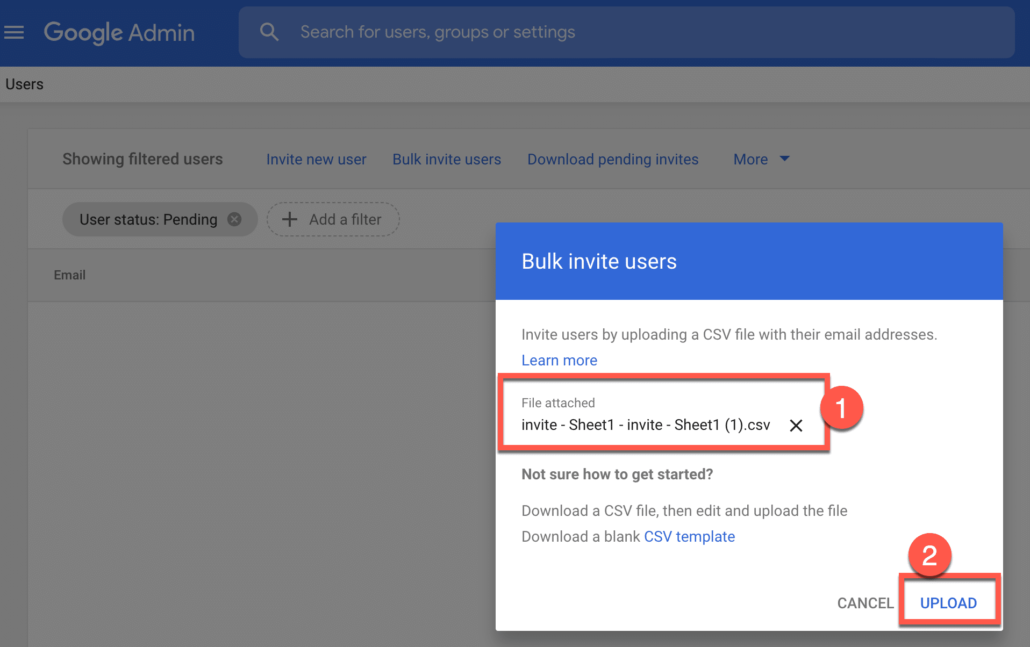
You should be able to see the result of your csv file processing with Google Admin Console as shown in the screenshot below.
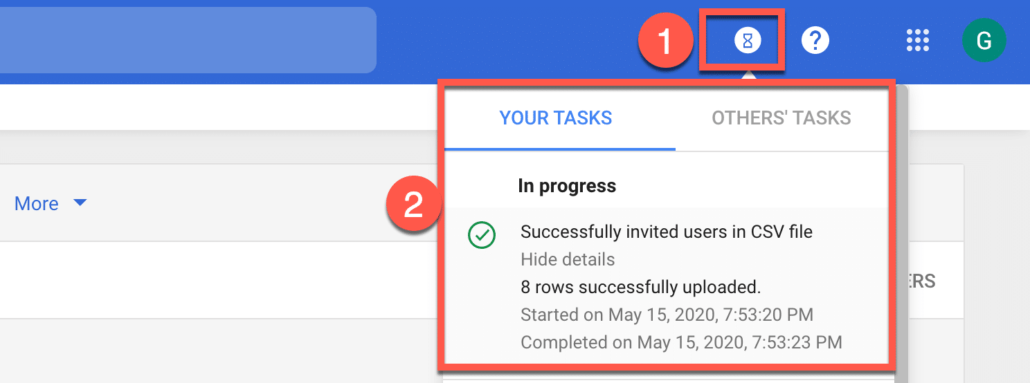
If everything goes well, you would see all the users you bulk invited under the “Pending Invites”.
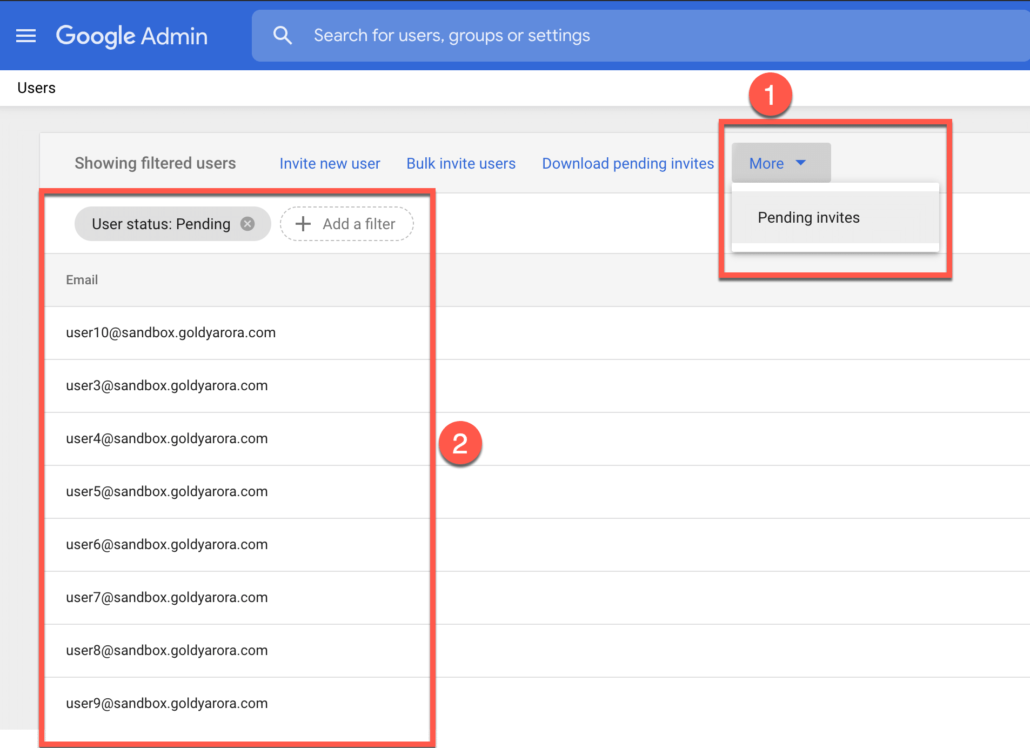
Google Workspace Essentials - Email vs Domain Verified Setup
If you are a functional team within an organization, you can simply sign up for Google Workspace Essentials with your work email address (no IT involvement required) as you see above.
However, If you are an IT decision maker, and want additional security controls, then you may consider verifying your domain to Google.
Once you verify your domain ownership, lot of additional security controls would be available in your Google Workspace Essentials admin console.
Below is a list where you would see some of the additional controls you get with domain verified Google Workspace Essentials setup.
Note : It is not a complete list, rather some of the prominent differences between email vs domain verified Essentials setup.
Google Workspace Essentials - Email Verified
- Users & Groups Management
- Users can only be invited
- Rename Users
- Suspend Users
- Delete Users
- Reset User Password
- Create Groups for easy file sharing
Application Management- Turn Apps On or Off for selective users
- Custom Drive Sharing Settings
- Whitelist domains for Google Drive sharing
- Custom Google Meet settings
- Google Sites Access & Management
- Google Workspace Marketplace Apps Management
- Data Retention with Google Vault
- Group based Application assignment
Authentication & Access Management- Login with Google Credentials
- Custom Password Policies
- MFA Enforcement
- SSO with a 3rd party IdP
- Configure SAML Apps (Google as IdP)
Security & Controls- Investigation Tool
- API Access Controls
- Data Loss Prevention (DLP) for Google Drive
- Security Health
- Context Aware Access
Device Management- Access Google Workspace Essentials on Mobile device
- Basic Device Management
- Complex mobile password policies
- Integration with third-party EMM provider
Reporting- System Alerts Only
- Aggregated Reports
- Audit Reports
- Custom Reports
Google Workspace Essentials - Domain Verified
- Users & Groups Management
- Users can be directly added
- Rename Users
- Suspend Users
- Delete Users
- Reset User Password
- Create Groups for easy file sharing
Application Management- Turn Apps On or Off for selective users
- Custom Drive Sharing Settings
- Whitelist domains for Google Drive sharing
- Custom Google Meet settings
- Google Sites Access & Management
- Google Workspace Marketplace Apps Management
- Data Retention with Google Vault
- Groups based Application assignment
Authentication & Access Management- Login with Google Credentials
- Custom Password Policies
- MFA Enforcement
- SSO with a 3rd party IdP
- Configure SAML Apps (Google as IdP)
Security & Controls- Investigation Tool
- API Access Controls
- Data Loss Prevention (DLP) for Google Drive
- Security Health
- Context Aware Access
Device Management- Access Google Workspace Essentials on Mobile device
- Basic Device Management
- Complex mobile password policies
- Integration with third-party EMM provider
Reporting- System & Custom Alerts
- Aggregated Reports
- Audit Reports
- Custom Reports
Google Workspace Essentials - Domain Ownership Verification
If you are ready to gain more security control, you should verify your domain ownership to Google.
I would be verifying my domain ownership via TXT record creation, but Google offers other ways to verify your domain too.
You must have access to either your domain registrar console OR your web host depending on where you have your name servers pointed.
This domain ownership verification would not impact your existing systems (e.g your website, emails etc) in any way.
Let’s start our domain ownership verification now…….
Login to your Google Workspace Essentials Admin console at admin.google.com entering your email address and password.
Click on Domains as shown in the screenshot below.
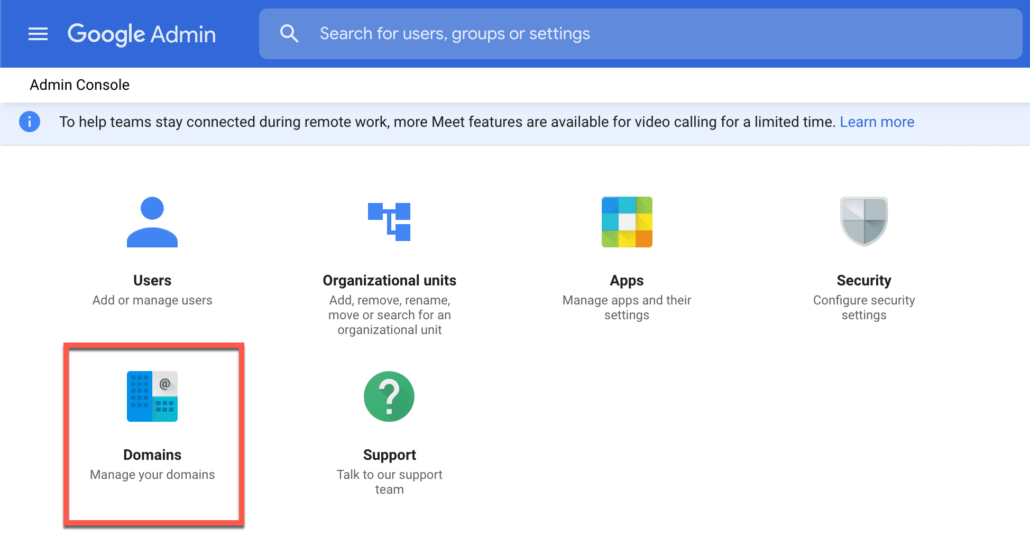
You would see two options here, click on “Manage Domains”.
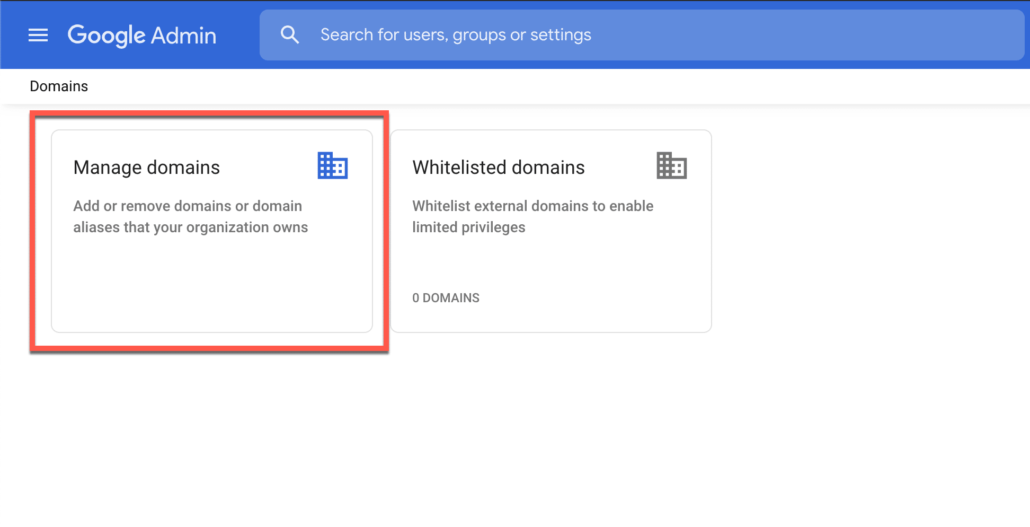
Read Google’s note, and then click on “Verify Domain Ownership”.
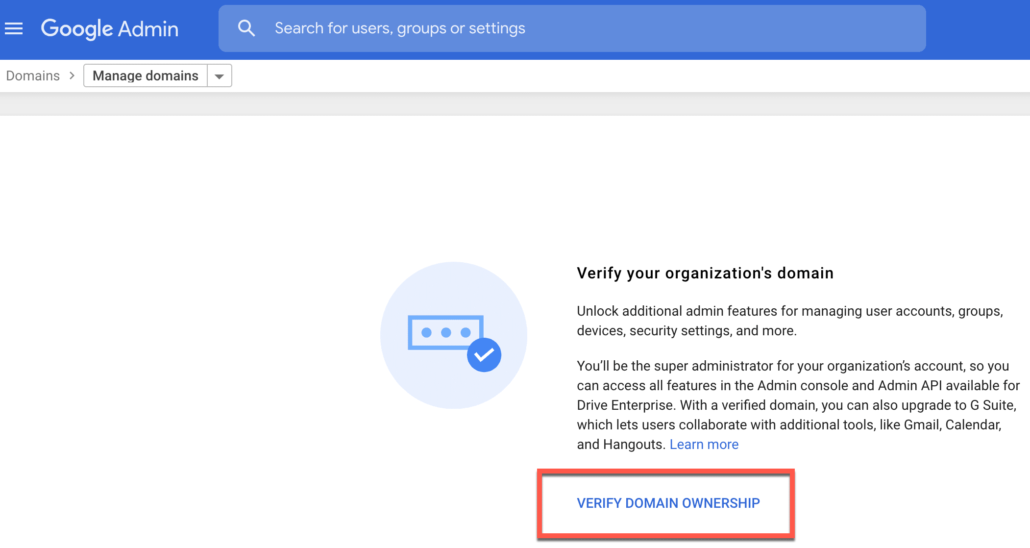
Google would tell you that you would gain additional security controls once you verify the domain.
Click on “Verify your domain now”.
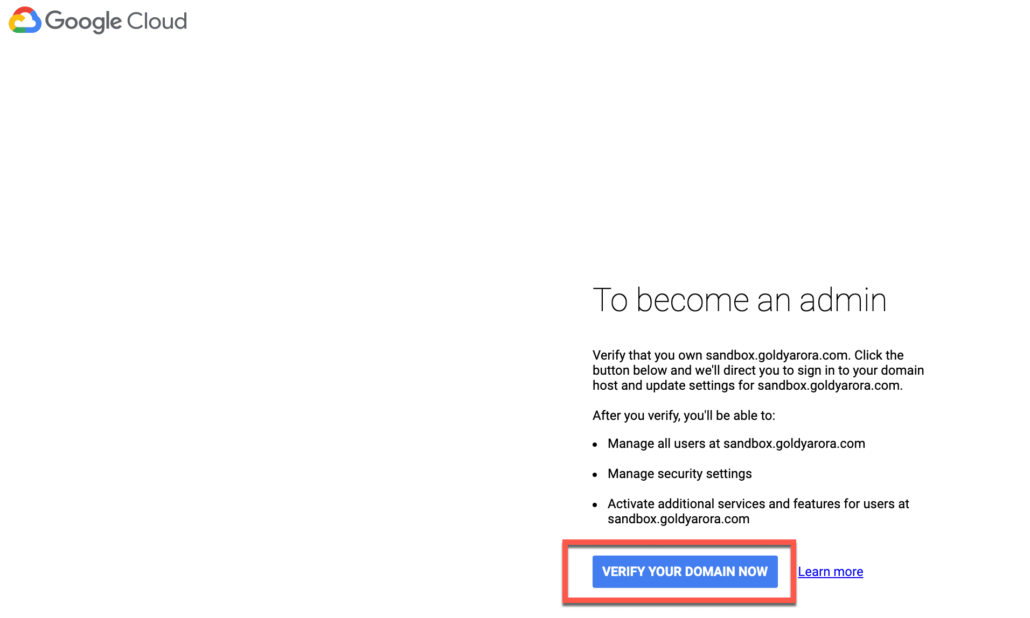
You would be taking over the ownership of your Google Workspace Essentials from the team who signed up, hence Google would highlight that it’ll send an email notifying of this change to existing essentials users.
If you are are satisfied, click on “Continue to domain verification”.
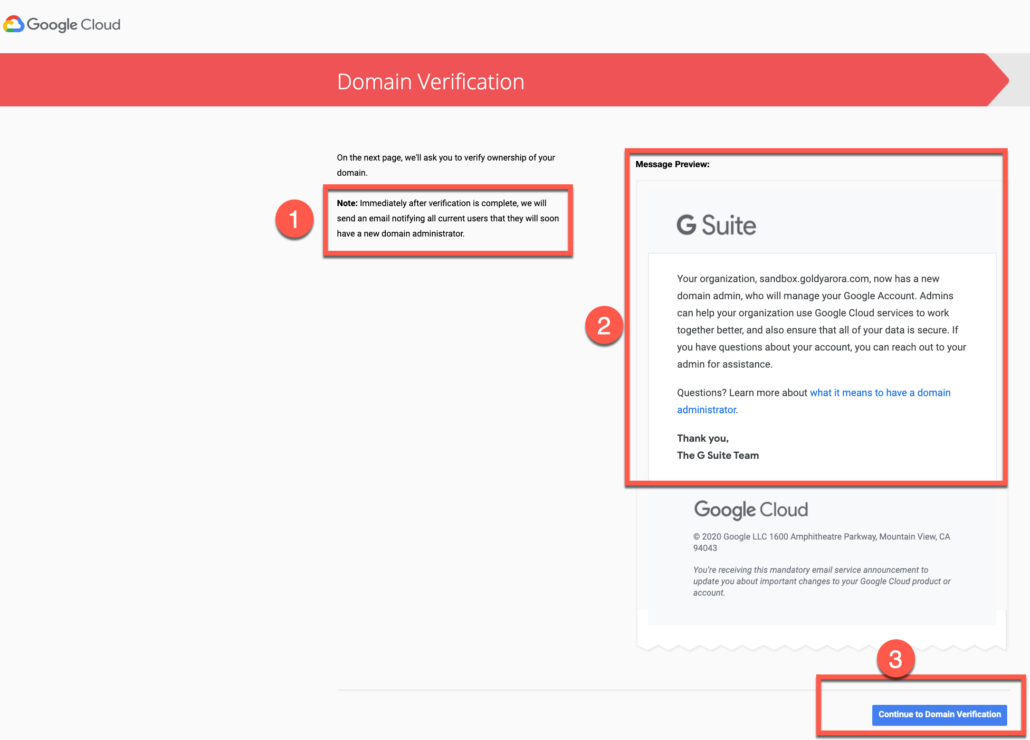
Google would try to detect your domain name provider so it can show you the relevant instructions to verify your domain.
You may also click on the dropdown and select your DNS provider to see respective instructions.
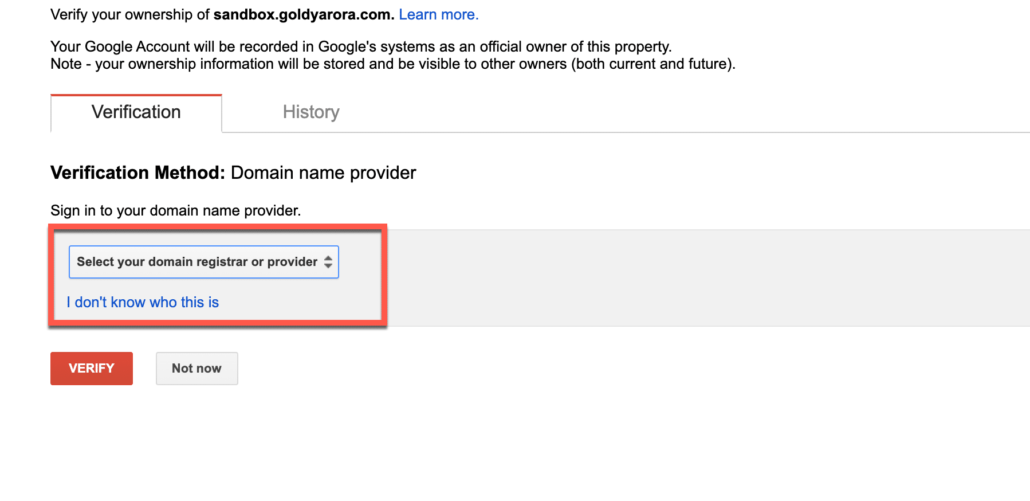
Now Google would give you a TXT record, which you should copy as you would need to create an entry in your DNS with its value.
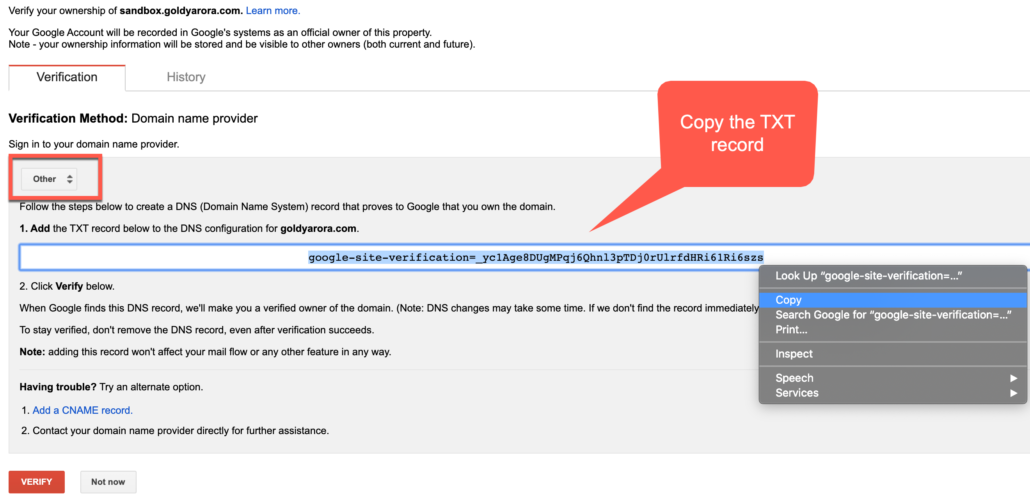
- Go to your domain registrar or Web host (depending on where you have your name servers pointed), and create a TXT record.
- Host Name – should either be “@” OR your “domain name” depending on how your DNS accepts it.
- I have signed up for Google Workspace Essentials on my sub-domain, so I would be putting my sub-domain in the host name.
- Record type should be TXT
- You may put time to live (TTL) based on your company / IT policy.
- TXT Value should be what you copied from Google.
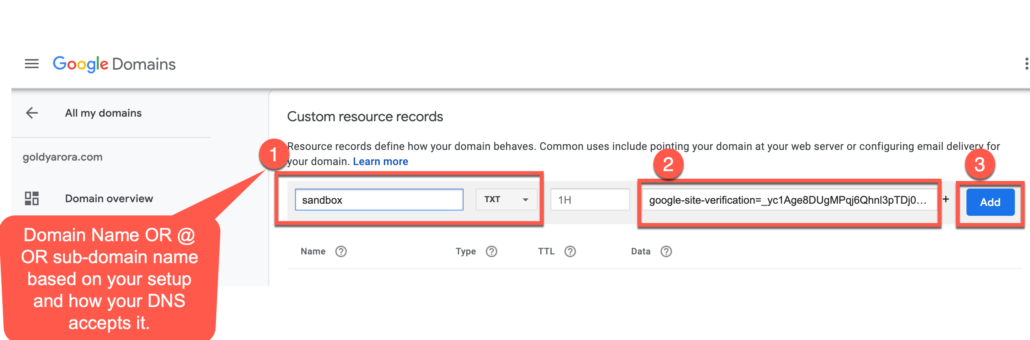
Once you create an entry in your DNS, you may consider doing a lookup to confirm that it is reflected.
I would use Google Workspace toolbox (https://toolbox.googleapps.com/apps/dig/) but you may use look up provider of your choice.

Once the TXT record is reflected in your DNS, come back to Google Admin Console and click on verify.
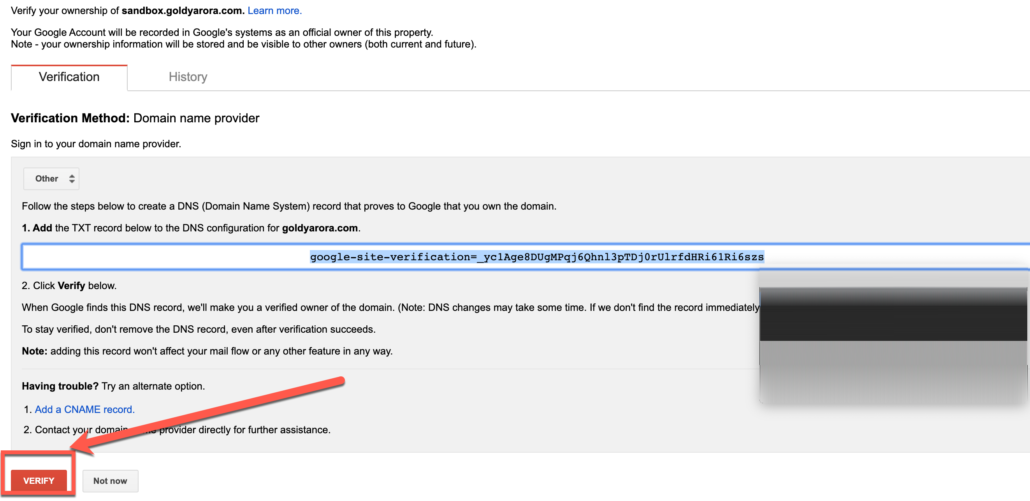
You domain should now be verified.
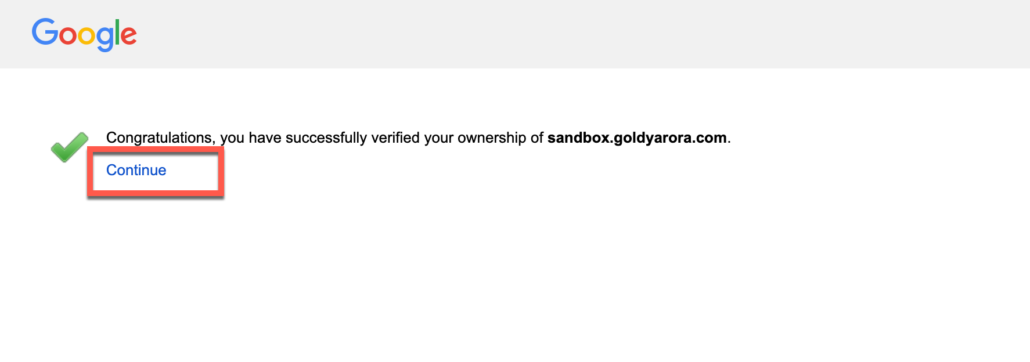
Google would send the email to all your Google Workspace Essentials existing users at this time.

This email should look like this.
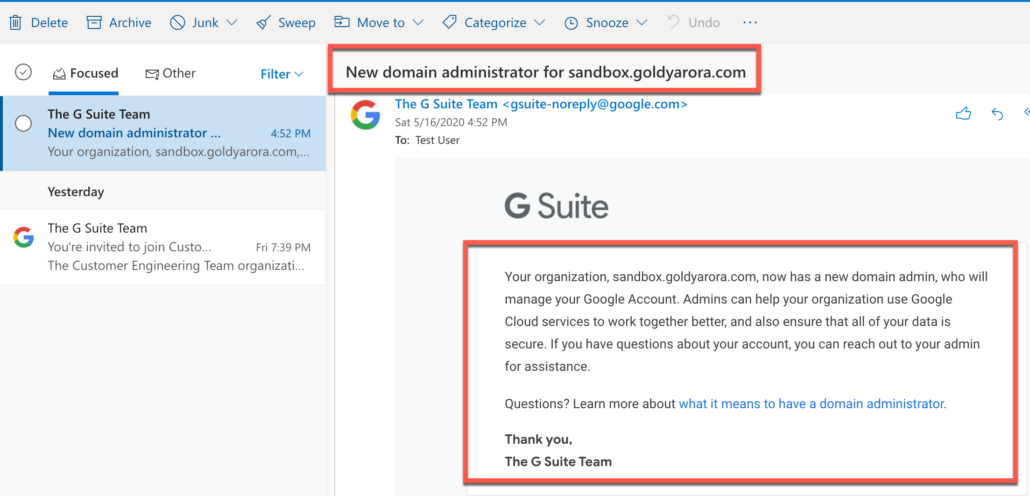
It may take sometime for Google to provision additional security controls to your Google Admin Console.
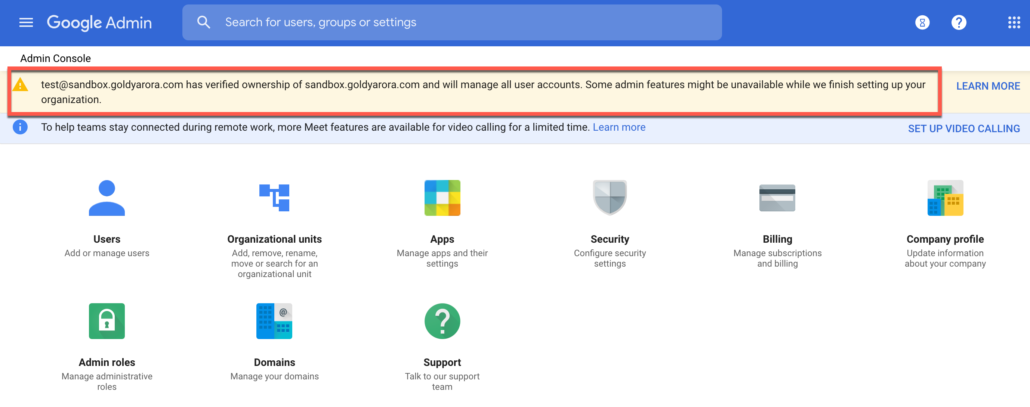
Now, when you logout from your Admin Console and log back in, Google would ask you to accept the terms of service being a domain administrator.
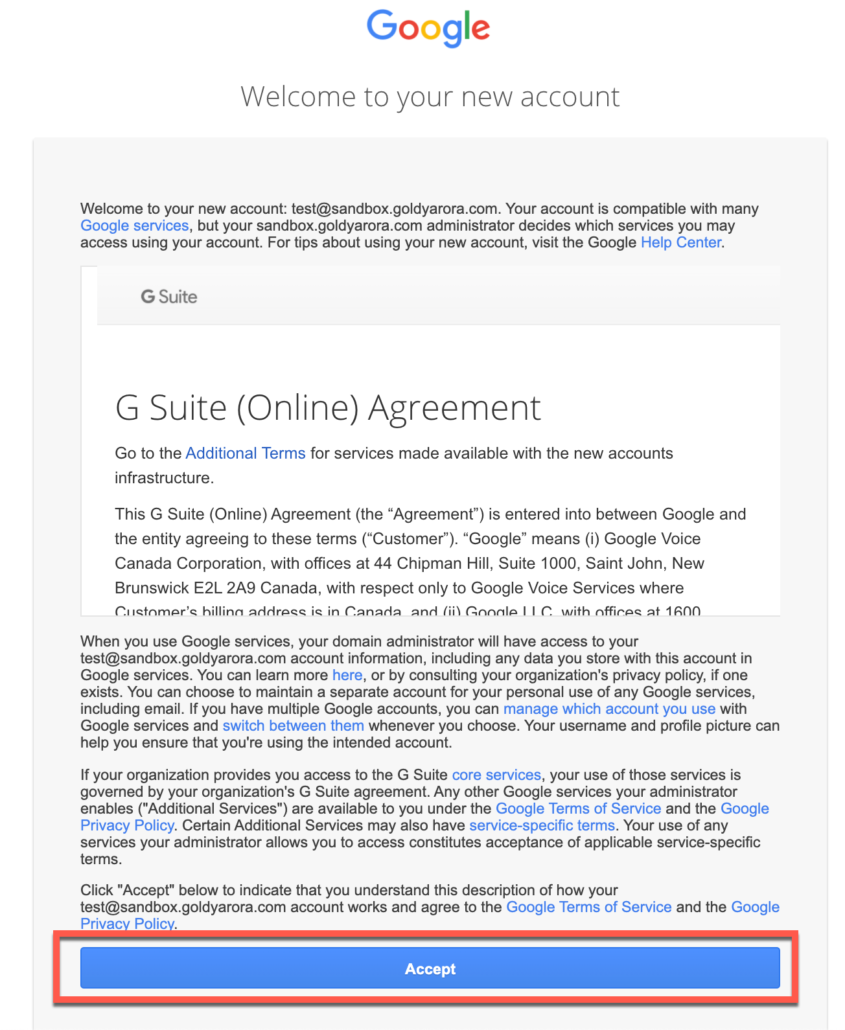
Now you should see the additional administration and security controls in your Google Workspace Essentials Admin Console.
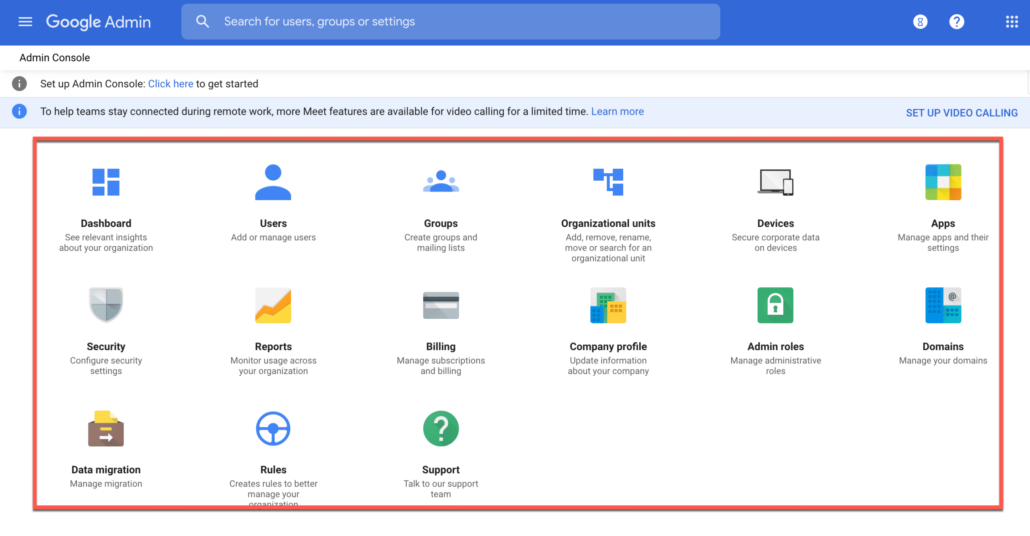
Google Workspace Essentials - Upgrade Flows
There might be scenarios where you would want to upgrade (or downgrade) from various different Google subscriptions to Google Workspace Essentials.
In this section, let us look these scenarios in more details along with upgrade / downgrade instructions (where possible).
Google Cloud Identity to Google Workspace Essentials
Upgrade from Google Cloud Identity to Google Workspace Essentials
Google Cloud Identity is the most basic subscription for managed Google accounts, for e.g If you are a Google Cloud Platform customer, you already have Google Cloud Identity where you create your identities (e.g users, groups).
As a Cloud Identity customer you would have already verified your domain to Google, and now it is very simple for you to upgrade to Google Workspace Essentials.
(i) Login to your Google Cloud Identity Admin Console, under Billing, click on “Get More Services”.

(ii) You would see all the subscriptions for you to try here, click on “Start Free Trial” to try out Google Workspace Essentials.
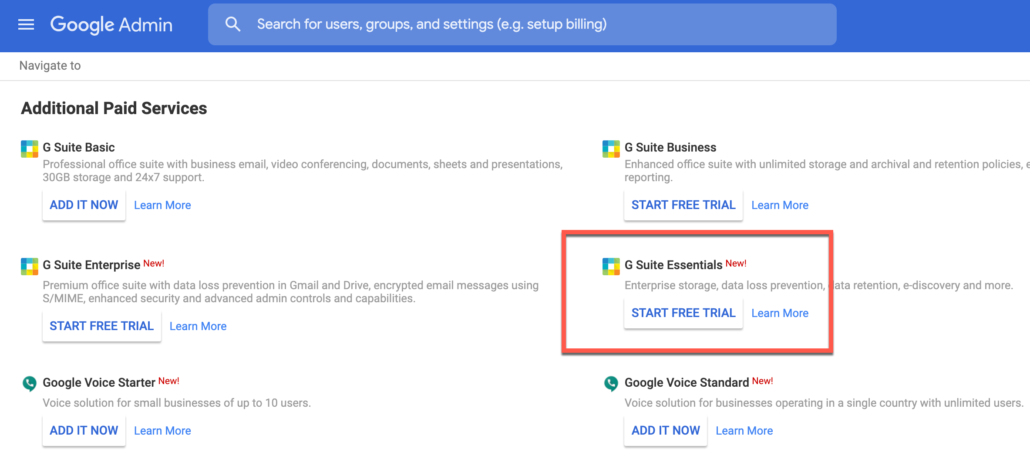
Google would show you information about Google Workspace Essentials, click on “Get Started”.
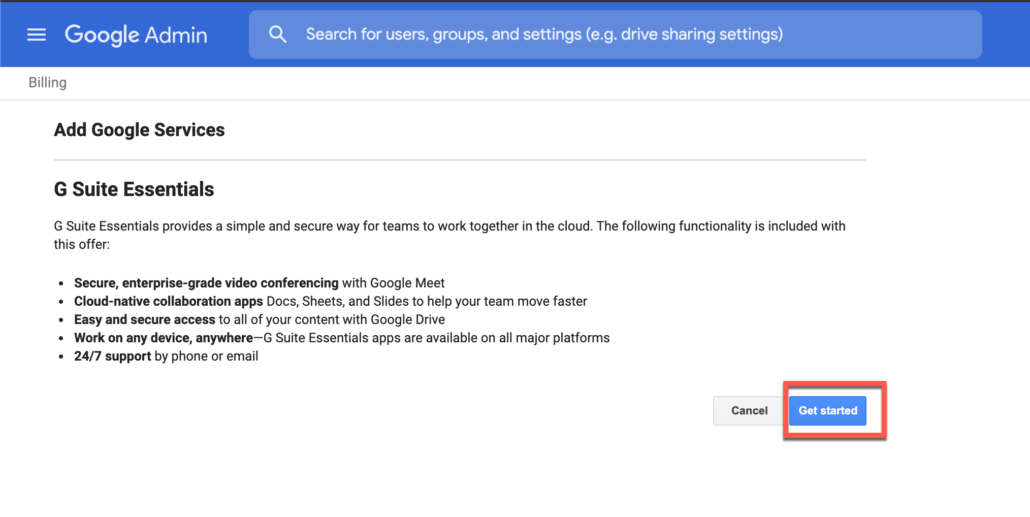
You should read the terms of Google Workspace, accept them and click on “Continue”.
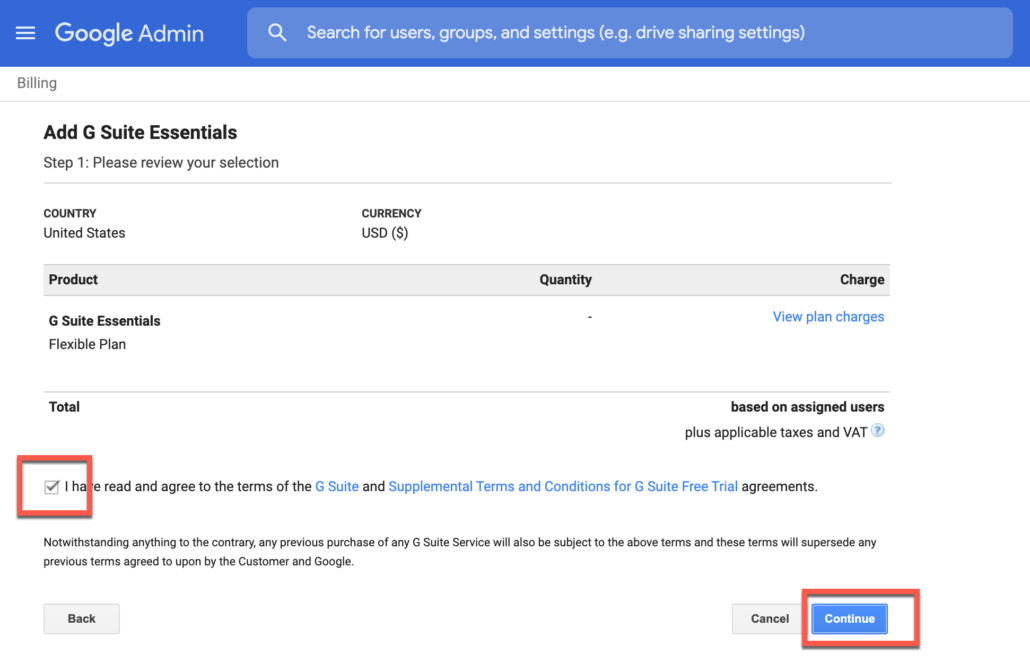
You should now have an active Google Workspace Essentials subscription (along with Cloud Identity) ready for you to use.

Google Workspace Essentials to Google Workspace
Google Workspace Essentials to Google Workspace Upgrade
If Google Workspace Essentials have been helping your organization become productive, and now you are ready to transition even your email and calendar to Google, then you can upgrade to Google Workspace.
If you have verified your domain ownership, then it is very simple to upgrade to Google Workspace Enterprise as you see below.
Note : At the time of writing this article, Google Workspace Essentials customers can upgrade to Google Workspace Enterprise, upgrade to Google Workspace Basic or Business is not supported.
(i) Login to your Google Workspace Essentials Admin Console, and from under Billing, click on “Get More Services”

Click on “Start Free Trial” for Google Workspace Enterprise.
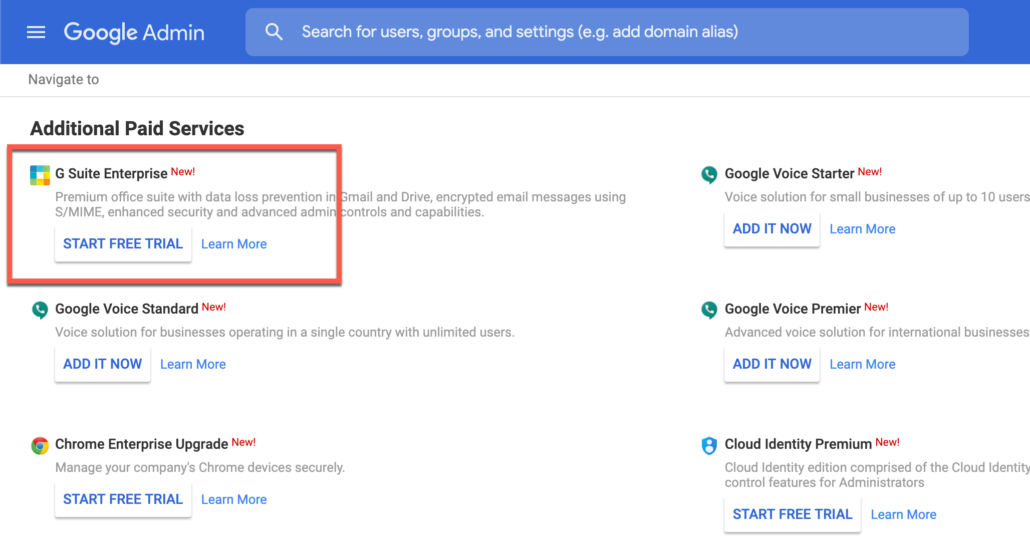
You may read about the additional functionalities and security controls here, and then click on “Get Started”.
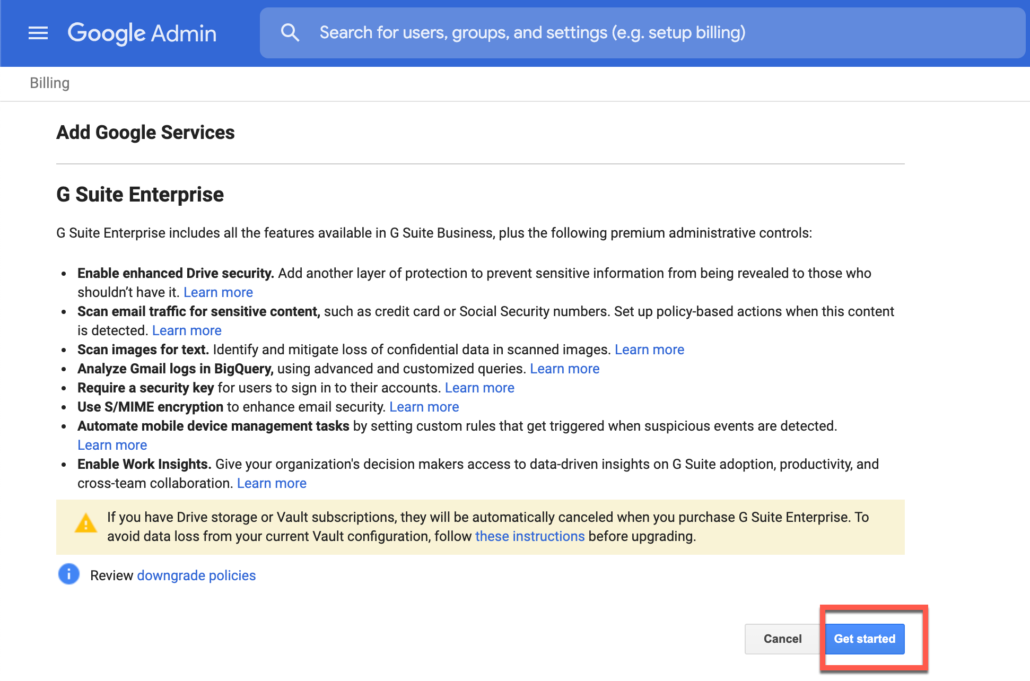
Select your payment plan (e.g flexible or annual) and then click on Continue.
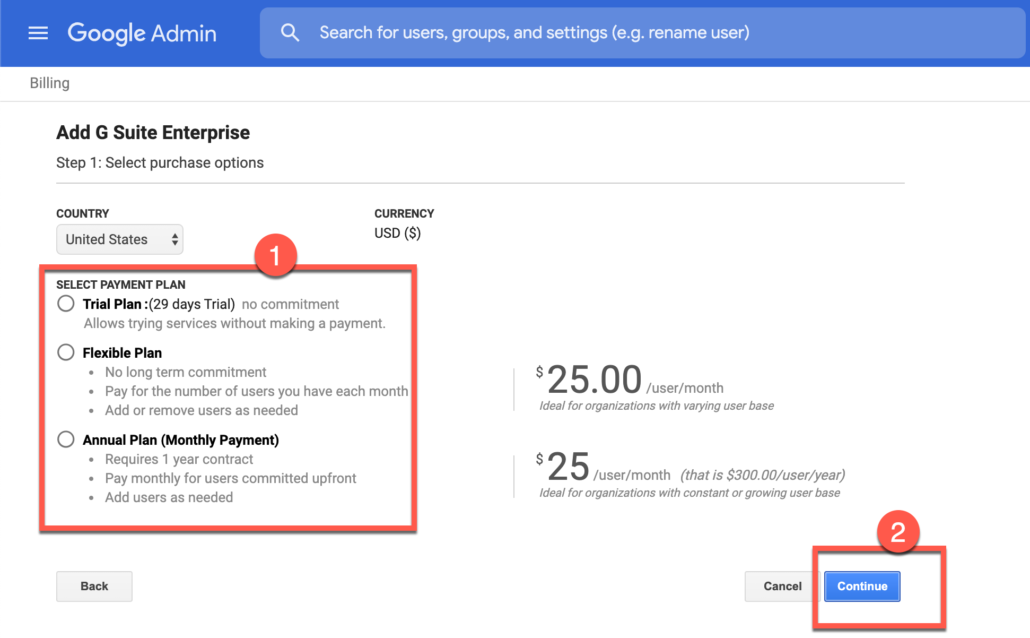
Accept the terms of Google Workspace, and then click on Continue.
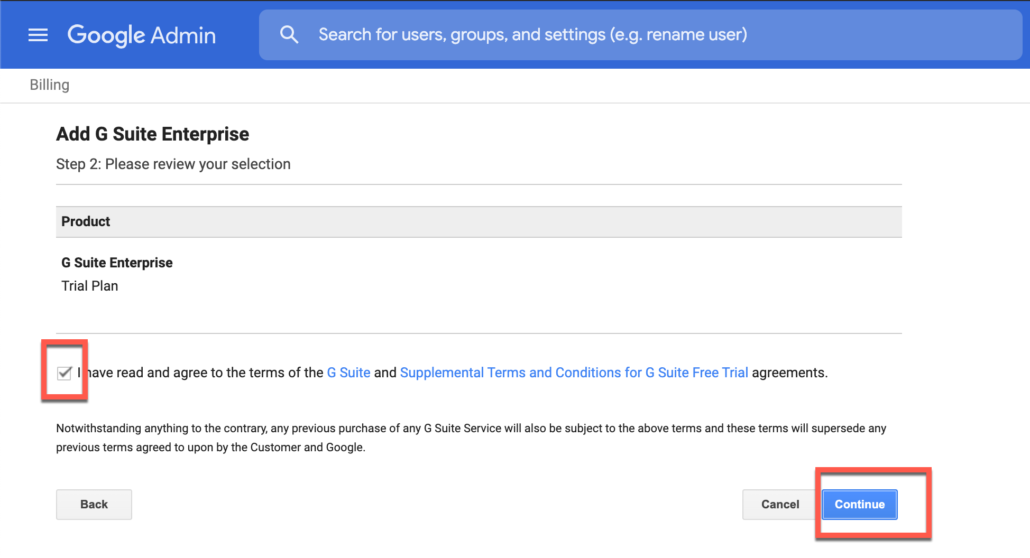
You should now have an active Google Workspace Enterprise subscription including all the data your users had in their account (e.g Google Drive) while using Google Workspace Essentials.
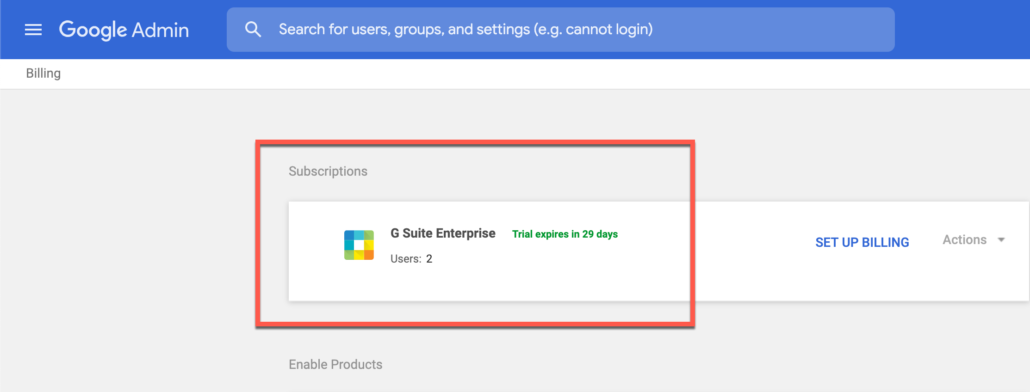
TROUBLESHOOTING & FAQS
Here you would find troubleshooting information and frequently asked questions about Google Workspace Essentials.
Does Google Workspace Essentials have a free version too?
Google Workspace Essentials offers suite of collaboration apps on your own domain. It comes with two pricing plans.
If you are looking for Google Workspace Essentials like functionality for free, they you may either use your existing gmail account or create a new one.
We get an error "Someone at our domain has already sign up for Google Workspace Essentials.
This error indicates that someone from your organization has already signed up for either Google Workspace or Google Workspace Essentials.
If you get this error, then you would not be able to sign up for essentials, you should contact your IT administrator to join Google Workspace or essentials.
What is the pricing of Google Workspace Essentials Enterprise?
It seems Google has not yet published the pricing of Google Workspace Enterprise Essentials plan.
I would keep an eye and would publish the pricing here once Google announces it.
Should I store my personal data in Google Workspace Essentials?
When you sign up for Essentials with your work email address, this account can later be taken over by your organization’s IT team.
Once that happens, they can control /own the data, so I would recommend you to only use Google Workspace Essentials for business purposes and not personal.
We have thousand of users, how do we provision those in Essentials?
Ideally, in that case you should be leveraging Google Cloud Directory Sync or Directory API.
If by chance, you use any identity provider for centralized user lifecycle management, then you should check if your IdP supports provisioning to Google, as most of the prominent IdPs do that.
You may see my Google user lifecycle management via Okta guide as a reference here.
How can we assign Essentials license to our users in bulk?
It seems Google Workspace Essentials SKU is not yet part of Google’s Enterprise License Management API (https://developers.google.com/admin-sdk/licensing/v1/how-tos/products), so assigning bulk licensing via Directory Sync or API is not possible.
You may consider leveraging Google’s auto license assignment feature in admin console, once you do that, your newly added users would automatically be assigned Google Workspace Essentials license (Note : For this, you should have more than one Google subscription, if you only have Essentials subscription, you may add “Cloud Identity” free subscription as a second one).
Related Posts
....

