How to attach an email in Gmail
After switching from Microsoft Outlook sometime ago, I always wondered how do i attach an email to another email in Gmail, though I found a few hacks, but weren't happy with them, however it seems Google just heard this feedback and launched it as new feature.
So, how to attach an email in Gmail?
Gmail recently launched a new feature which allows you to attach emails in your mailbox to new or reply messages. These attachments are sent as standard "EML" files which recipients can open and read seamlessly.
Let me show you step by step how to use this new feature to send attachments as email in Gmail.
- Login to your Gmail box by using your user name and password, and then click on Compose to write a new email.
Note - This feature also works when you reply to emails (i'll show you that too in a minute).
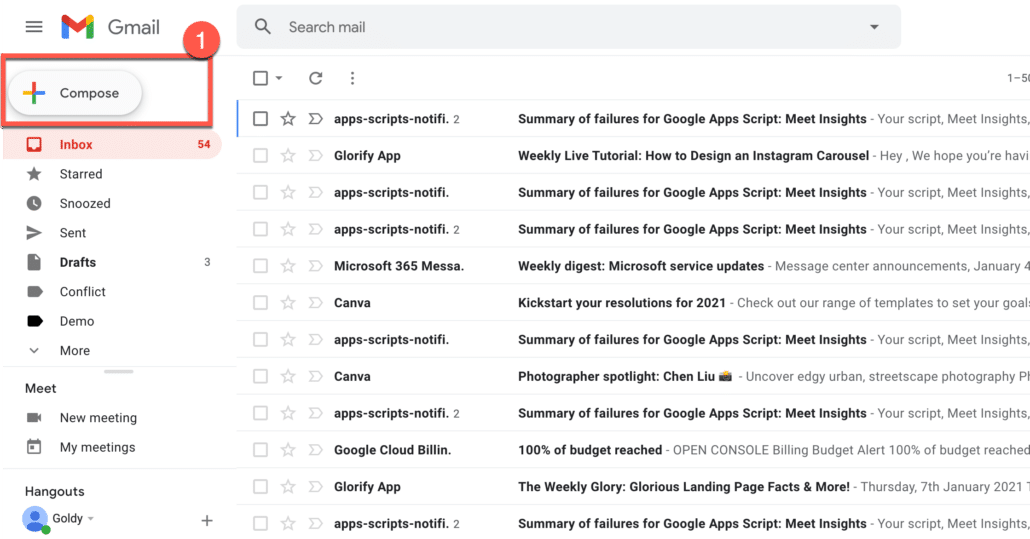
- Click on the minimize icon (as shown in the screenshot below) to minimize Gmail compose window, so you can see your other emails to attach.
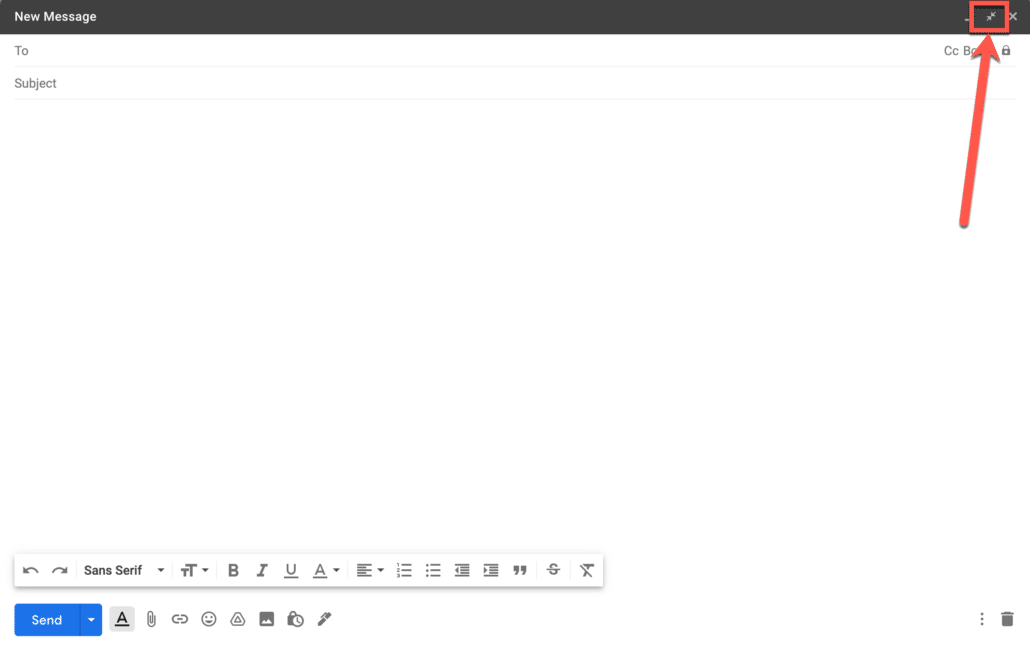
- Now select either a single or multiple emails that you want to attach to your email, and then drag them to the compose window as shown in the screenshot below.
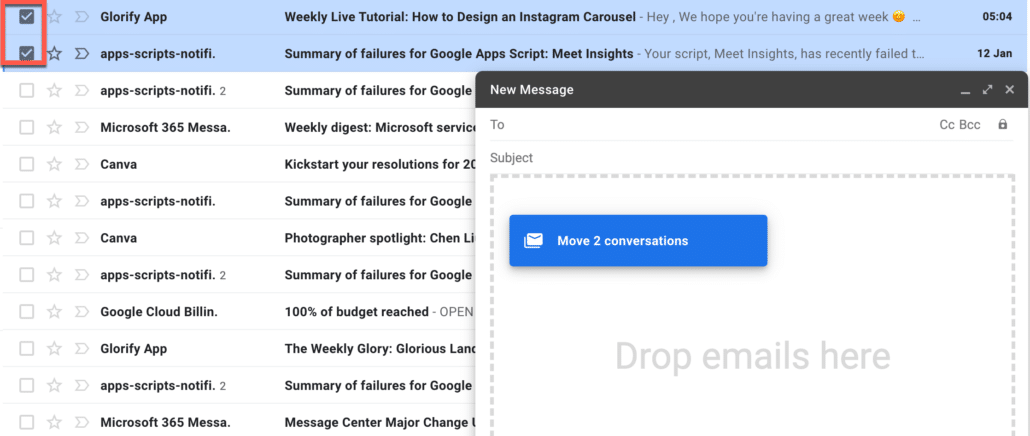
- You will notice that your emails are now attached, and ready to be sent as attachments.
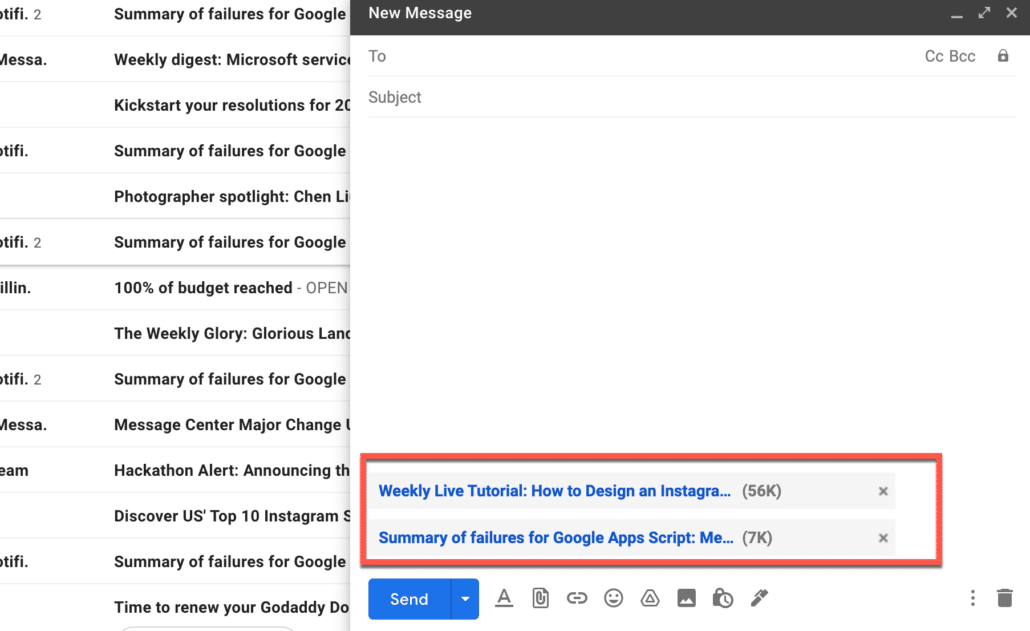
- Recipients View : Your recipients of the email with "other emails as attachment" would see it just like any other email with attachment.
- They will need to click on these attachments to view attached emails.
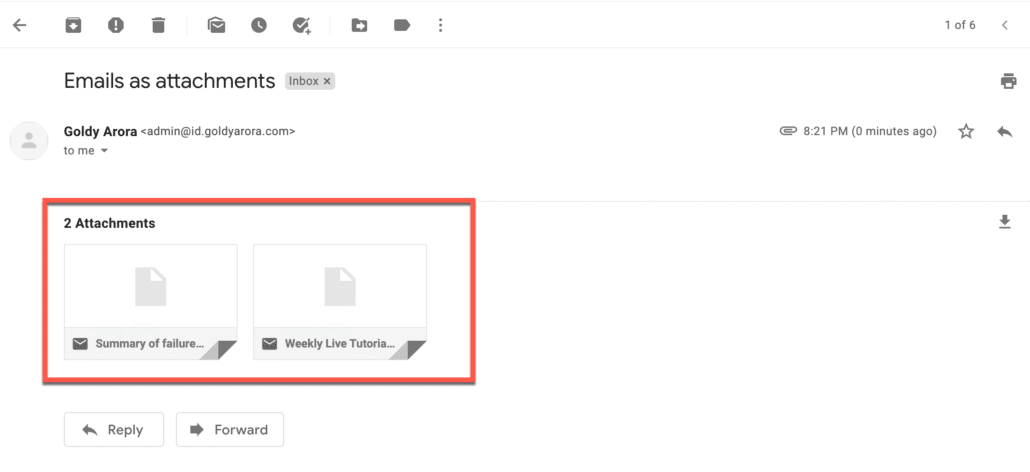
- When they click on these attachments (eml files), a new window would pop up showing them the content of attached / referred email as shown in the screenshot below.
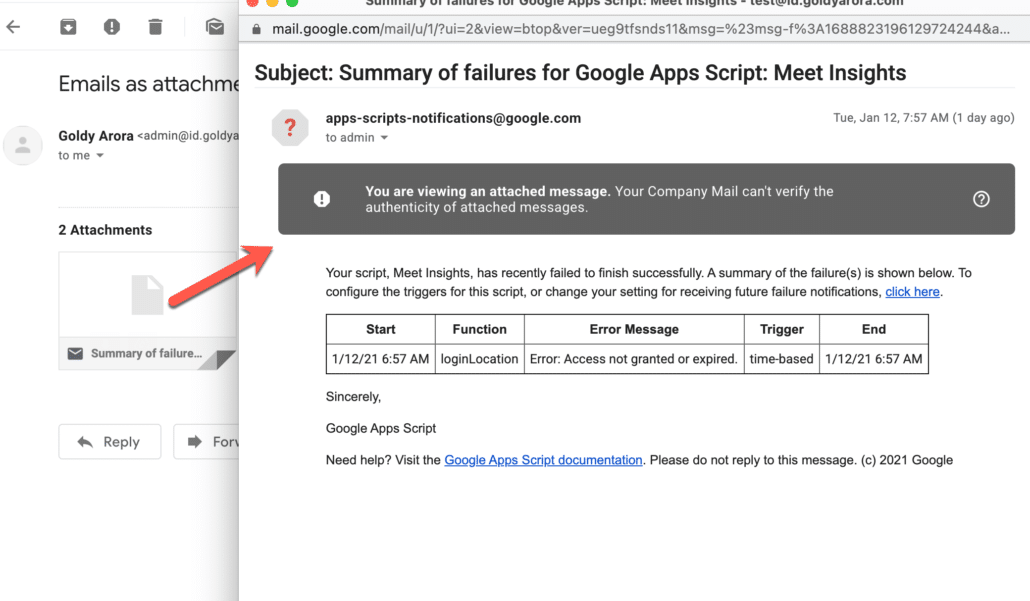
Can I attach an email in Gmail when replying to emails?
Yes, Gmail provides an option to attach emails when replying to messages too. You would simply expand Gmail's replying window and attach emails.
As shown in the screenshot below, click on the icon to expand Gmail window when responding to emails.

- Now, select and drag the emails that you want to attach as shown below.
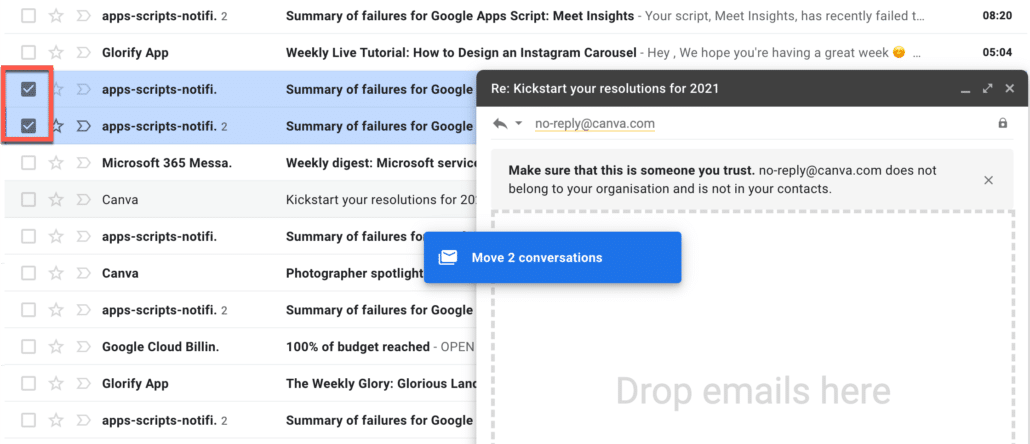
How to restrict your users to send emails as attachment in Gmail?
Though option to attach emails is a great feature which allows you to refer to other emails for more context, however if you are a Google Workspace administrator, you might have a use case (or curiosity) to restrict either some or all of your users to do that.
It is certainly possible by leveraging "attachment compliance" rule in Google Admin Console.
Conceptually, your attached emails are sent as "eml" files, which you block in attachment compliance rule.
To create this rule, login to your Google Workspace admin console, then go to Apps, Gmail, advance settings, attachment compliance.
Please make sure to select either the parent (applies to all users) or child (applies only to its users) org unit from the left to define your rule's scope.
Now click on configure to create the rule.
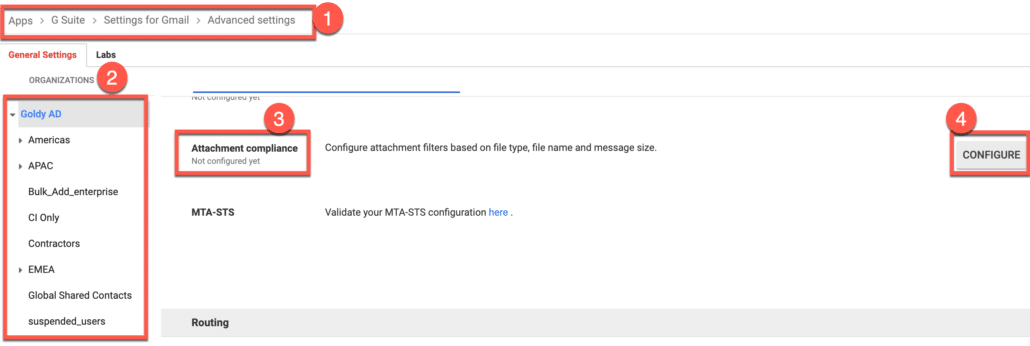
- Enter contextual description to your attachment compliance rule, so other administrator can also understand it.
- Select the messages on which you want your rule to apply, in my case, i only want it to apply when my users send emails (with emails as attachments) to outside my company.
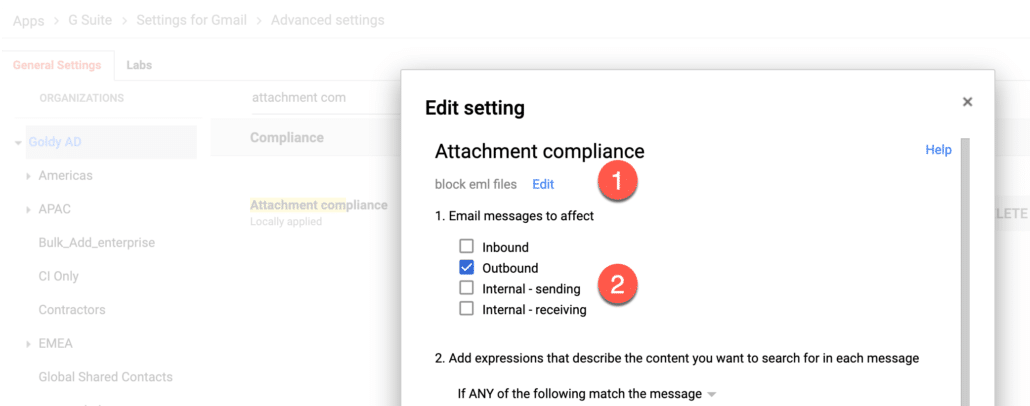
- Now we need to tell Google to look for eml file type, for that select the file type from expression dropdown, and under custom file types, enter .eml.
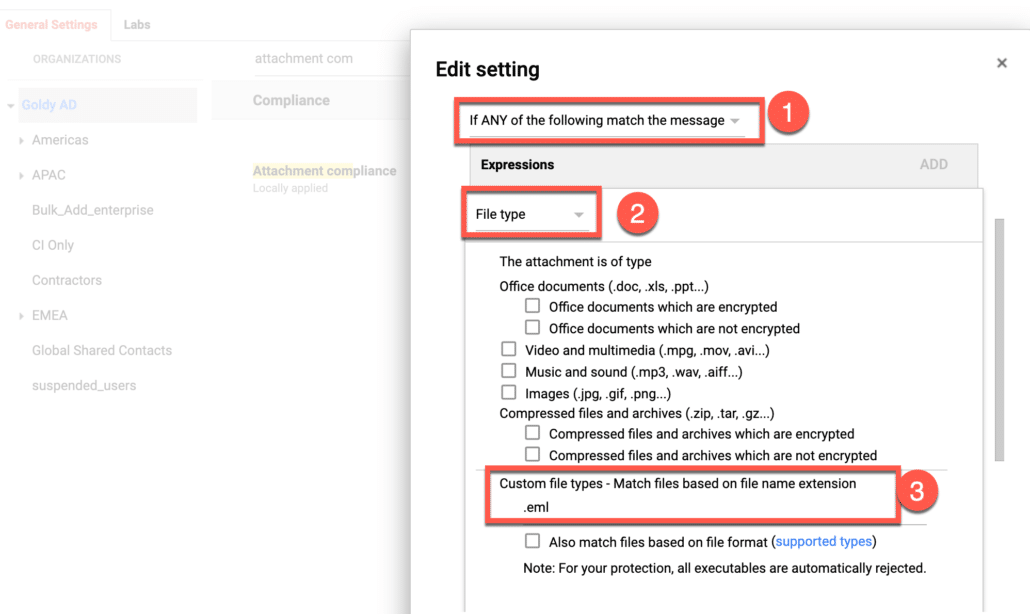
- Now we need to tell Google what to do when eml file type is found in attachment.
- You can either modify the messages if required, in my case, am simply rejecting these messages.
- You should also enter your custom rejection message which your users will get as part of bounced / sending failed email.
- Finally, apply the rule to the required audience, which is all users in my case.
- Click on save to save the rule.
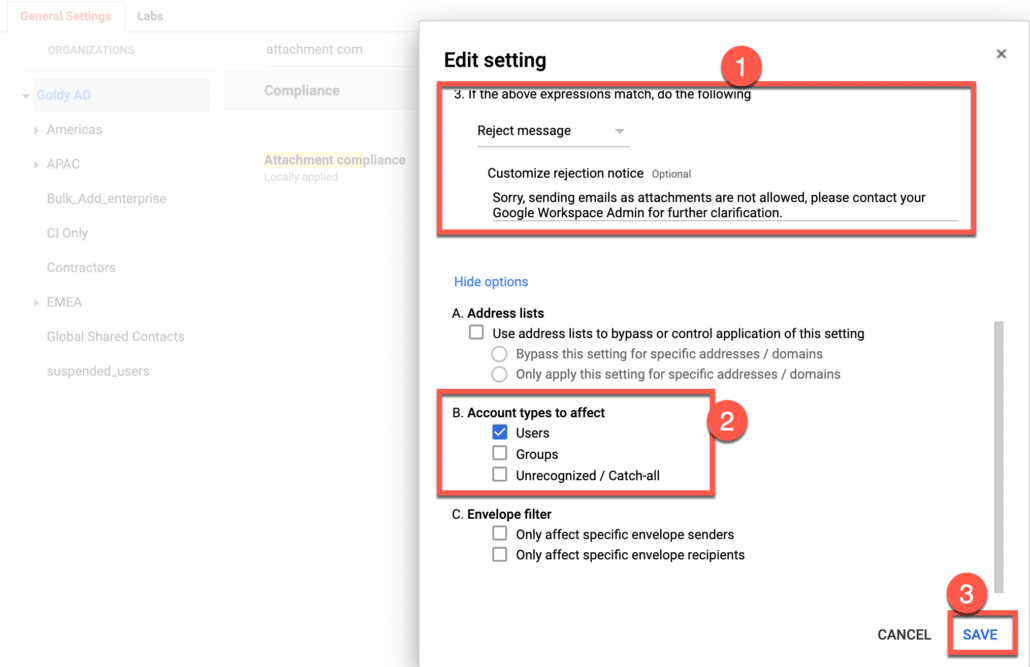
- As a result of above attachment compliance rule, your users will get a bounce message (with your custom rejection notice) when/if they send email with other emails as attachment to recipients outside your company.
Related Posts
....

