Send Emails from other addresses in Gmail
- So you own more than one email addresses and want to get rid of switching back and forth whenever you want to send an email?
- In this video, I show how you can setup Gmail’s feature called “Send Mail As” which will help you in sending emails from any of your email ids right from one Gmail mailbox.
Use Case
- I have an email "personal@goldyarora.com" which is my Google Workspace email account. I also have another address which is "work@goldyarora.com".
- What I want is when I'm in my "personal" mailbox, I should also be able to compose and send emails using my "work" email address.
- I will be showing you how to set it up. And it does not matter whether in your case you are using outlook, yahoo or any other email address.
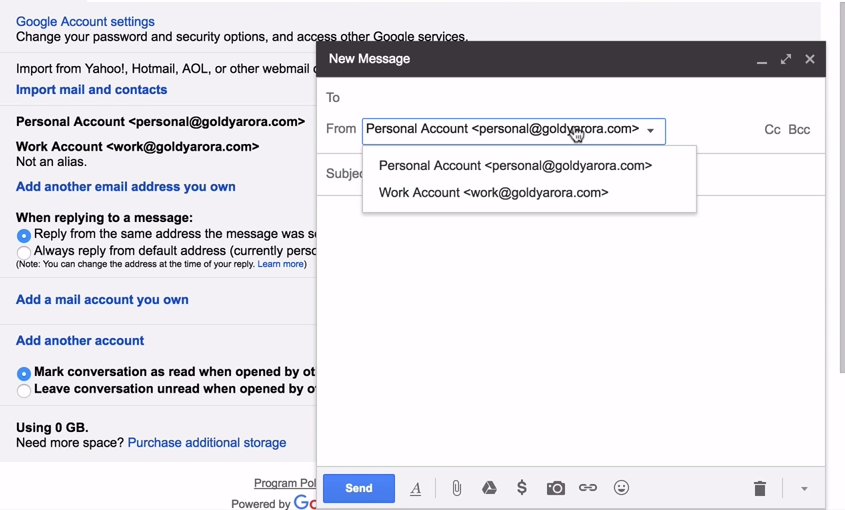
1. Go to email "Settings"
- First step is for you to log into your Gmail account.
- From your email account, click on the settings icon located at top right of your screen. And then click on "Settings" from the drop down menu.
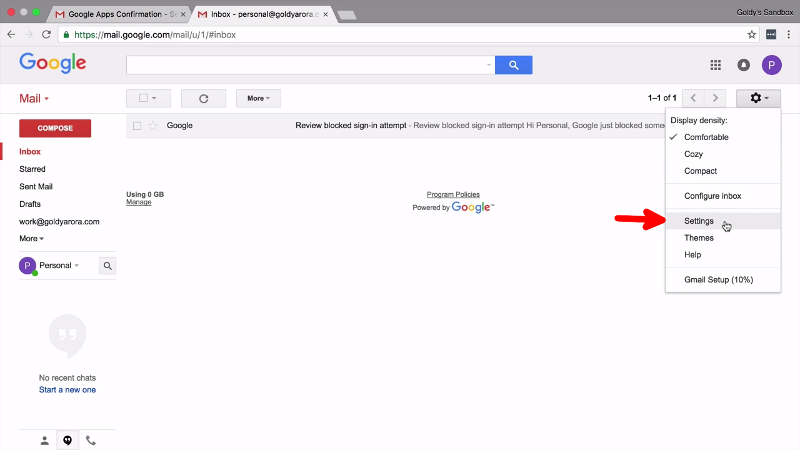
2. Go to "Send Mail As"
- On settings page, switch to "Accounts and import" tab.
- Then, inside "Send mail As" section, click on "Add another email address you own" link.
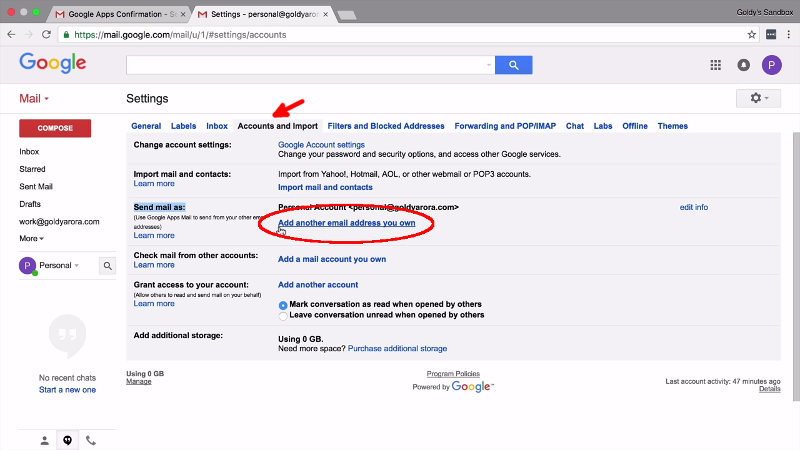
3. Add another email
- In the "Name" field fill in the name you want to appear when you send emails using this address.
- Next, add your other email address, "work@goldyarora.com" in my case.
- Then, uncheck "Treat as an alias". If you would like to learn why I recommend unchecking it, click on the "learn more" link. Click "Next step" to proceed.
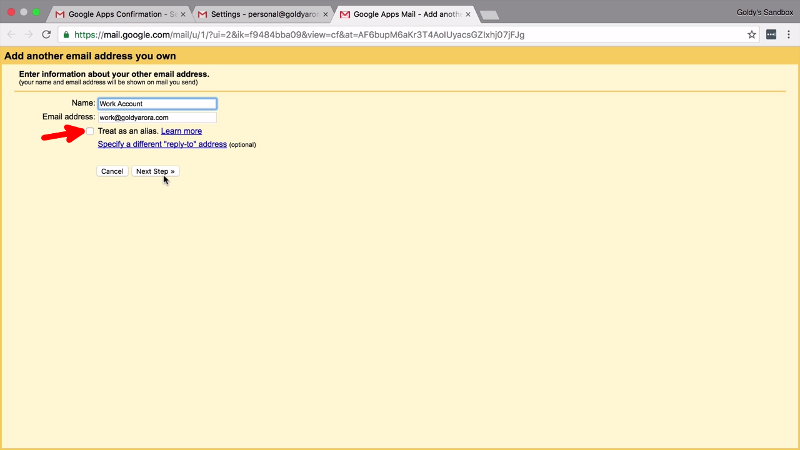
4. Verify email ownership
- Now Gmail wants to verify that you're the owner of this other email address before it allows you to start sending emails.
- Gmail will send a verification code to this other email address, "work@goldyarora.com" in my case.
- So click "Send Verification" to let Gmail send a verification code.
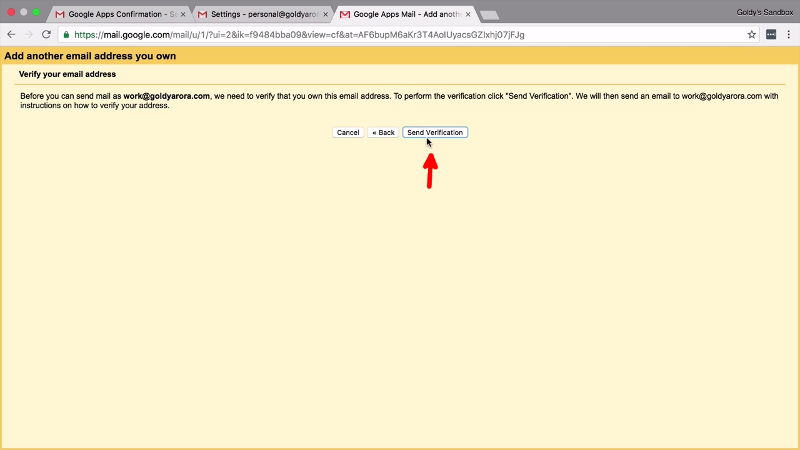
5. Copy & paste verification code
- Now go to your other email address, you should find an email with a verification code that Gmail just sent.
- Copy and paste confirmation code back here.
- Click "Verify" to continue.
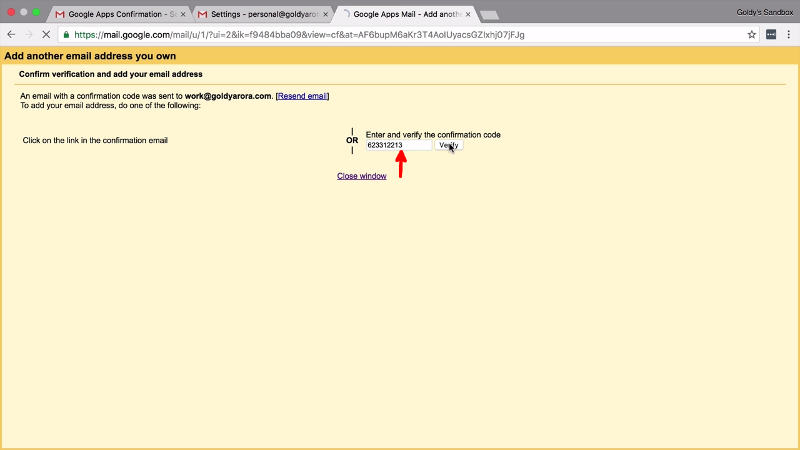
You're all set
- Now when you to "Compose", you should be able select your other email from a drop down.
- I can now switch between my "work" and "personal" email whenever I'm sending an email without leaving my mailbox.

Reply behavior
- Gmail also lets you define which email a reply should be sent from.
- Should replies be sent from a default email or from the same email it has been sent to?
- "Send from same email address" is the recommended option because if someone sends an email to "work", you'd want to reply to them using the same address.
- Now you're all set! I hope it was helpful, if you have any questions, feel free to leave them in the comment section below and I will be happy to help. Thank you!
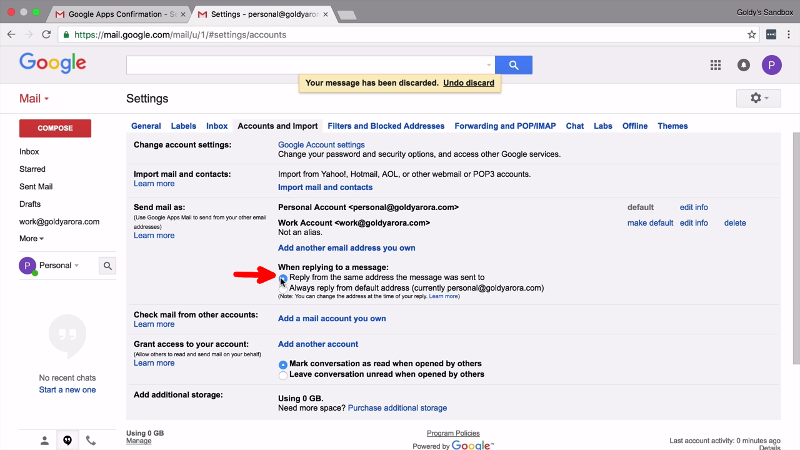
Related Posts
....
....

