Bulk Export Google Workspace Users Aliases with Ok Goldy
How to bulk export Google Workspace aliases using the OK Goldy
It is useful if you can have all the aliases belonging to all your Google Workspace email ids at one place either to make bulk changes or just to have a grip over which aliases belong to whom. This is how you can bulk export your Google Workspace aliases into the OK Goldy worksheet.
1 Select the “14. Export User Aliases” worksheet.
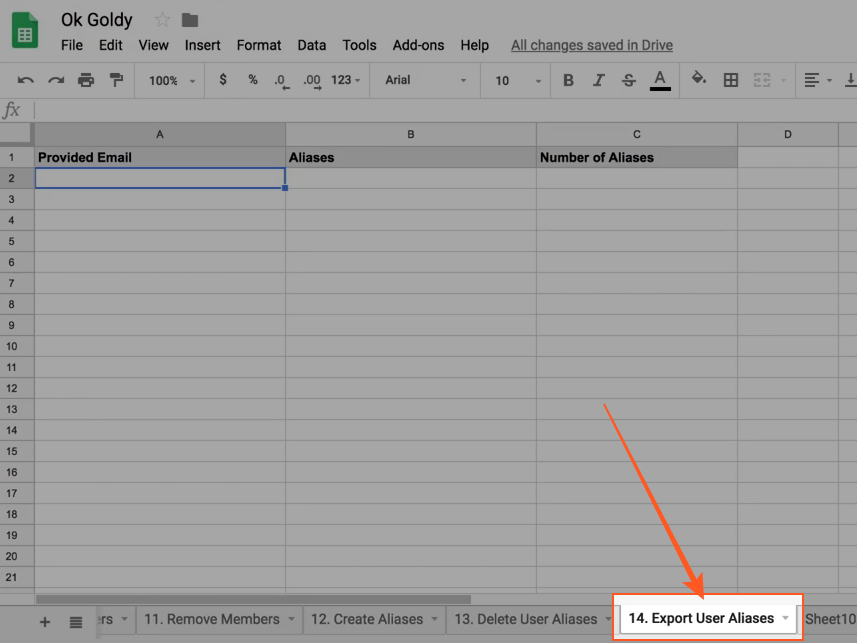
2 Enter the email ID whose aliases you want to export into the worksheet.
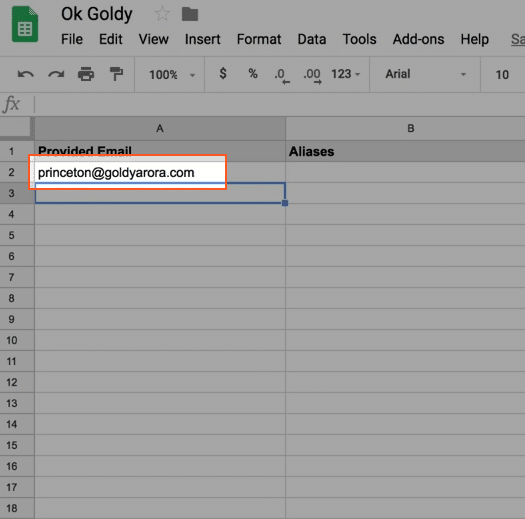
3 Execute the “Export User Aliases” module using the following command path:
Add-ons >> OK Goldy >> Alias Manager >> 14. Export User Aliases
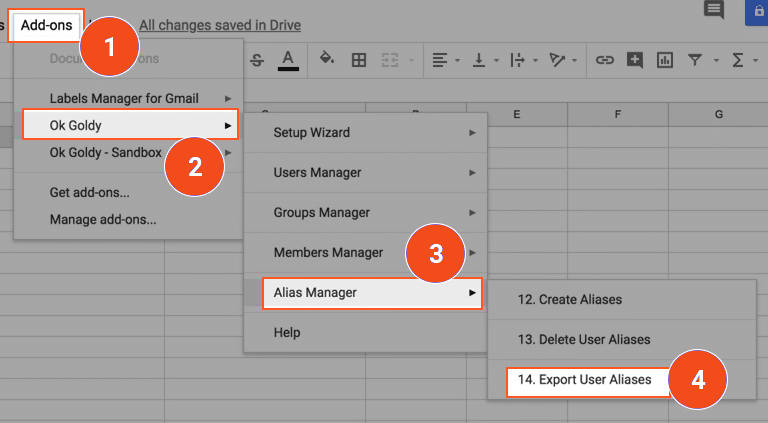
The success status of all the exported user aliases is displayed.
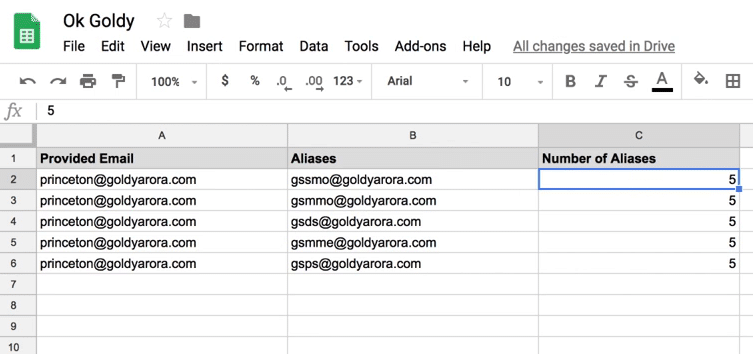
What if you need to export user aliases belonging to multiple email ids?
You can put all these email ids in the “Provided Email” column like this:
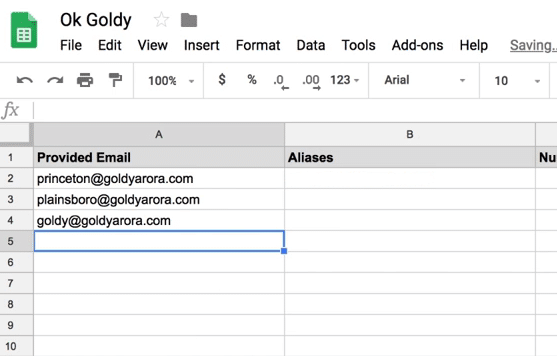
When you run the “Export User Aliases” module again, you get this success status:
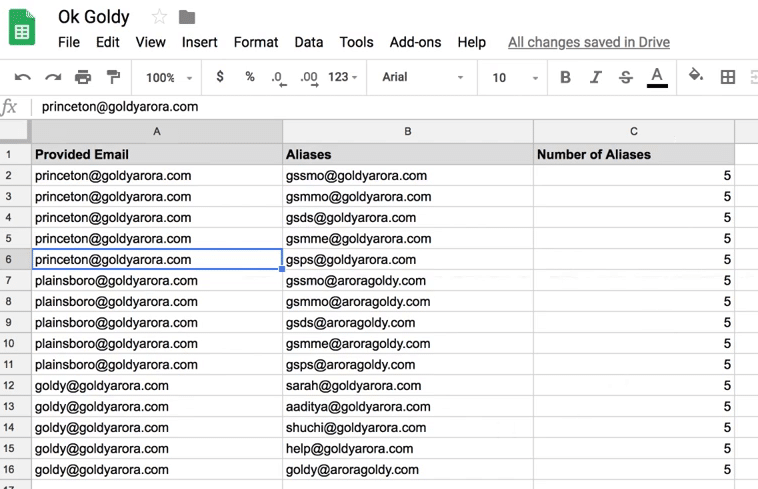
You see that all the aliases belonging to all the email ids have been exported into the worksheet.
Related Posts
....















